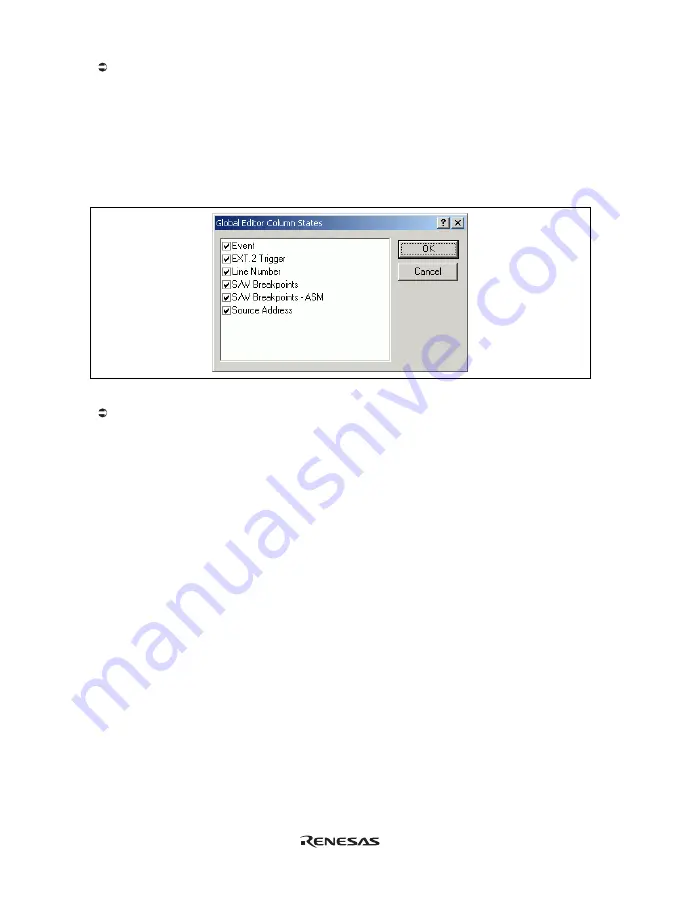
47
To switch off a column in all source files
1. Right-click on the [Editor] window or select the [Edit] menu.
2. Click the [Define Column Format…] menu item.
3. The [Global Editor Column States] dialog box is displayed.
4. A check box indicates whether the column is enabled or not. If it is checked, the column is enabled. If
the check box is gray, the column is enabled in some files and disabled in others. Deselect the check box
of a column you want to switch off.
5. Click the [OK] button for the new column settings to take effect.
Figure 5.7 [Global Editor Column States] Dialog Box
To switch off a column in one source file
1. Click the right-hand mouse button on the [Editor] window which contains the column you want to
remove to display the popup menu.
2. Click the [Columns] menu item to display a cascaded menu item. The columns are displayed in this
popup menu. If a column is enabled, it has a tick mark next to its name. Clicking the entry will toggle
whether the column is displayed or not.
Summary of Contents for H8 Series
Page 4: ......
Page 6: ......
Page 20: ...viii...
Page 21: ...Emulator Debugger Part...
Page 22: ......
Page 26: ...4...
Page 40: ...18...
Page 46: ...24...
Page 148: ...126 Figure 6 8 Editor Window Break Status...
Page 202: ...180...
Page 250: ...228...
Page 262: ...240...
Page 271: ......






























