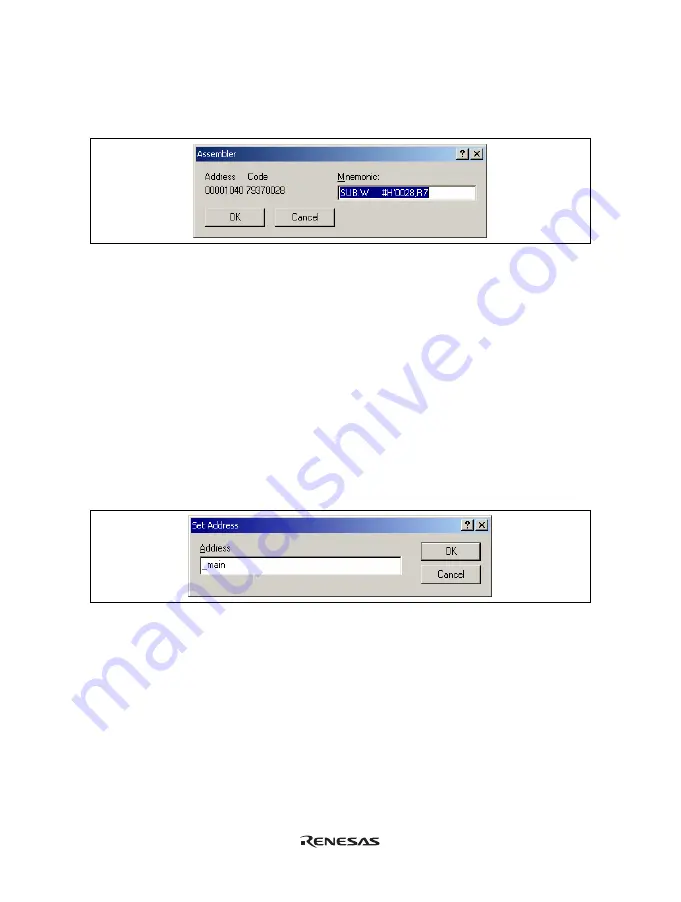
49
5.2.4
Modifying the Assembly-Language Code
You can modify the assembly-language code by double-clicking on the instruction that you want to change. The
[Assembler] dialog box will be opened.
Figure 5.9 [Assembler] Dialog Box
The address, instruction code, and mnemonic are displayed. Enter the new instruction or edit the old instruction
in the [Mnemonics] field. Pressing the [Enter] key will replace the memory content with the new instruction and
move on to the next instruction. Clicking the [OK] button will replace the memory content with the new
instruction and close the dialog box. Clicking the [Cancel] button or pressing the [Esc] key will close the dialog
box without modifying the memory contents.
Note: The assembly-language code being displayed is the current memory content. If the memory contents are
changed the [Assembler] dialog box and the [Disassembly] window will show the new assembly-
language code, but the source file displayed in the [Editor] window will be unchanged. This is the same
even if the source file contains an assembler.
5.2.5
Viewing a Specific Address
When you are viewing your program in the [Disassembly] window, you may wish to look at another area of your
program's code. Rather than scrolling through a lot of code in the program, you can go directly to a specific
address. Select [Set Address…] from the popup menu, and the dialog box shown in figure 5.10 is displayed.
Figure 5.10 [Set Address] Dialog Box
Enter the address in the [Address] edit box and either click on the [OK] button or press the Enter key. A label
name can also be specified as the address. The [Disassembly] window will be updated to show the code at the
new address. When an overloaded function or a class name is entered, the [Select Function] dialog box opens for
you to select a function.
5.2.6
Viewing the Current Program Counter Address
Wherever you can enter an address or value into the High-performance Embedded Workshop, you can also enter
an expression. If you enter a register name prefixed by the # character, the contents of that register will be used
as the value in the expression. Therefore, if you open the [Set Address] dialog box and enter the expression #pc,
the [Editor] or [Disassembly] window will display the current PC address. It also allows the offset of the current
PC to be displayed by entering an expression with the PC register plus an offset, e.g., #PC+0x100.
Summary of Contents for H8 Series
Page 4: ......
Page 6: ......
Page 20: ...viii...
Page 21: ...Emulator Debugger Part...
Page 22: ......
Page 26: ...4...
Page 40: ...18...
Page 46: ...24...
Page 148: ...126 Figure 6 8 Editor Window Break Status...
Page 202: ...180...
Page 250: ...228...
Page 262: ...240...
Page 271: ......






























