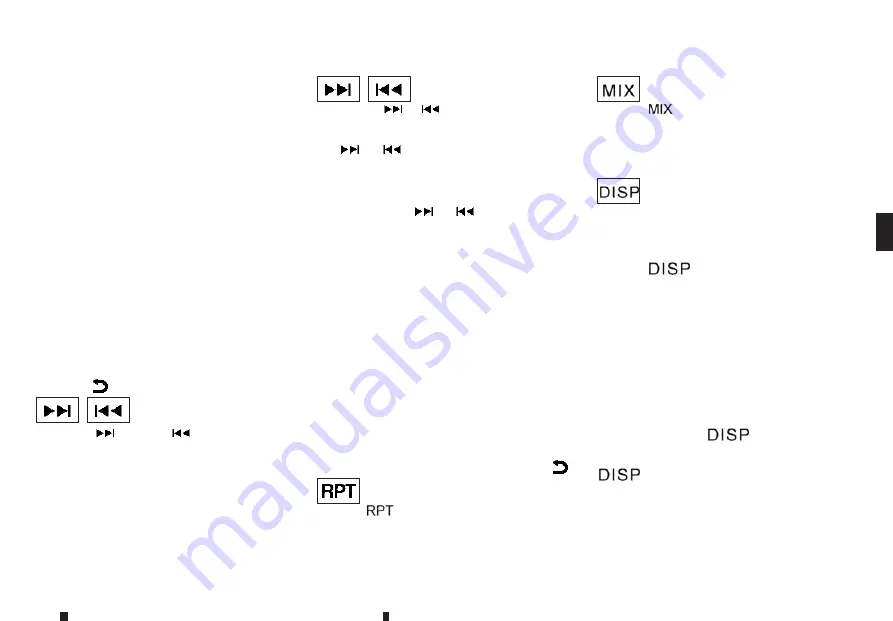
•
An
error
notification
message
will
be
displayed when inserting a wrong disc type
(e.g. DVD), or the player cannot read the CD
disc. Eject the disc and insert another disc.
MEDIA button
Load a CD disc. After a short loading period the CD
starts playing.
If the disc was already loaded:
Press the
<MEDIA>
button (depending on other
connected audio sources if necessary multiple
times) to select CD. Playing starts from the track
that was being played when the CD play mode was
switched off.
Audio main operation
List view:
While the track is being played, either press the
<ENTER>
button or turn the
MENU
dial to display
the available tracks in a listed view mode. To select
a track from the list, or a track to start listening from,
turn the
<MENU>
dial then press
<ENTER>
.
Press the
button to return to the song.
Fast Forward (Cue), Fast
Reverse (Review) buttons:
When the
(Cue) or
(Review) button is
pressed continuously, the track will be played at
high speed. When the button is released, the track
will be played at normal playing speed.
Track up/down buttons:
Pressing the
or
button once, the track will
be skipped forward to the next track or backward
to the beginning of the current played track. Press
the
or
button more than once to skip
through the tracks.
Folder browsing:
If the recorded media contains folders with music
files, pressing the
or
button will play in
sequence the tracks of each folder.
To select a preferred folder:
1. Press the
<ENTER>
button or turn the
<MENU>
dial and a list of tracks in the current folder is dis-
played.
2. Turn the
<MENU>
dial for the preferred folder.
3. Press
<ENTER>
to access the folder. Press
<ENTER>
again to start playing the first track or
turn the
<MENU>
dial, and press
<ENTER>
to se-
lect another track.
If the current selected folder contains sub folders,
press
<ENTER>
, a new screen with a list of sub fold-
ers will be displayed. Turn the
<MENU>
dial for the
sub folder then press
<ENTER>
to select. Select the
Root folder item when songs are recorded addition-
ally in the root folder.
To return to the previous folder screen, press
.
Repeat button:
Push the
button and the current track will be
played continuously.
button:
Push the
button and all the tracks in the cur-
rent folder (MP3 CD/USB) or playlist (iPod) will be
played in a random order.
When the entire folder/playlist has been played the
system will start playing the next folder/playlist.
button:
While a CD with recorded music information tags
(CD-text/ID3–text tags) is being played, the title of
the played track is displayed. If the title information
is not provided then [Track] is displayed.
When the
button is pressed repeatedly, fur-
ther information about the track can be displayed
along with the track title as follows:
CD:
Track time
̔
Artist name
̔
Album title
̔
Track time
CD with MP3/WMA:
Track time
̔
Artist name
̔
Album title
̔
Folder
name
̔
Track time
The track name is always displayed.
Track details:
A long press on the
button will turn the
display into a detailed overview and after a few sec-
onds it returns to the main display, or press the
button briefly.
Display screen, heater and air conditioner, and audio system
171
Summary of Contents for ALASKAN 2020
Page 1: ...Renault ALASKAN Vehicle user manual...
Page 6: ......
Page 8: ......
Page 20: ...NOTE 12 Illustrated table of contents...
Page 81: ...Instruments and controls 73...
Page 102: ...NOTE 94 Instruments and controls...
Page 113: ...Pre driving checks and adjustments 105...
Page 130: ...NOTE 122 Pre driving checks and adjustments...
Page 171: ...Display screen heater and air conditioner and audio system 163...
Page 196: ...NOTE 188 Display screen heater and air conditioner and audio system...
Page 249: ...Jacking up vehicle NCE492 For leaf suspension models In case of emergency 241...
Page 316: ...AIRBAG LABEL where fitted...
Page 317: ......
Page 331: ......
Page 332: ......
Page 333: ......






























