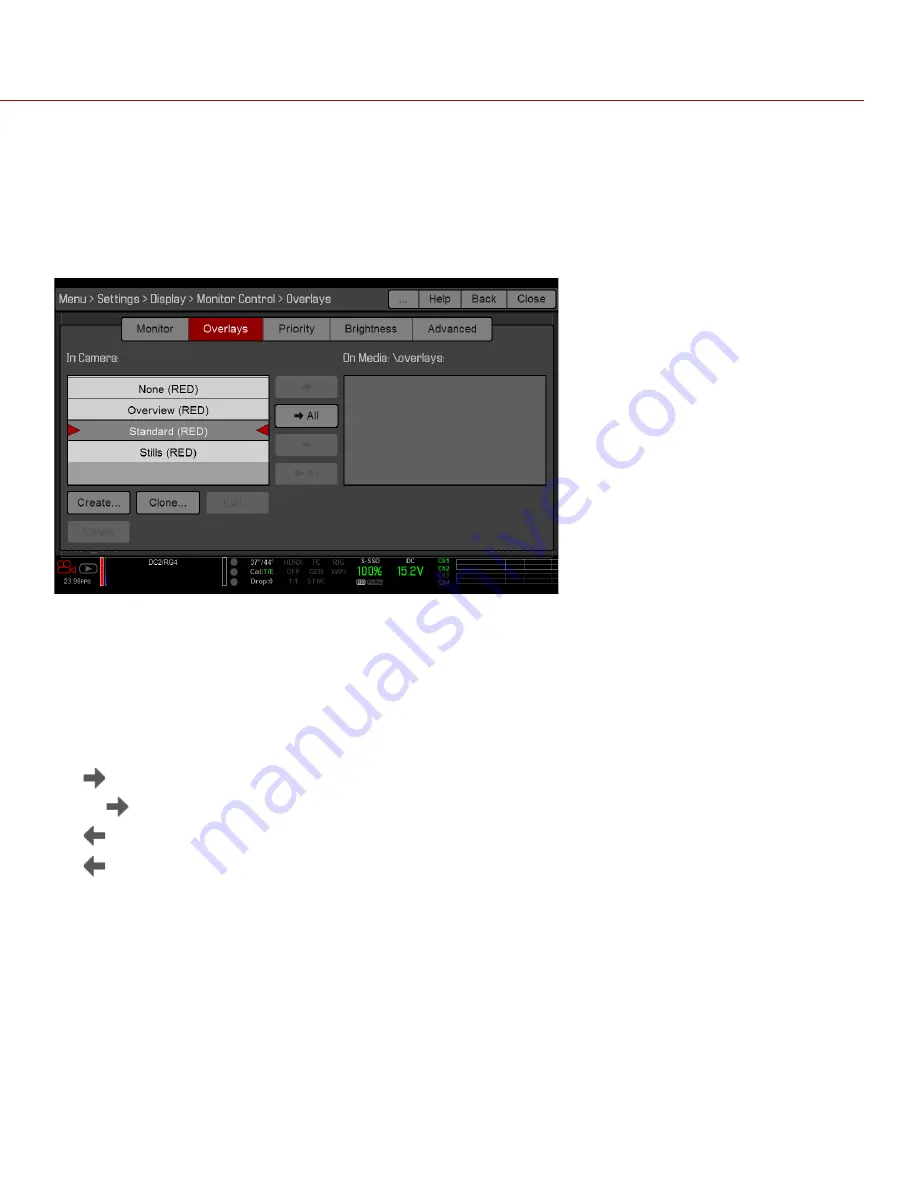
COPYRIGHT © 2016 RED.COM, INC
RED DSMC OPERATION GUIDE: WEAPON/SCARLET-W
955-0116_V6.1, REV-U | 66
OVERLAYS
Create custom overlays that include specific items. Overlays can be stored on the camera or transferred to SSD
to be shared with other cameras.
Camera
: Overlays saved internally on the camera display in the Overlay drop-down menu on the Monitor
Control > Monitor tab.
Media
: Overlays saved to an SSD can be found at On Media: \overlays:.
NOTE:
Overlays that end with (RED) are provided by default and cannot be edited, deleted, or exported.
OVERLAY ACTIONS
Create...
: Create a new custom overlay using a blank overlay template in the Overlay Editor.
Clone...
: Create a new custom overlay using the selected camera overlay as a template in the Overlay Editor.
Edit...
: Edit the selected camera overlay in the Overlay Editor.
Delete
: Delete the selected camera overlay.
EXPORT AND IMPORT OVERLAYS
: Export selected overlay from camera to SSD.
All
: Export all overlays from camera to SSD.
: Import selected overlay from SSD to camera.
All
: Import all overlays from SSD to camera.
CREATE AND EDIT OVERLAYS
1. Go to
Menu
>
Settings
>
Display
>
Monitor Control
>
Overlay
.
2. Select
Create
, or select an existing overlay and select
Clone
or
Edit
.
3. If creating a new overlay, enter a name for the overlay and select
OK
.
4. Select any of the following check boxes to add the corresponding guides to the overlay:
‒
Frame Guide
‒
Action Guide
‒
Title Guide






























