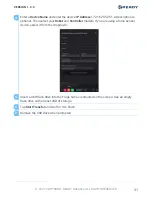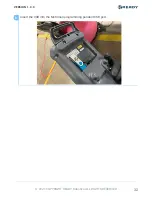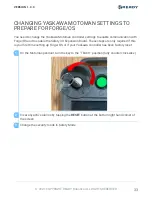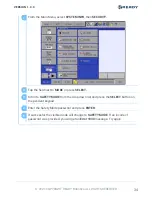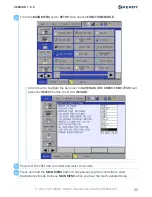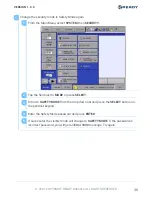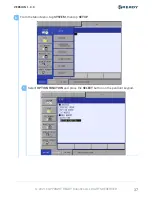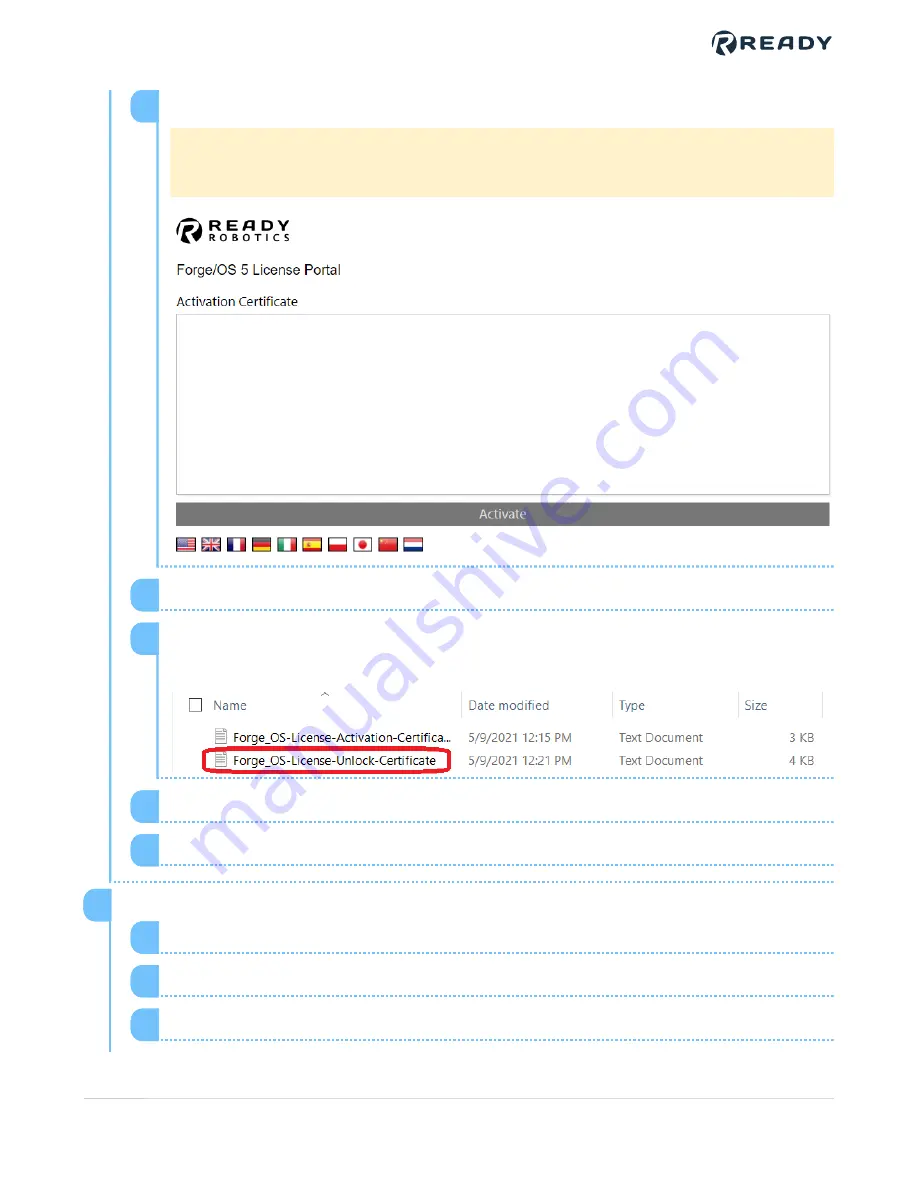
Open an internet browser and go to the Forge/OS 5 License Portal.
Note:
Access the license portal at www.activationportal.me/selfservice/
activation.aspx?Type=1&cid=7461&pid=8933&lang=en-US
3
Paste the contents of the activation certificate file and click
Activate
.
4
The portal generates new text characters. Copy all of the text and paste it in the
empty "Forge_OS-License-Unlock-Certificate.txt" file.
5
Save the unlock certificate file.
6
Remove the USB from your PC.
7
Import the unlock certificate in Forge/OS
On the KEBA pendant, tap
Import Unlock Certificate
.
1
Insert the USB into your Forge hub.
2
Click
Load Unlock Certificate from USB Drive
.
3
8
VERSION 1.0.0
© 2021 COPYRIGHT READY Robotics ALL RIGHTS RESERVED
25