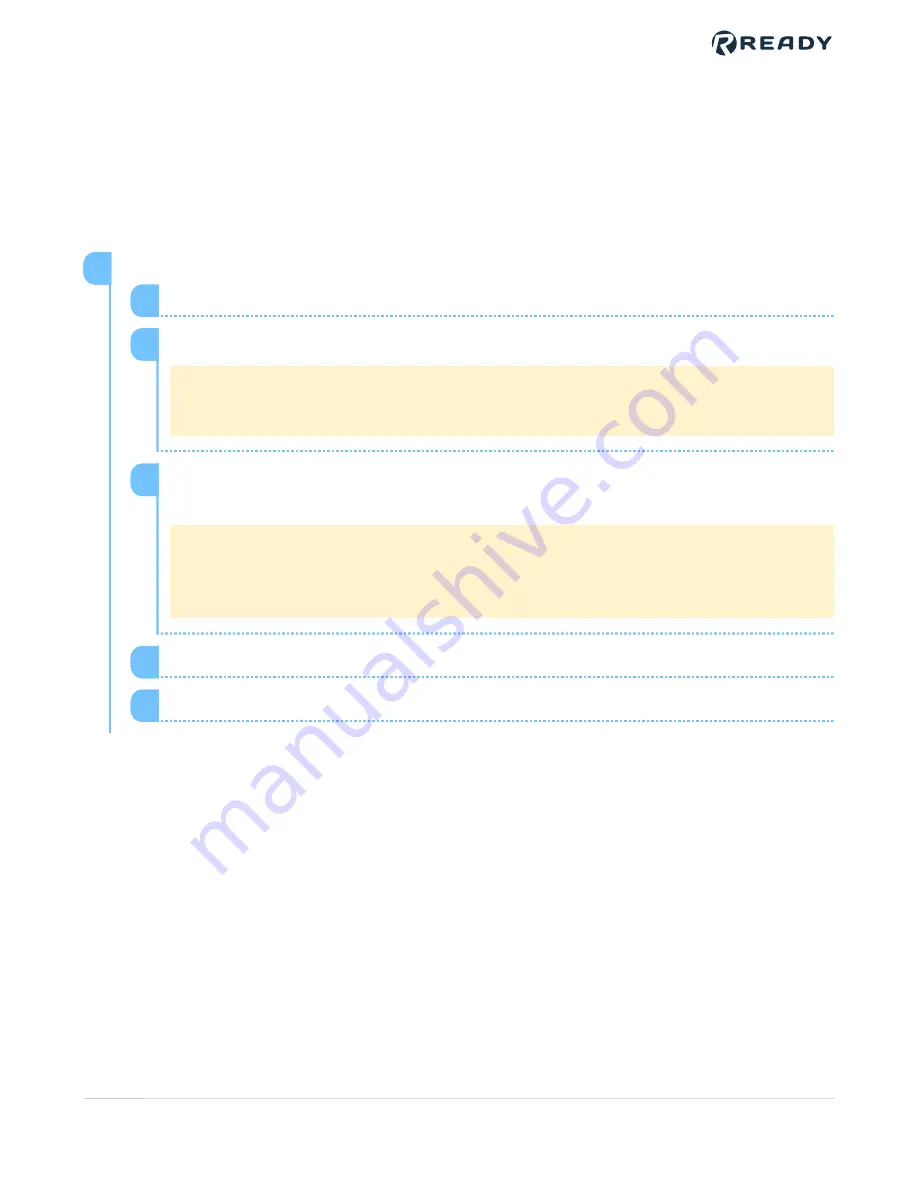
SETTING UP FORGE/OS
This section walks you through setting up Forge/OS on a KEBA pendant. Here, you will learn
how to startup Forge/OS, sign in, activate a license, update the software version, and change
settings.
You may skip this section if Forge/OS is installed, activated, and up to date.
Install Forge/OS on the Forge hub computer using the USB installer.
Connect a monitor, keyboard and mouse to the Forge hub computer.
1
Plug the Forge/OS USB installer into the computer.
Note:
If you do not have enough USB ports on your computer for all of these
devices, use a USB hub.
2
Turn on or restart the Forge hub and press the key on the keyboard that opens the
Boot Menu on your computer several times.
Note:
The button that opens the Boot Menu depends on the computer vendor. The
most common buttons that do this are ESC, F10, F11, or F12. Refer to vendor
information for boot options.
3
From the boot options, select Forge to boot from the USB installer.
4
The installer may take a while to load. Wait until the installation wizard opens.
5
1
VERSION 1.0.0
© 2021 COPYRIGHT READY Robotics ALL RIGHTS RESERVED
15






























