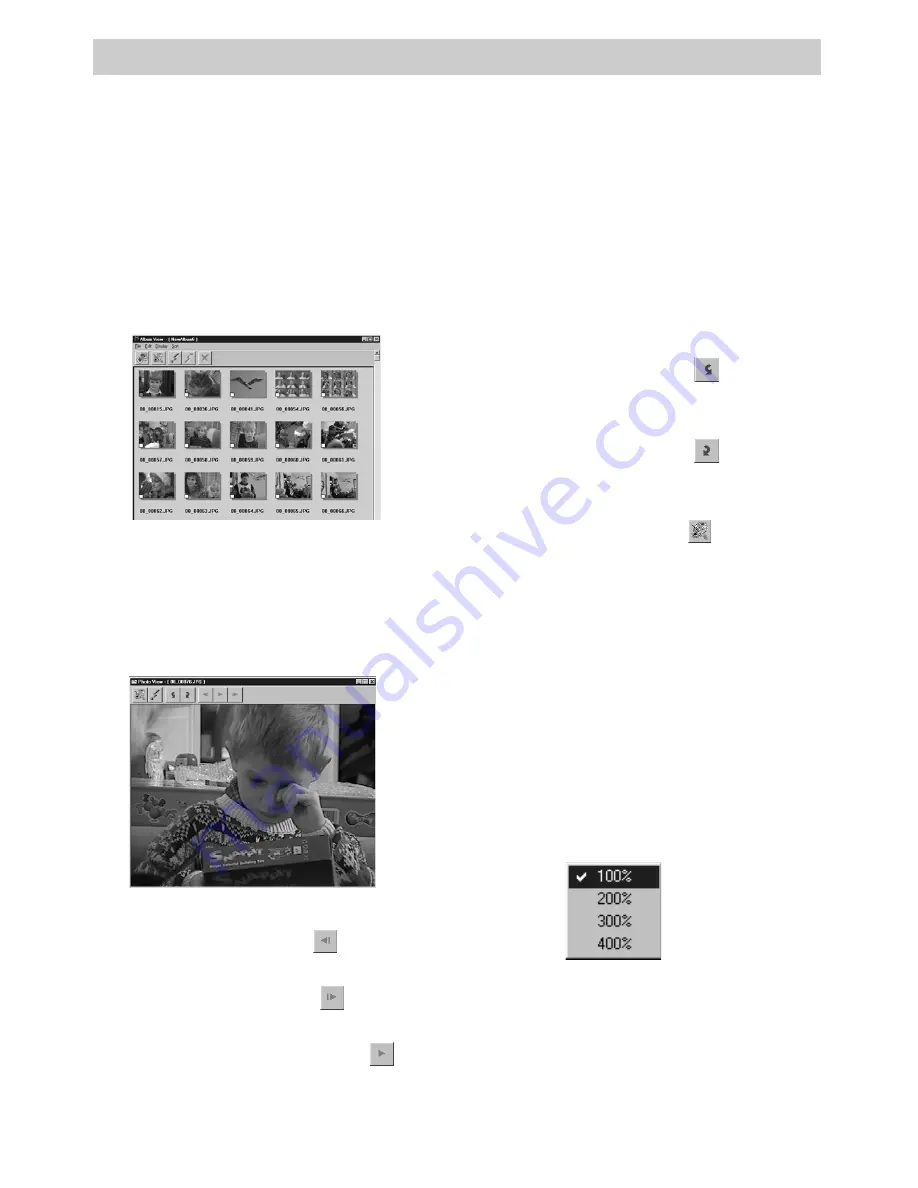
19
Program Features
Opening and Viewing Pictures Stored on Your Hard Drive
You can open and view images stored on the hard drive. They can be
displayed in full size, viewed as a slide show, and zoomed.
Viewing a Picture
1. Double click the album you want to
open in the
Bookshelf
window. The
thumbnails are displayed.
Note:
The time needed to open the
Album
View
depends on the number and size of
the thumbnails.
2. Double click the image you want to
view at full size in the Photo View
window.
3. Choose a viewing mode.
• Click the last icon (
) to display
the album’s previous picture.
• Click the next icon (
) to display
the album’s next photo.
• Click the slide show icon (
) to
start the slide show. You can select
the type and amount of time each
picture appears in the
Preferences
menu
as described on page 13.
Click the left mouse button to stop
the slide show.
• Click the arrow icon (
) to rotate
the selected picture 90 degrees
counterclockwise.
• Click the arrow icon (
) to rotate
the selected picture 90 degrees
clockwise.
• Click the paint icon (
) to open
compatible editing software and
open a copy of the displayed
picture in the software.
Note:
Software must have been
selected in the
System
tab of the
Preferences
menu under the
File
menu of the
Bookshelf
.
Zoom in on the Picture
You can zoom in on the image when it is
displayed in the photo view.
1.
Right
click the displayed image to
display the
View Size
menu.
2. Select the size you want the picture to
be displayed.
Notes:
The factory setting is 100%.
Zoomed pictures cannot be saved.
Summary of Contents for CC6393
Page 105: ...Connection and Software Guide ...
Page 131: ......




















