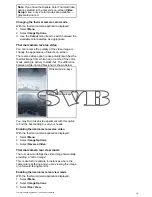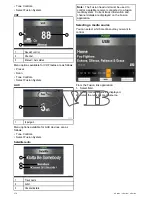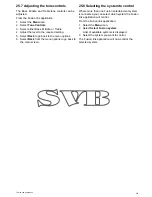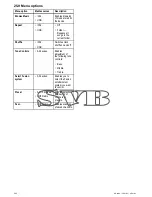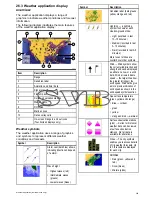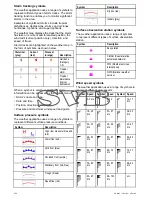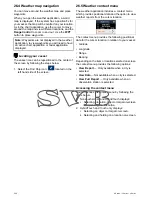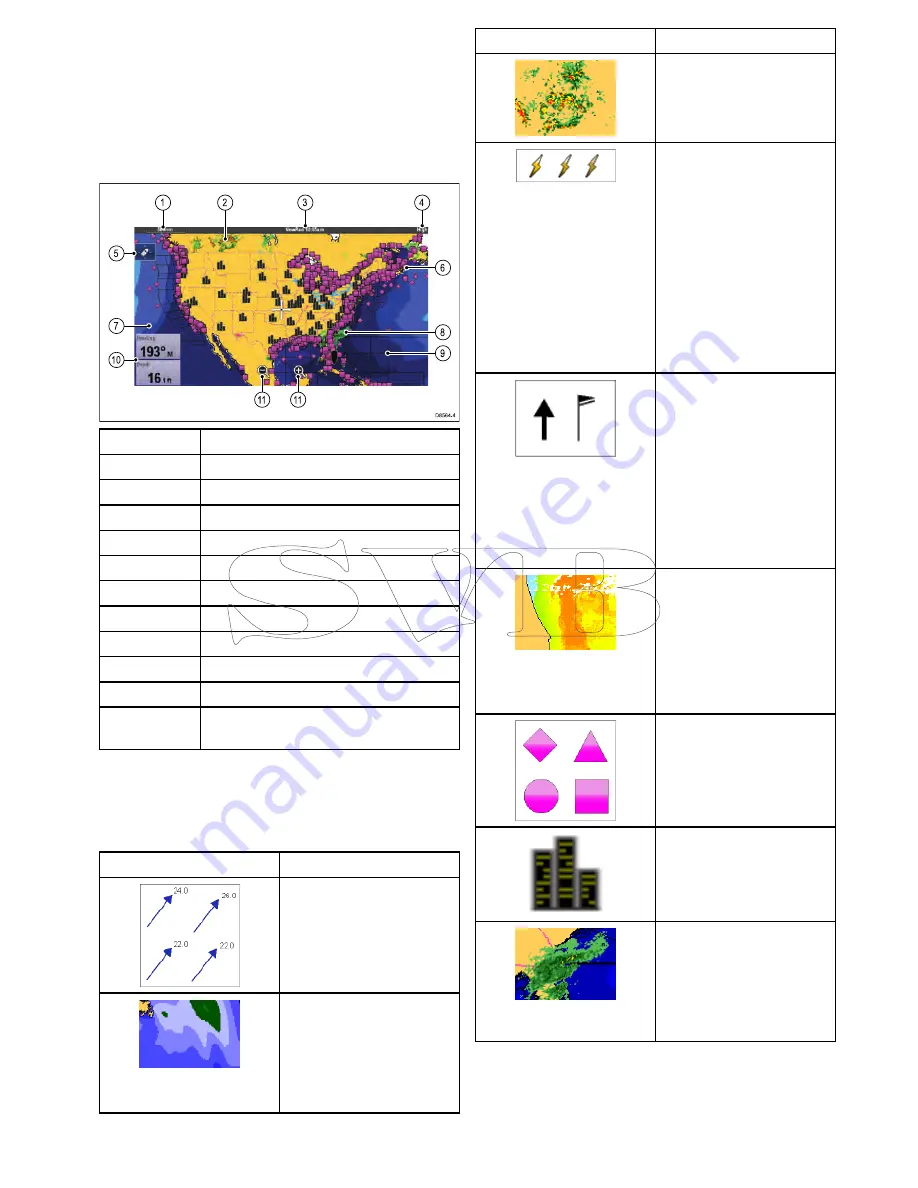
26.3 Weather application display
overview
The weather application displays a range of
graphics to indicate weather conditions and forecast
information.
The following diagram illustrates the main features
of the weather application display:
D
8564-4
5
7
1
0
6
9
8
1
2
3
4
1
1
1
1
Item
Description
1
Range
2
Canadian radar
3
Animation and time / date
4
Signal strength
5
Find ship icon
6
Surface observation stations
7
Wave heights
8
NOWRad
9
Marine zones
10
Data overlay cells
11
On-screen Range in and out icons
(Touchscreen displays only)
Weather symbols
The weather application uses a range of graphics
and symbols to represent different weather
conditions and forecasts.
Symbol
Description
Storm cast (dark blue) arrows
indicating direction and speed
of a storm.
Wave height
• Highest waves (red)
• Intermediate waves
(greens)
• Lowest waves (blues)
Symbol
Description
Canadian radar (dark greens,
yellow, orange and red)
Lightning — a lightning
symbol is shown at each
cloud-to-ground strike:
• Light (recorded in last
10–15 minutes.)
• Medium (recorded in last
5–10 minutes.)
• Dark (recorded in last 0–5
minutes.)
More recent strikes are
overlaid over older symbols.
Wind — Wind symbols show
the current wind direction and
strength and can be displayed
as either an arrow or a wind
barb. Wind arrows indicate
speed — the larger the arrow,
the greater (stronger) the
wind speed. Wind barbs give
a more precise indication of
wind speed as shown in the
wind speed symbols section.
Sea surface temperature
(green, yellow and orange)
• Blue — coldest
• green
• yellow
• orange and red — warmest
Surface observation stations
(pink) — Current or historical
weather data can be viewed
at surface observation
stations. Not all data is
available for all stations.
Cities — The city symbols
enables you to access details
of city weather forecasts. Up
to 3 forecasts are displayed
for each city.
NOWRad
• Rain (green, yellow and
red.)
• Snow (blues)
• Mixture (pinks)
Weather application (North America only)
385
Summary of Contents for A series
Page 2: ......
Page 14: ...14 a Series c Series e Series...
Page 41: ...13 GPS receiver 14 Thermal camera 15 Wireless connection Planning the installation 41...
Page 48: ...48 a Series c Series e Series...
Page 80: ...80 a Series c Series e Series...
Page 118: ...118 a Series c Series e Series...
Page 184: ...184 a Series c Series e Series...
Page 188: ...188 a Series c Series e Series...
Page 206: ...206 a Series c Series e Series...
Page 228: ...228 a Series c Series e Series...
Page 290: ...290 a Series c Series e Series...
Page 310: ...310 a Series c Series e Series...
Page 340: ...340 a Series c Series e Series...
Page 374: ...374 a Series c Series e Series...
Page 422: ...422 a Series c Series e Series...
Page 436: ...436 a Series c Series e Series...
Page 462: ...462 a Series c Series e Series...
Page 463: ......
Page 464: ...www raymarine com...