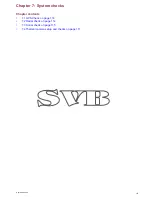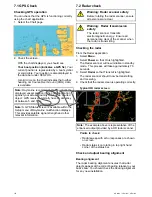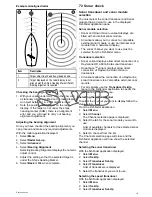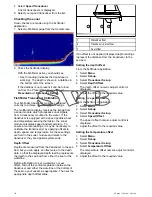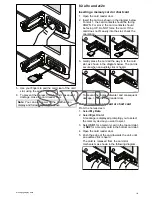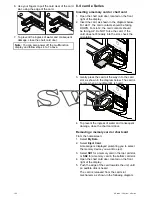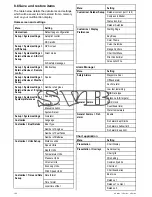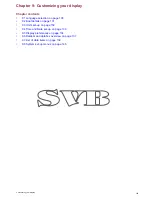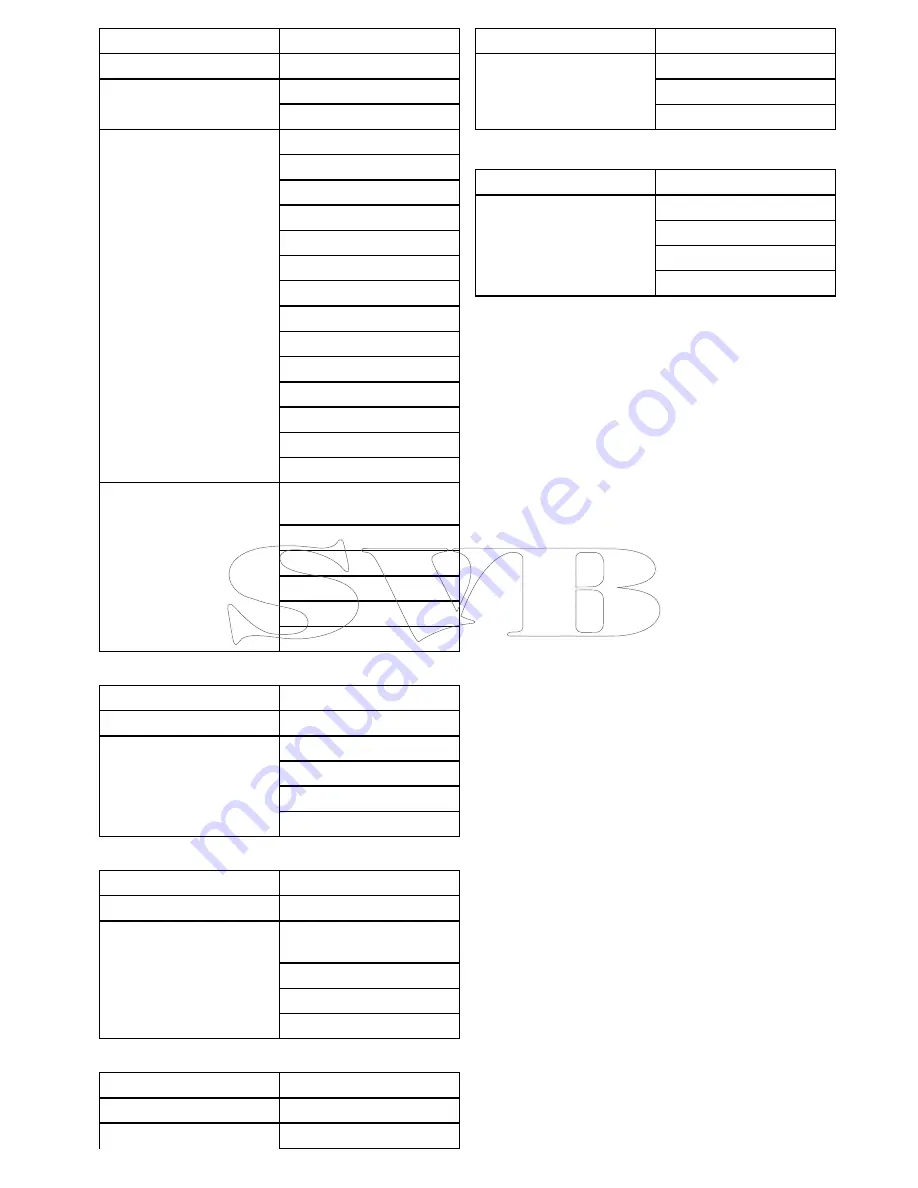
Menu
Setting
Databox 2 content
Presentation > Vectors
Vector length
Vector width
Presentation > Objects
Show rocks
Nav marks
Nav marks symbols
Light sectors
Routing systems
Caution areas
Marine features
Land features
Business services
Panoramic photos
Roads
Additional wrecks
Colored seabed areas
Vessel icon
Presentation > Depth &
Contours
Show soundings
Show contours
Shallow contour
Safety contour
Depth contour
Deep water color
Radar application
Menu
Setting
Presentation
Range rings
Presentation > Databoxes
Databox 1
Databox 1 content
Databox 2
Databox 2 content
Fishfinder application
Menu
Setting
Channel
Channels
Presentation > Databoxes
Set-up
Databox 1
Databox 1 content
Databox 2
Databox 2 content
Data application
Menu
Setting
Datapages and content
Presentation
Color theme
Menu
Setting
Dial color
Number of engines
Maximum RPM range
Weather application
Menu
Setting
Databoxes Set-up
Databox 1
Databox 1 content
Databox 2
Databox 2 content
Managing display data
127
Summary of Contents for A series
Page 2: ......
Page 14: ...14 a Series c Series e Series...
Page 41: ...13 GPS receiver 14 Thermal camera 15 Wireless connection Planning the installation 41...
Page 48: ...48 a Series c Series e Series...
Page 80: ...80 a Series c Series e Series...
Page 118: ...118 a Series c Series e Series...
Page 184: ...184 a Series c Series e Series...
Page 188: ...188 a Series c Series e Series...
Page 206: ...206 a Series c Series e Series...
Page 228: ...228 a Series c Series e Series...
Page 290: ...290 a Series c Series e Series...
Page 310: ...310 a Series c Series e Series...
Page 340: ...340 a Series c Series e Series...
Page 374: ...374 a Series c Series e Series...
Page 422: ...422 a Series c Series e Series...
Page 436: ...436 a Series c Series e Series...
Page 462: ...462 a Series c Series e Series...
Page 463: ......
Page 464: ...www raymarine com...