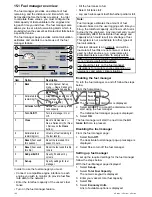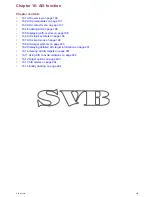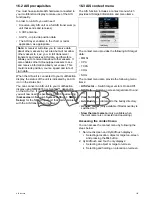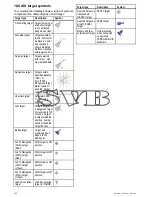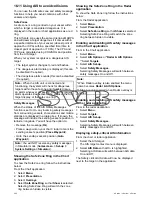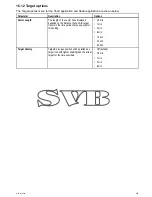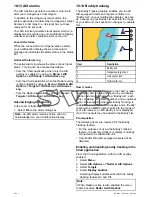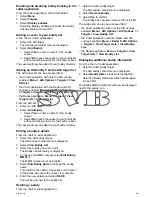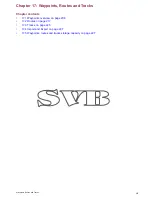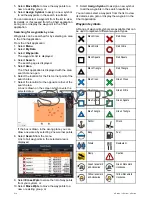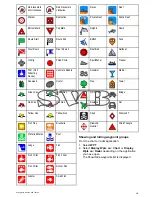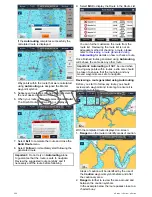Enabling and disabling buddy tracking in the
radar application
From the radar application, with AIS enabled:
1. Select
Menu
.
2. Select
Targets
.
3. Select
Display buddies
.
Selecting Display buddies will switch the buddy
tracking feature On and Off.
Adding a vessel to your buddy list
In the chart or radar application:
1. Select the AIS target.
The AIS target context menu is displayed.
2. Select
Add Buddy
.
i.
Select
Yes
to enter a name for the buddy
vessel
ii. Select
No
to save the vessel to your buddy list
without entering a name for the buddy vessel.
The vessel will now be added to your buddy directory.
Adding an AIS buddy from the AIS target list
The AIS target list can be accessed from:
• the Chart application with only the AIS overlay
enabled:
Menu > AIS Options > Targets > View
AIS List
.
• the Chart application with the Radar and AIS
overlays enabled:
Menu > Radar & AIS Options
> Targets > View Target Lists > View AIS List
.
• the Radar application:
Menu > Targets > View
Target Lists > View AIS List
From the AIS list:
1. Select an AIS target.
2. Select
Add Buddy
.
i.
Select
Yes
to enter a name for the buddy
vessel
ii. Select
No
to save the vessel to your buddy list
without entering a name for the buddy vessel.
The vessel will now be added to your buddy directory.
Editing a buddy's details
From the chart or radar application:
1. Select the AIS buddy target.
The AIS buddy context menu is displayed.
2. Select
View Buddy List
.
3. Select the buddy you wish to edit.
The Buddy options dialog is displayed.
4. To change the MMSI number select
Edit Buddy
MMSI
or.
The MMSI number must be 9 digits.
5. Select
Edit Buddy Name
to change the buddy
name.
This could be the name of the vessel, or the name
of the friend who owns the vessel, for example
6. Enter the new details and select
SAVE
.
You will be returned to the buddy list.
Deleting a buddy
From the chart or radar application:
1. Select the AIS buddy target.
The AIS buddy context menu is displayed.
2. Select
Remove Buddy
.
3. Select
Yes
to confirm.
The buddy has now been removed from the list.
The buddy list can also be accessed from:
• the Chart application with only the AIS overlay
enabled:
Menu > AIS Options > AIS Options > >
Targets > View Buddy List
.
• the Chart application with the Radar and AIS
overlays enabled:
Menu > Radar & AIS Options
> Targets > View Target Lists > View Buddy
List
.
• the Radar application:
Menu > Targets > View
Target Lists > View Buddy List
.
Displaying additional buddy information
From the chart or radar application:
1. Select the AIS buddy target.
The AIS buddy context menu is displayed.
2. Select
Buddy Data
so that On is highlighted.
Selecting Buddy Data will switch data between
On and Off.
The Buddy MMSI and Name will now be displayed
next to the buddy icon.
AIS function
205
Summary of Contents for A series
Page 2: ......
Page 14: ...14 a Series c Series e Series...
Page 41: ...13 GPS receiver 14 Thermal camera 15 Wireless connection Planning the installation 41...
Page 48: ...48 a Series c Series e Series...
Page 80: ...80 a Series c Series e Series...
Page 118: ...118 a Series c Series e Series...
Page 184: ...184 a Series c Series e Series...
Page 188: ...188 a Series c Series e Series...
Page 206: ...206 a Series c Series e Series...
Page 228: ...228 a Series c Series e Series...
Page 290: ...290 a Series c Series e Series...
Page 310: ...310 a Series c Series e Series...
Page 340: ...340 a Series c Series e Series...
Page 374: ...374 a Series c Series e Series...
Page 422: ...422 a Series c Series e Series...
Page 436: ...436 a Series c Series e Series...
Page 462: ...462 a Series c Series e Series...
Page 463: ......
Page 464: ...www raymarine com...