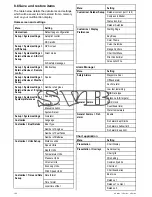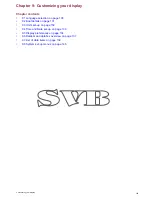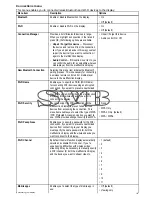Customizing the databar
From the homescreen:
1. Select
Customize
.
2. Select
Databar Set-up
.
3. Select
Edit Databar
.
4. In the databar, select the cell that you want to
change.
The Select Data Category menu will be displayed.
5. Select the category that reflects the type of data
you want to display in the cell. For example,
Depth data.
6. Select the data item.
The data you selected is displayed on-screen in
the appropriate cell.
7. Select
Home
or
Back
when completed.
Displaying status icons in the databar
Touchscreen multifunction displays enable you to
display status icons in the databar.
From the homescreen:
1. Select
Customize
.
2. Select
Databar Set-up
.
3. Select
Status Icon Bar
so that On is highlighted.
The status icons are now displayed below the
expanded databar.
138
a Series / c Series / e Series
Summary of Contents for A series
Page 2: ......
Page 14: ...14 a Series c Series e Series...
Page 41: ...13 GPS receiver 14 Thermal camera 15 Wireless connection Planning the installation 41...
Page 48: ...48 a Series c Series e Series...
Page 80: ...80 a Series c Series e Series...
Page 118: ...118 a Series c Series e Series...
Page 184: ...184 a Series c Series e Series...
Page 188: ...188 a Series c Series e Series...
Page 206: ...206 a Series c Series e Series...
Page 228: ...228 a Series c Series e Series...
Page 290: ...290 a Series c Series e Series...
Page 310: ...310 a Series c Series e Series...
Page 340: ...340 a Series c Series e Series...
Page 374: ...374 a Series c Series e Series...
Page 422: ...422 a Series c Series e Series...
Page 436: ...436 a Series c Series e Series...
Page 462: ...462 a Series c Series e Series...
Page 463: ......
Page 464: ...www raymarine com...