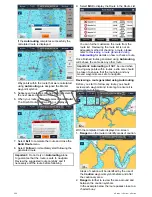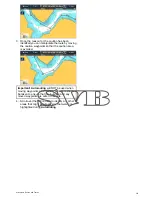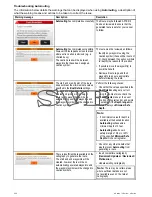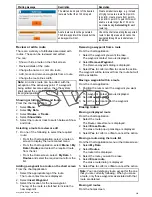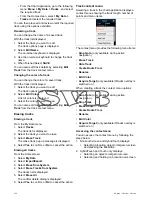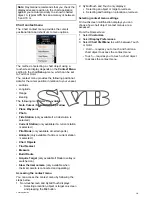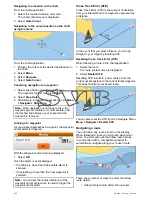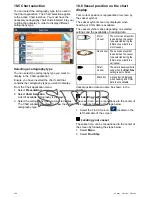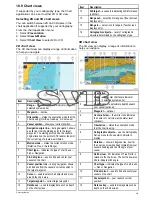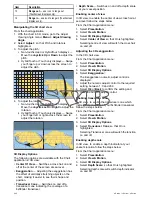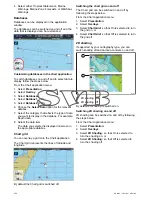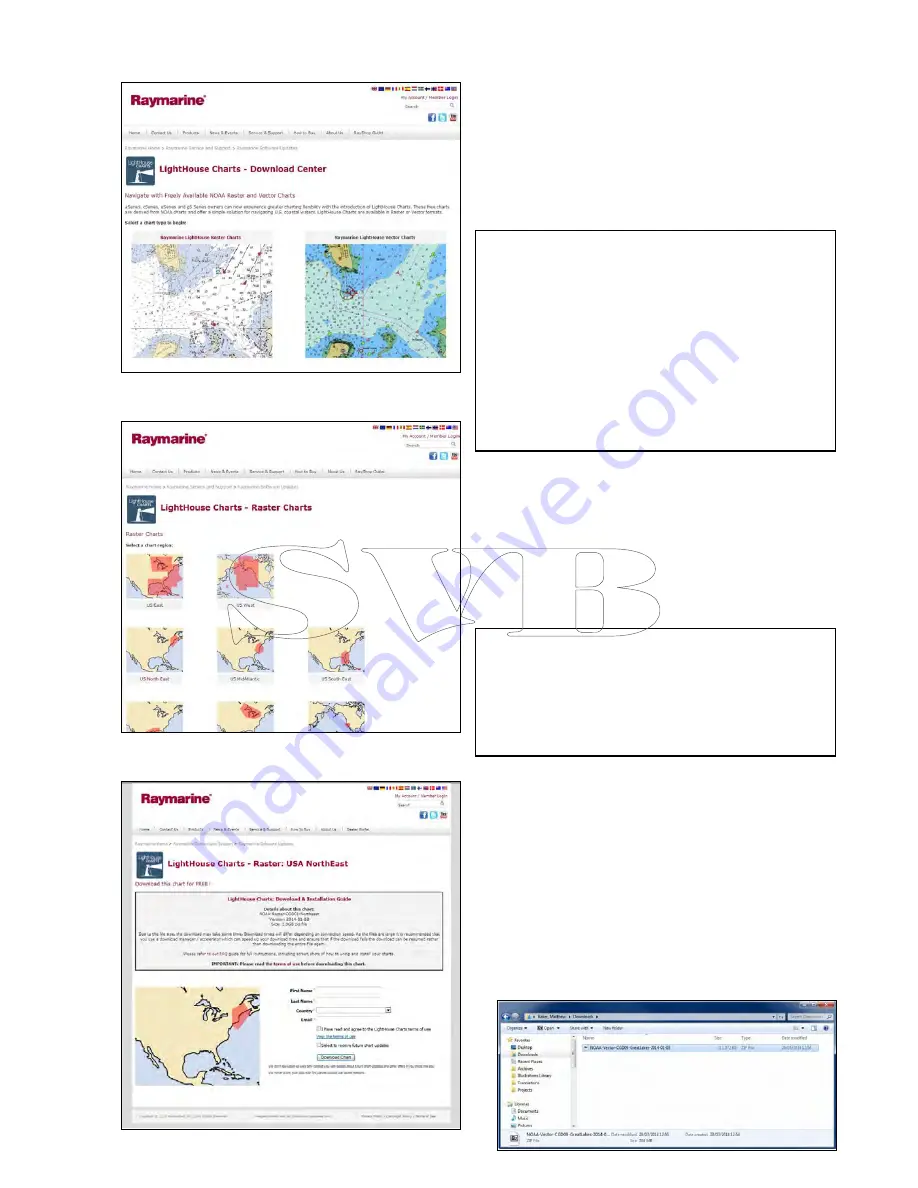
1. Go to the LightHouse charts page of the
Raymarine website:
http://www.rayma-
rine.com/lighthousecharts/
.
2. Select either the Raster or Vector charts.
The Chart regions page is displayed.
3. Select your region.
The chart region download page is displayed.
4. Click
‘View the terms of use’
.
5. Read and ensure you FULLY understand the End
User License Agreement (EULA).
You should only proceed to the next step if you
agree to the terms of the EULA.
6. Enter your details in the relevant fields.
7. Click the check box against ‘I have read and
agree to the LightHouse Charts terms of use.
8. Click
Download Chart
.
The download should start automatically. A link is
provided if the download does not commence.
Note:
• Due to the file size the download may take some
time.
• Download times will differ depending on
connection speed.
• As the files are large it is recommended that you
use a download manager / accelerator which
can speed up your download time and ensure
that if the download fails the download can be
resumed rather than downloading the entire file
again.
9. Wait for the download to finish.
The downloaded file can now be unzipped / extracted
to memory card for use with your multifunction
display.
Unzipping files to memory card
The LightHouse charts download file must be
unzipped / extracted to memory card for use on your
multifunction display.
Note:
The instructions below are provided for
guidance only. Depending on your PC’s operating
system and the archiving (zip) software in use the
steps required may differ slightly from those shown
below. If you are unsure please consult your
operating system’s and or archiving software’s
help files.
To unzip / extract charts with a filesize over 4GB you
may need to install 3rd-party archiving (zip) software
such as 7zip:
http://www.7–zip.org/
.
Ensure you have a memory card with sufficient space
for the charts you want to download. The File size is
displayed on each chart region’s download page.
For best performance it is recommended that you
use Class 10 or UHS (Ultra High Speed) class
memory cards.
1. Locate the downloaded file.
The file will be stored in the folder you selected
or in your normal downloads folder.
Chart application
233
Summary of Contents for A series
Page 2: ......
Page 14: ...14 a Series c Series e Series...
Page 41: ...13 GPS receiver 14 Thermal camera 15 Wireless connection Planning the installation 41...
Page 48: ...48 a Series c Series e Series...
Page 80: ...80 a Series c Series e Series...
Page 118: ...118 a Series c Series e Series...
Page 184: ...184 a Series c Series e Series...
Page 188: ...188 a Series c Series e Series...
Page 206: ...206 a Series c Series e Series...
Page 228: ...228 a Series c Series e Series...
Page 290: ...290 a Series c Series e Series...
Page 310: ...310 a Series c Series e Series...
Page 340: ...340 a Series c Series e Series...
Page 374: ...374 a Series c Series e Series...
Page 422: ...422 a Series c Series e Series...
Page 436: ...436 a Series c Series e Series...
Page 462: ...462 a Series c Series e Series...
Page 463: ......
Page 464: ...www raymarine com...