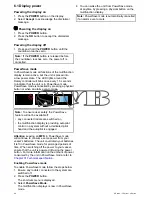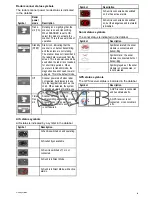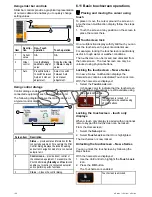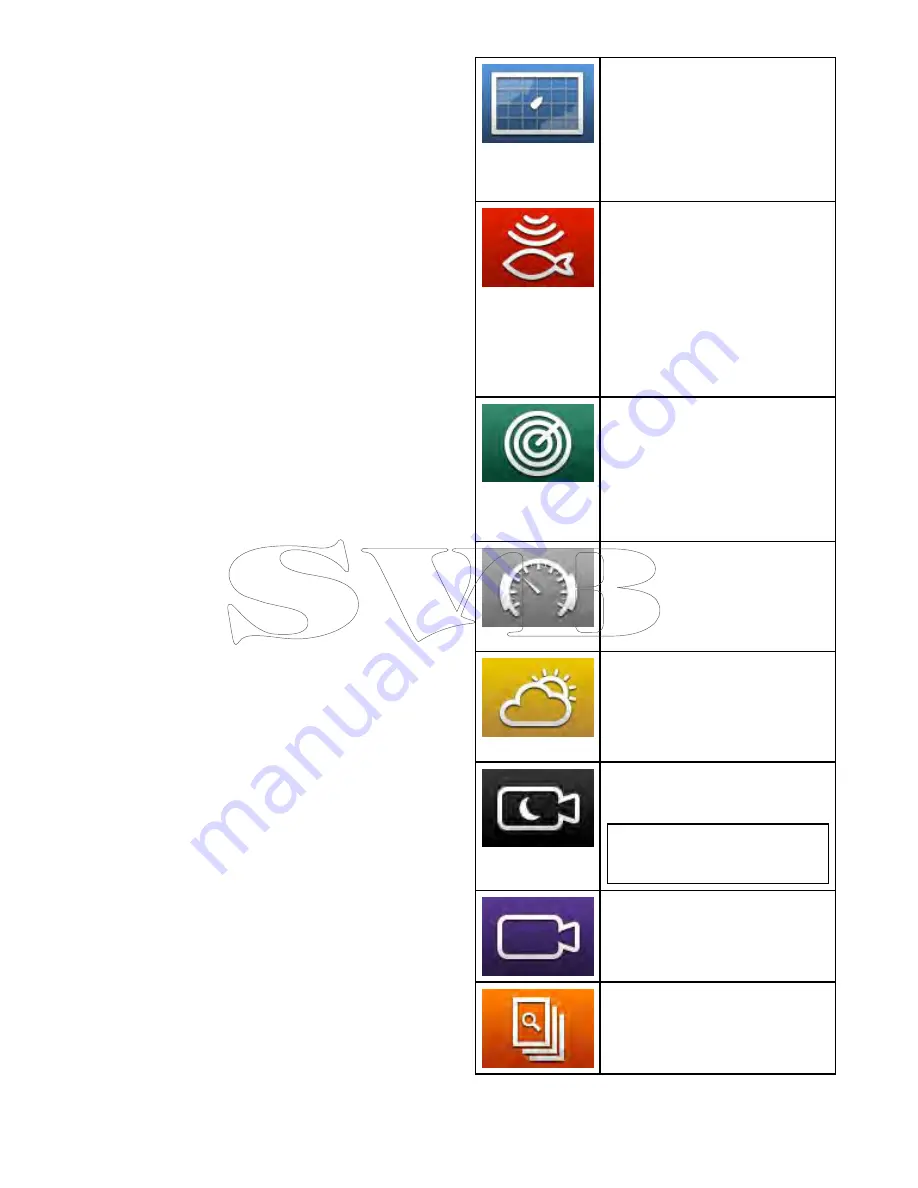
4. Select the page icon that you want to move.
5. Select the page icon that you want to swap
positions with.
The page icon is moved to the new position.
Renaming a page on the homescreen
With the homescreen displayed:
1. Select the
Customize
icon.
2. Select
Homescreen
.
3. Select
Rename Page
.
4. Select the page that you want to rename.
The on-screen keyboard is displayed.
5. Using the on-screen keyboard, enter the new
name for the page.
6. Select SAVE.
Deleting a page from the homescreen
With the homescreen displayed:
1. Select the
Customize
icon.
2. Select
Homescreen
.
3. Select
Delete Page
.
4. Select the page that you want to delete.
The page is deleted.
Resetting the homescreen to default settings
With the homescreen displayed:
1. Select the
Customize
icon.
2. Select
Homescreen
.
3. Select
Reset
.
A warning message is displayed asking for
confirmation.
4. Select
Yes
to reset the homescreen to the default
range of pages, or
No
to cancel the operation.
6.8 Applications
Chart application
— provides a 2D or
3D graphical view of your charts to help
you navigate. Waypoint, route, and
track functions enable you to navigate
to a specific location, build and navigate
routes, or record where you've been.
Chart cards provide higher levels of
detail and 3D views.
Fishfinder application
— with
a transducer and a sonar variant
multifunction display or compatible
Sonar Module, you can use the
fishfinder application to help you
accurately distinguish between different
sizes of fish, bottom structure, and
underwater obstacles. You can also
view sea depth and temperature data
and mark points of interest such as
fishing spots or wrecks.
Radar application
— with a suitable
radar scanner, you can use the
radar application to track targets and
measure distances and bearings. A
number of automatic gain presets and
color modes are provided to help you
get the best performance from your
radar scanner.
Data application
— view system and
instrument data on your multifunction
display, for a range of compatible
instruments. Use the joystick or
touchscreen to scroll through the
available data pages.
Weather application
— (North
America only). With a suitable weather
receiver connected to your system, the
weather application overlays historical,
live, and forecasted weather graphics
on a world map.
Thermal cam application
— view
and control a thermal camera using a
compatible multifunction display.
Note:
The thermal camera
application is not available on a6x
and a7x variant MFDs.
Camera application
— view a video
or camera source on your multifunction
display.
Doc Viewer
— view pdf documents
stored on a MicroSD card.
Getting started
95
Summary of Contents for A series
Page 2: ......
Page 14: ...14 a Series c Series e Series...
Page 41: ...13 GPS receiver 14 Thermal camera 15 Wireless connection Planning the installation 41...
Page 48: ...48 a Series c Series e Series...
Page 80: ...80 a Series c Series e Series...
Page 118: ...118 a Series c Series e Series...
Page 184: ...184 a Series c Series e Series...
Page 188: ...188 a Series c Series e Series...
Page 206: ...206 a Series c Series e Series...
Page 228: ...228 a Series c Series e Series...
Page 290: ...290 a Series c Series e Series...
Page 310: ...310 a Series c Series e Series...
Page 340: ...340 a Series c Series e Series...
Page 374: ...374 a Series c Series e Series...
Page 422: ...422 a Series c Series e Series...
Page 436: ...436 a Series c Series e Series...
Page 462: ...462 a Series c Series e Series...
Page 463: ......
Page 464: ...www raymarine com...