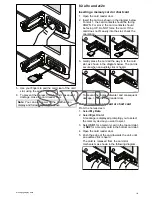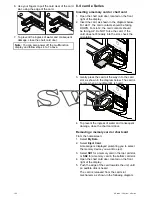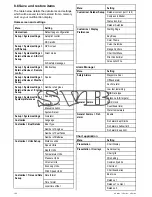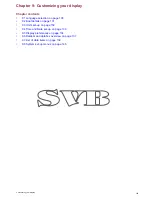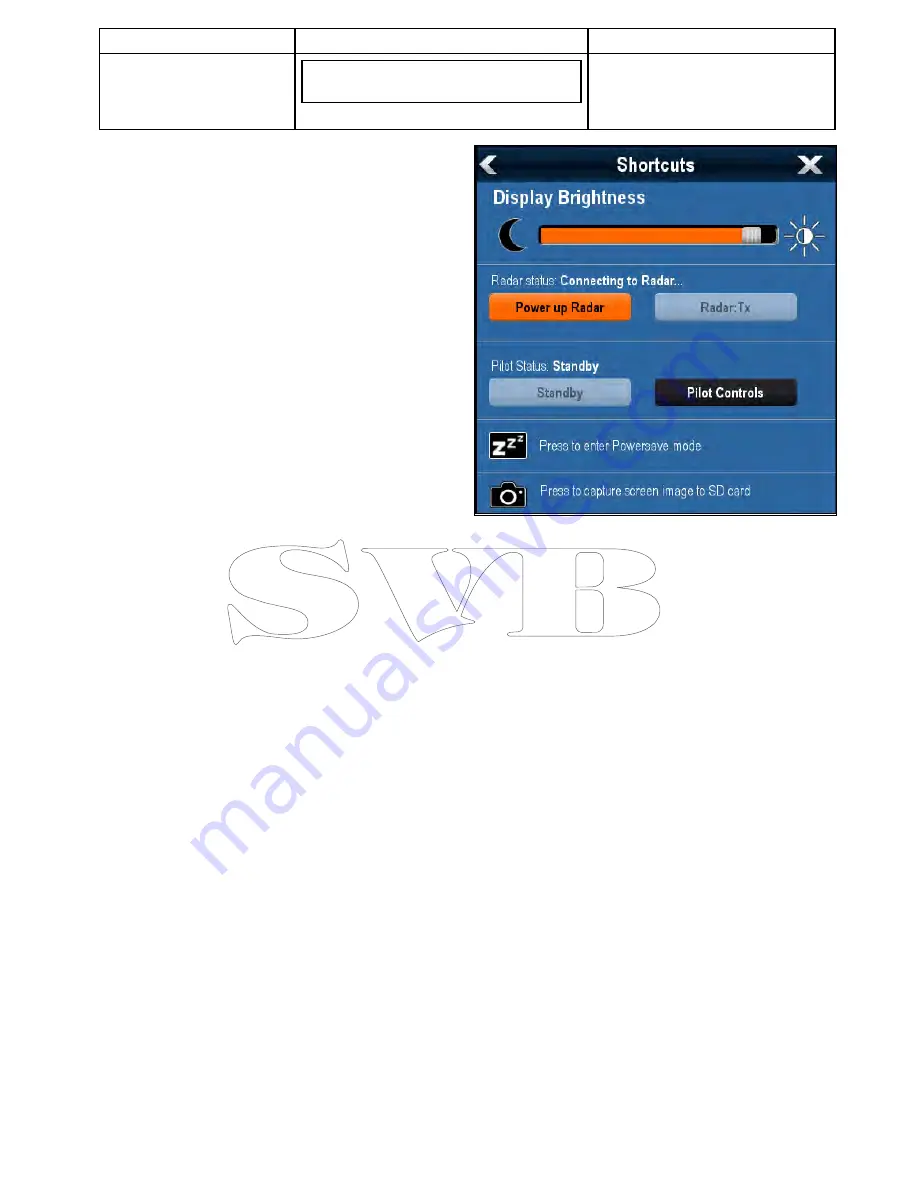
Menu item
Description
Options
Note:
This option is only available on displays
with multiple card reader slots.
• MicroSD 2
Onscreen range controls
You can enable and disable onscreen range controls
on New e Series and gS Series displays by following
the steps below.
From the homescreen:
1. Select
Customize
.
2. Select
Display Preferences
.
3. Select
Range Controls
.
Selecting Range Controls will switch between
showing and hiding the onscreen range controls.
Shared brightness
You can set up shared brightness groups to adjust
the brightness on multiple units simultaneously.
The following units are compatible with shared
brightness groups:
• a Series
• c Series
• e Series
• gS Series
• i50
• i60
• i70
• p70 / p70R pilot controllers
• ST70
• ST70+
Once compatible units are added to a shared
brightness group, any brightness adjustment made
to any of the units in the group is also reflected in
all other units in that group. An on-screen single
brightness control is available for controlling any
units in the brightness group:
Multiple brightness groups can be configured. This
can reflect the physical location of the units on your
vessel if required. For example, the units at your
helm can be set to one group, and the units on the
flybridge can be set to a different group. In this
example, any brightness adjustments made to a unit
at the helm would be automatically reflected in the
other units at the helm but not on the flybridge.
The shared brightness function requires the
following:
• All units must be compatible with the shared
brightness function (see list of compatible units
above).
• Before a unit can respond to a shared brightness
adjustment it must be assigned to the relevant
Brightness Group
.
• A single unit can only belong to one brightness
group at any one time.
• The
Share brightness
setting must be set to On
for all units in the brightness group.
• When setting up a brightness group an initial
Sync
brightness
operation must be performed, with all
the displays in that group powered on, to configure
the display brightness of all units in the group.
Setting up shared brightness
With the homescreen displayed:
1. Select
Customize
.
2. Select
Display Preferences
.
3. Select
Shared Brightness
.
4. Select the On option for the
Shared brightness
menu item.
5. Select
Brightness Group
.
Customizing your display
135
Summary of Contents for A series
Page 2: ......
Page 14: ...14 a Series c Series e Series...
Page 41: ...13 GPS receiver 14 Thermal camera 15 Wireless connection Planning the installation 41...
Page 48: ...48 a Series c Series e Series...
Page 80: ...80 a Series c Series e Series...
Page 118: ...118 a Series c Series e Series...
Page 184: ...184 a Series c Series e Series...
Page 188: ...188 a Series c Series e Series...
Page 206: ...206 a Series c Series e Series...
Page 228: ...228 a Series c Series e Series...
Page 290: ...290 a Series c Series e Series...
Page 310: ...310 a Series c Series e Series...
Page 340: ...340 a Series c Series e Series...
Page 374: ...374 a Series c Series e Series...
Page 422: ...422 a Series c Series e Series...
Page 436: ...436 a Series c Series e Series...
Page 462: ...462 a Series c Series e Series...
Page 463: ......
Page 464: ...www raymarine com...