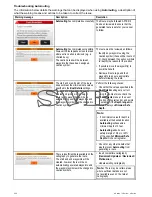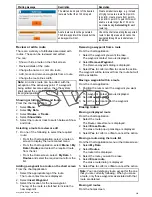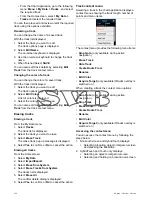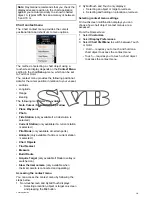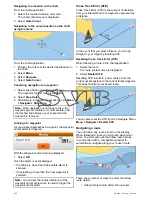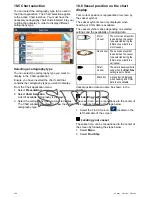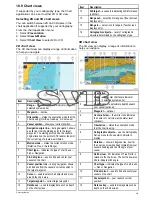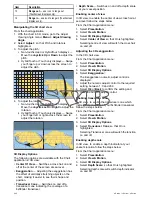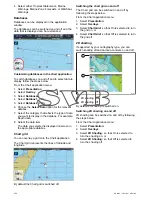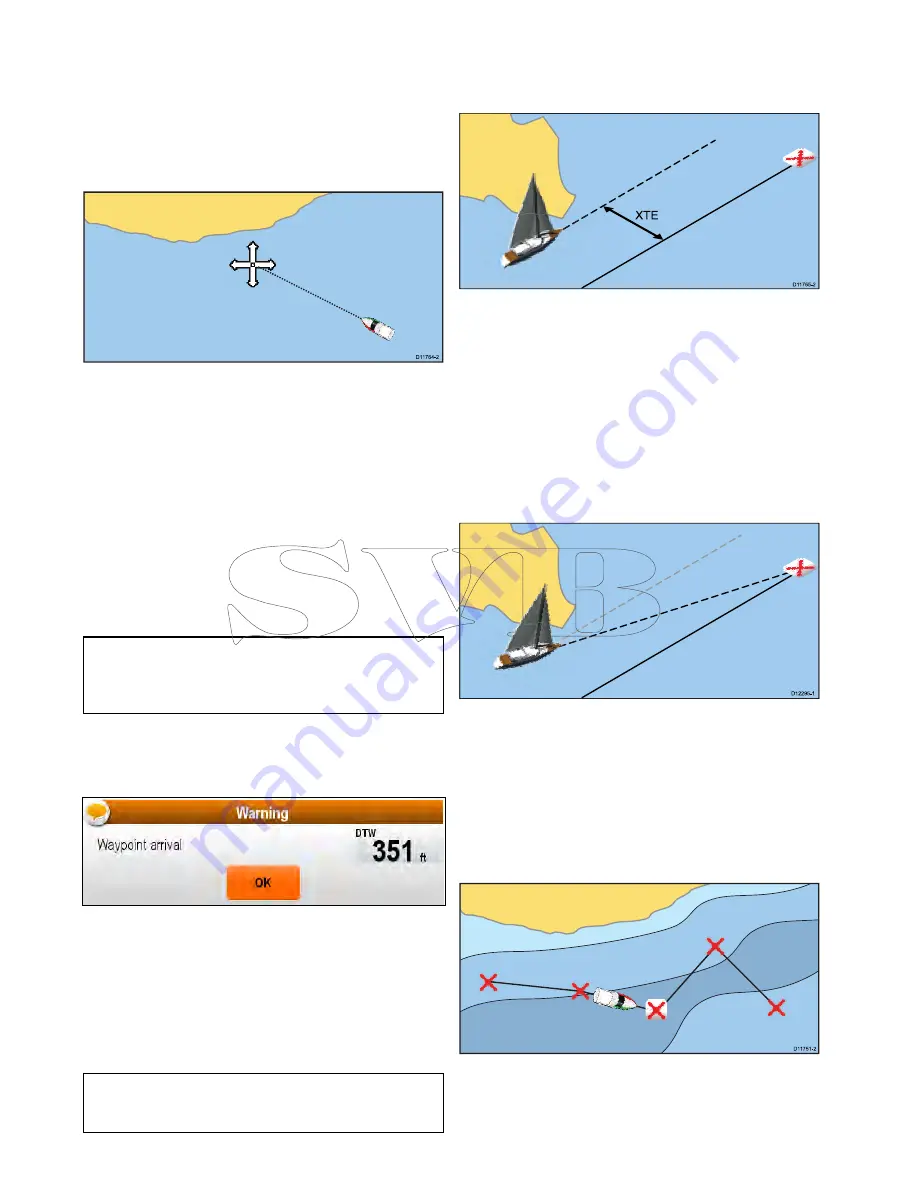
Navigating to a location on the chart
From the chart application:
1. Select the required location on-screen.
The chart context menu is displayed.
2. Select
Goto Cursor
.
Navigating to the cursor position on the chart
using the menu
D
11764-2
From the chart application:
1. Position the cursor at the desired destination on
the chart.
2. Select
Menu
.
3. Select
Navigate
.
4. Select
Goto Cursor
.
Cancelling navigation to a waypoint
1. Select any position anywhere on-screen.
The waypoint context menu is displayed.
2. Select
Stop Goto
.
3. Alternatively, in the chart application, go to:
Menu
> Navigate > Stop Goto
.
Note:
Once navigation is no longer active, the
waypoint symbol returns to its normal state, and
the dashed line between your vessel and the
waypoint is removed.
Arriving at a waypoint
As your vessel approaches a waypoint, the waypoint
arrival alarm is triggered.
With the Waypoint arrival warning displayed:
1. Select
OK
.
Once the alarm is acknowledged:
• the Dialog is closed and the audible alarm is
silenced.
• if navigating a route then the next waypoint is
selected.
Note:
You can set the radius (distance) of the
waypoint arrival circle which is used to trigger the
waypoint arrival alarm.
Cross Track Error (XTE)
Cross Track Error (XTE) is the amount of deviation
from your intended route or waypoint, expressed as
a distance.
D
11765-2
XTE
In the event that you steer off-track, you can go
straight to your target by resetting XTE.
Resetting Cross Track Error (XTE)
While following a route in the chart application:
1. Select the route.
The route context menu is displayed.
2. Select
Restart XTE
.
Resetting XTE results in a new course from the
current vessel position to the current target waypoint.
This does not affect your saved route.
D12295-1
You can also reset the XTE from the Navigate Menu:
Menu > Navigate > Restart XTE
.
Navigating a route
You can follow any route stored on the display.
When following a route you visit each waypoint in
order. You may also use the follow route options
in conjunction with a compatible autopilot to
automatically navigate along your chosen route.
D
11751-2
There are a number of ways to select the follow
route option:
• Using a stored route within the route list.
236
a Series / c Series / e Series
Summary of Contents for A series
Page 2: ......
Page 14: ...14 a Series c Series e Series...
Page 41: ...13 GPS receiver 14 Thermal camera 15 Wireless connection Planning the installation 41...
Page 48: ...48 a Series c Series e Series...
Page 80: ...80 a Series c Series e Series...
Page 118: ...118 a Series c Series e Series...
Page 184: ...184 a Series c Series e Series...
Page 188: ...188 a Series c Series e Series...
Page 206: ...206 a Series c Series e Series...
Page 228: ...228 a Series c Series e Series...
Page 290: ...290 a Series c Series e Series...
Page 310: ...310 a Series c Series e Series...
Page 340: ...340 a Series c Series e Series...
Page 374: ...374 a Series c Series e Series...
Page 422: ...422 a Series c Series e Series...
Page 436: ...436 a Series c Series e Series...
Page 462: ...462 a Series c Series e Series...
Page 463: ......
Page 464: ...www raymarine com...