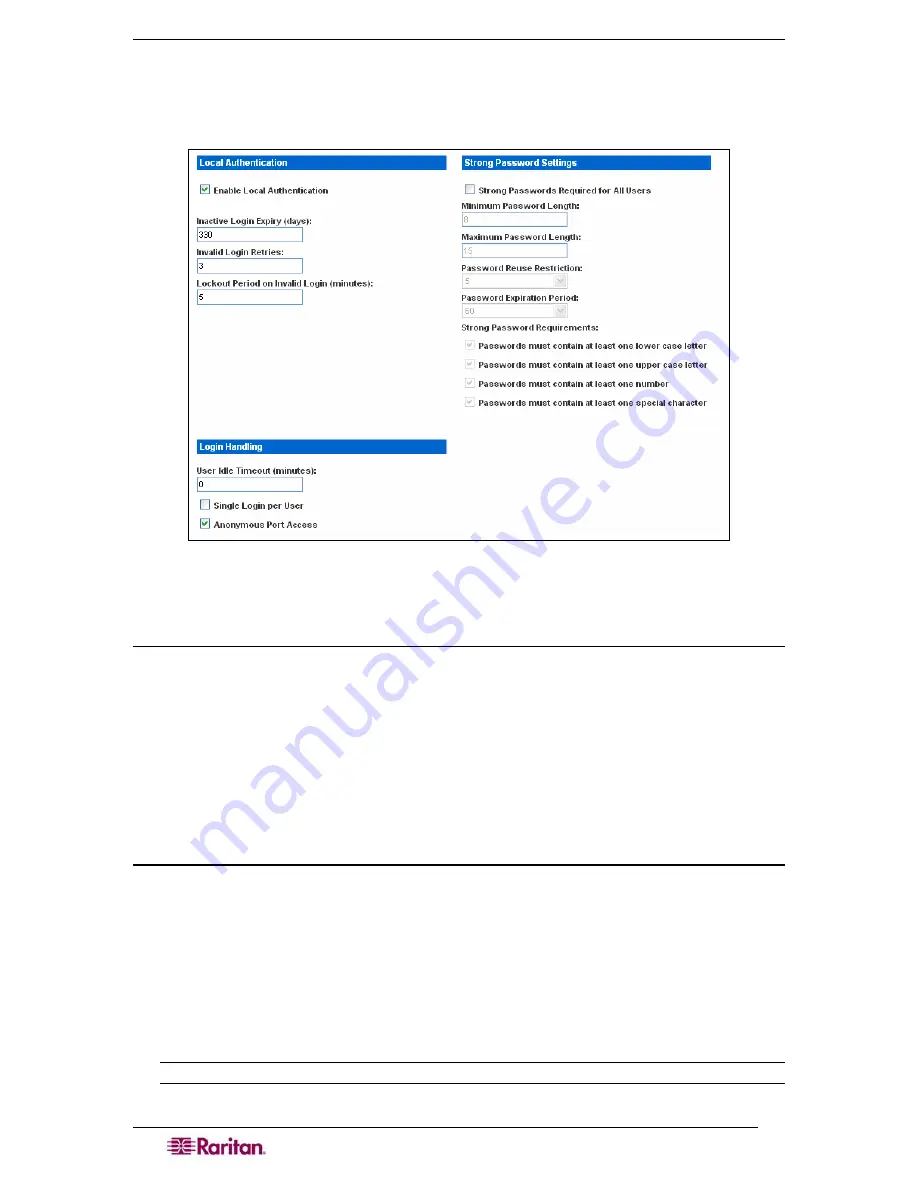
60
D
OMINION
SX
U
SER
G
UIDE
Login Settings
Click
Login
Settings
on the Security Settings screen to access the Login Settings screen, which
contains the Local Authentication, Login Handling, and Strong Password Settings panels..
Figure 54 Login Settings Screen
Local Authentication
1.
Go to the Local Authentication panel and click the
Enable Local Authentication
checkbox.
2.
The system displays these defaults in the following fields:
•
Inactive Login Expiry (days)
: 330
•
Invalid Login Retries
: 3
•
Lockout Period on Invalid Login (minutes)
: 5
3.
Accept the system defaults or type your own.
Login Handling
1.
Go to the Login Handling panel and enter a value in the
User Idle Timeout (minutes)
field.
This is the length of inactive time, after which the user is timed out. Default is to 0, which
effectively disables this feature.
2.
To enable single login only, click the
Single Login per User
checkbox. Only one user can
log in at a time using the same profile.
3.
Click the
Anonymous Port Access
checkbox to turn this feature on. An Anonymous User
Group is created by default and it can’t be deleted even by the Administrator. It is visible/not
visible in Group List if Anonymous Port Access is unchecked/checked.
Note: Refer to Chapter 7 for additional information about anonymous port access.
Summary of Contents for DOMINION DSX-0N-E
Page 2: ...This page intentionally left blank...
Page 18: ......
Page 22: ...4 DOMINION SX USER GUIDE This page intentionally left blank...
Page 44: ...26 DOMINION SX USER GUIDE...
Page 48: ...30 DOMINION SX USER GUIDE...
Page 83: ...CHAPTER 8 SECURITY 65 Figure 59 SSL Client Certificate Screen...
Page 104: ......
Page 168: ...150 DOMINION SX USER GUIDE...
Page 172: ...154 DOMINION SX USER GUIDE...
Page 210: ...192 DOMINION SX USER GUIDE...
Page 218: ...200 DOMINION SX USER GUIDE...
Page 232: ...214 DOMINION SX USER GUIDE...






























