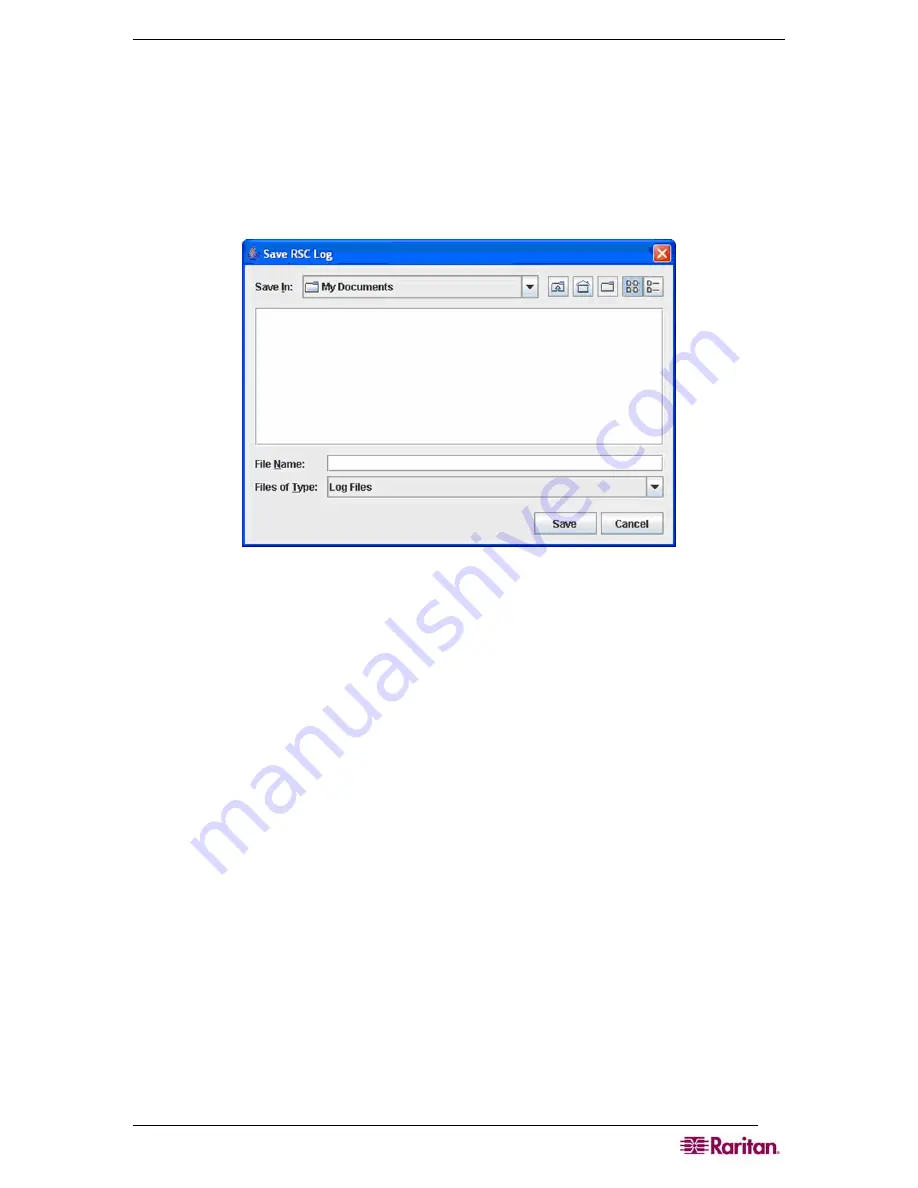
C
HAPTER
7:
P
ORT
C
ONFIGURATION AND
P
ORT
A
CCESS
A
PPLICATION
47
Start Logging
The Start Logging function allows you to collect raw console data from the target device and save
it to a file in your computer. When you start the RSC, the Logging indicator on the status bar
indicates whether logging is
on
or
off
.
1.
On the
Tools
menu, click
Start Logging
.
2.
Choose an existing file or provide a new file name in the
Save RSC Log
dialog box.
•
When an existing file is selected for logging, data gets appended to the contents.
•
Providing a new file name results in new file being created.
Figure 40 Start Logging Command Window
3.
Click
Save
after selecting or creating a file.
Stop Logging
On the T
ools
menu, click
Stop Logging
. The logging stops.
Summary of Contents for DOMINION DSX-0N-E
Page 2: ...This page intentionally left blank...
Page 18: ......
Page 22: ...4 DOMINION SX USER GUIDE This page intentionally left blank...
Page 44: ...26 DOMINION SX USER GUIDE...
Page 48: ...30 DOMINION SX USER GUIDE...
Page 83: ...CHAPTER 8 SECURITY 65 Figure 59 SSL Client Certificate Screen...
Page 104: ......
Page 168: ...150 DOMINION SX USER GUIDE...
Page 172: ...154 DOMINION SX USER GUIDE...
Page 210: ...192 DOMINION SX USER GUIDE...
Page 218: ...200 DOMINION SX USER GUIDE...
Page 232: ...214 DOMINION SX USER GUIDE...






























