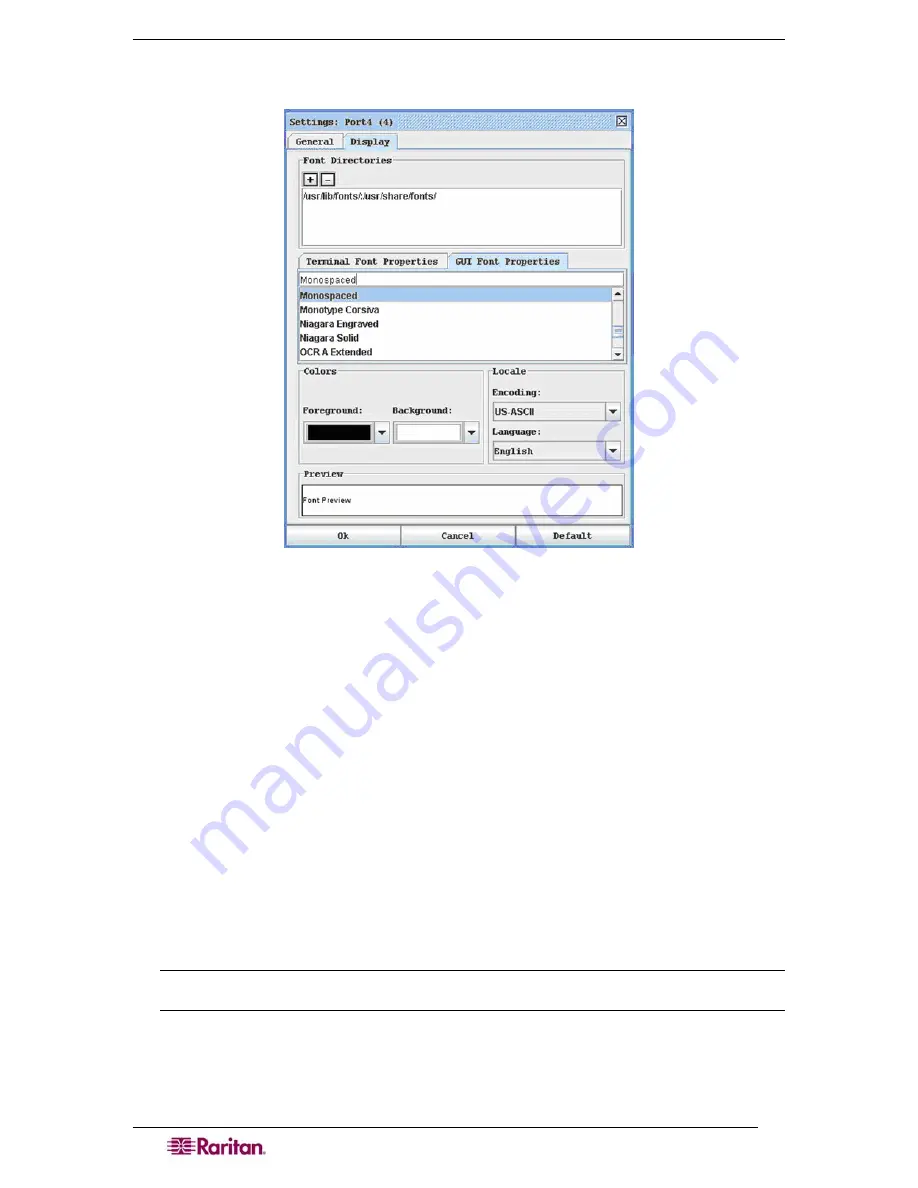
42
D
OMINION
SX
U
SER
G
UIDE
6.
Click on the
GUI Font Properties
tab and accept the default of Monospaced or choose a
font from the
GUI Font Properties
scrolling list.
Figure 36 Display Settings: GUI Font Properties
7.
Choose the following from their drop-down menus:
•
Foreground
Color
•
Background
Color
8.
Choose one of the following from the
Encoding
drop-down menu:
•
US-ASCII
•
ISO-8859-1
•
ISO-8859-15
•
UTF-8
9.
Choose one of the following from the
Language
drop-down menu:
•
English
•
Japanese
•
Korean
•
Chinese
10.
Click
Ok
to close the Display Settings window
.
If you changed the
Language
setting, the
RSC changes to that language when the Display Settings window is closed.
Note: In case of unrecognized characters or blurry screens that might appear when RSC is
launched due to localization support, please try changing the font to Courier New.
Summary of Contents for DOMINION DSX-0N-E
Page 2: ...This page intentionally left blank...
Page 18: ......
Page 22: ...4 DOMINION SX USER GUIDE This page intentionally left blank...
Page 44: ...26 DOMINION SX USER GUIDE...
Page 48: ...30 DOMINION SX USER GUIDE...
Page 83: ...CHAPTER 8 SECURITY 65 Figure 59 SSL Client Certificate Screen...
Page 104: ......
Page 168: ...150 DOMINION SX USER GUIDE...
Page 172: ...154 DOMINION SX USER GUIDE...
Page 210: ...192 DOMINION SX USER GUIDE...
Page 218: ...200 DOMINION SX USER GUIDE...
Page 232: ...214 DOMINION SX USER GUIDE...






























