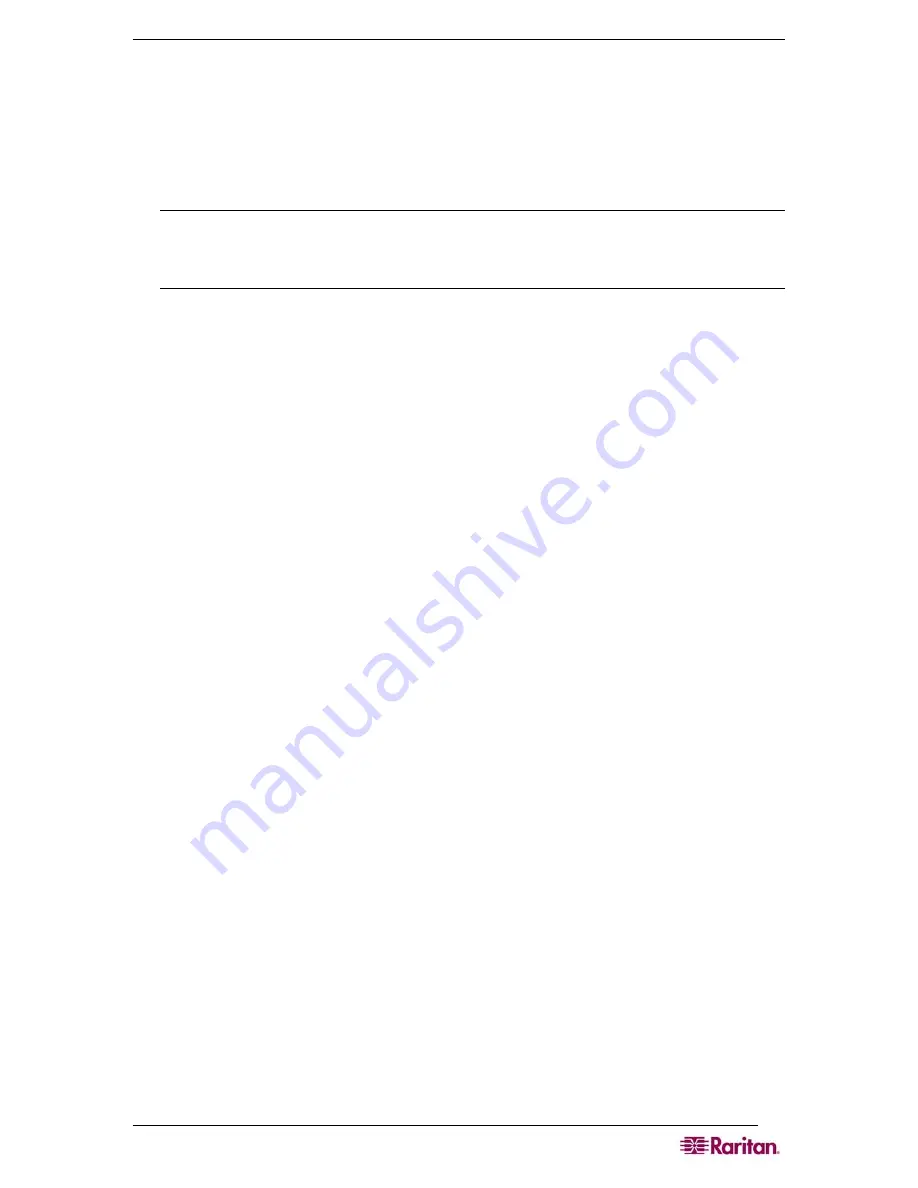
C
HAPTER
10:
M
AINTENANCE
85
Performing a Factory Reset on the DSX
Performing a factory Reset returns the DSX unit to its default factory settings. Be very careful
when doing this, because it will erase all the data and settings on the DSX unit and return it to the
state in which it was originally shipped.
To perform a factory reset, click the
Maintenance
tab, and then click
Factory Reset
. You will be
prompted to confirm the reset. Click
Yes
to proceed. If you change your mind, click
No
.
Note: In case you are not aware of the administrative password to log in the DSX GUI to
perform a factory reset, you may want to try resetting from the DSX hardware. To do so,
insert a pin into the RESET hole on the back panel of DSX unit and hold for about 15 seconds.
Then the DSX is reset back to factory defaults.
Rebooting the DSX
Performing a reboot powers the DSX off and then back on. Be careful when doing this, because it
will log all current users off the system.
To perform a reboot, click the
Maintenance
tab, and then click
Reboot
. You will be prompted to
confirm the reboot. Click
Yes
to proceed. If you change your mind, click
No
.
Summary of Contents for DOMINION DSX-0N-E
Page 2: ...This page intentionally left blank...
Page 18: ......
Page 22: ...4 DOMINION SX USER GUIDE This page intentionally left blank...
Page 44: ...26 DOMINION SX USER GUIDE...
Page 48: ...30 DOMINION SX USER GUIDE...
Page 83: ...CHAPTER 8 SECURITY 65 Figure 59 SSL Client Certificate Screen...
Page 104: ......
Page 168: ...150 DOMINION SX USER GUIDE...
Page 172: ...154 DOMINION SX USER GUIDE...
Page 210: ...192 DOMINION SX USER GUIDE...
Page 218: ...200 DOMINION SX USER GUIDE...
Page 232: ...214 DOMINION SX USER GUIDE...






























