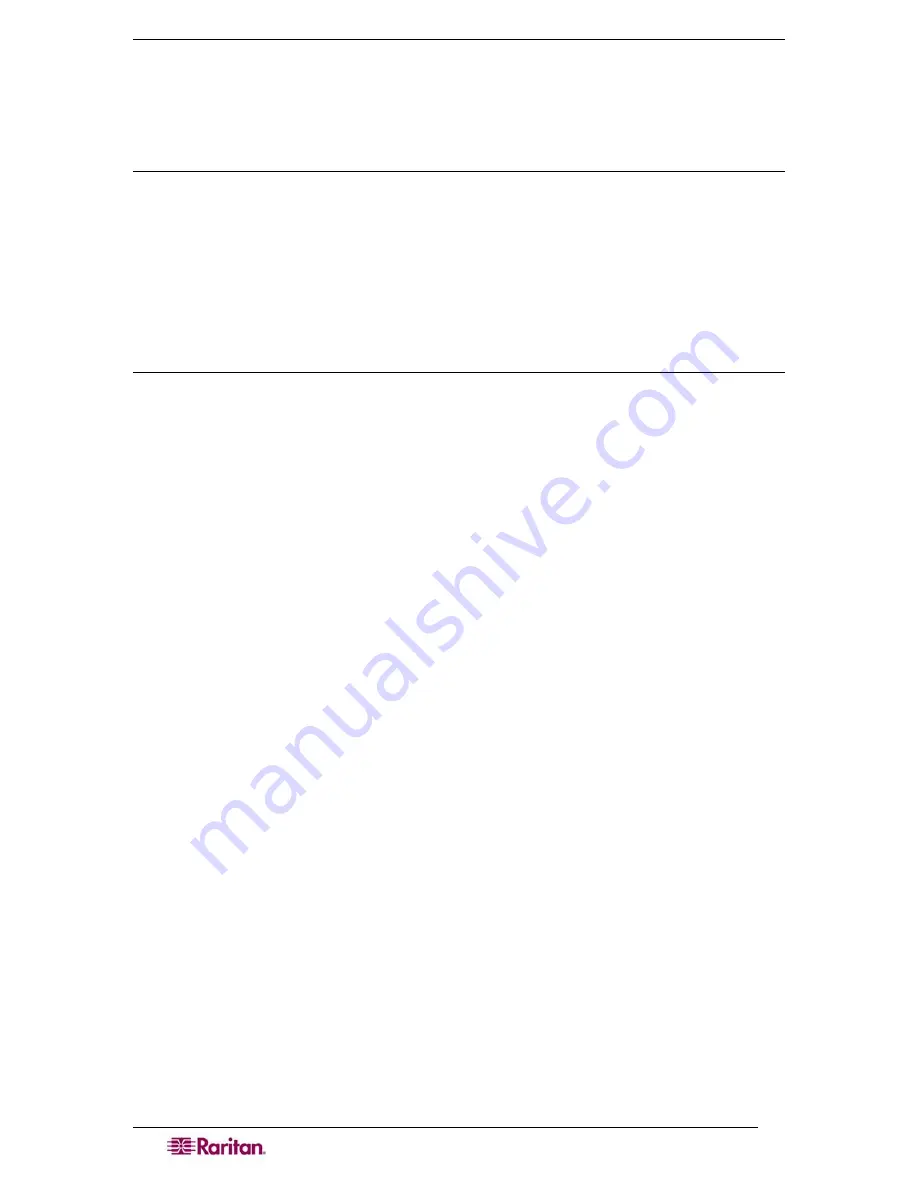
98
D
OMINION
SX
U
SER
G
UIDE
Navigation of the CLI
Before using the CLI, it is important to understand CLI navigation and syntax; additionally, there
are combinations of keystrokes that simplify CLI use.
Completion of Command
The CLI supports the completion of partially entered commands. After entering the first few
characters of an entry, hit the Tab key; if the characters form a unique match, the CLI will
complete the entry.
•
If no match is found, the CLI displays the valid entries for that level.
•
If greater than one possible match is found, the CLI also displays the valid entries.
•
The user can enter additional text to make the entry unique and the Tab key to complete
the entry.
CLI Syntax –Tips and Shortcuts
Tips
•
Commands are listed in alphabetical order.
•
Commands are not case sensitive.
•
Parameter names are single word without underscore.
•
Commands without arguments default to show current settings for the command.
•
A question mark (?) after a command gives help for that command.
•
A vertical line (
| )
indicates a choice within an optional or required set of keywords or
arguments.
Shortcuts
•
Press the
Up-Arrow
to display the last entry.
•
Use the
Backspace
key to delete the last character typed.
•
Use
Ctrl/C
to terminate a command or cancel a command if you typed the wrong
parameters.
•
Use
Enter
to execute the command.
•
Press
Tab
to complete a command, such as:
admin > Conf
The system displays the
admin > Config >
prompt.
Summary of Contents for DOMINION DSX-0N-E
Page 2: ...This page intentionally left blank...
Page 18: ......
Page 22: ...4 DOMINION SX USER GUIDE This page intentionally left blank...
Page 44: ...26 DOMINION SX USER GUIDE...
Page 48: ...30 DOMINION SX USER GUIDE...
Page 83: ...CHAPTER 8 SECURITY 65 Figure 59 SSL Client Certificate Screen...
Page 104: ......
Page 168: ...150 DOMINION SX USER GUIDE...
Page 172: ...154 DOMINION SX USER GUIDE...
Page 210: ...192 DOMINION SX USER GUIDE...
Page 218: ...200 DOMINION SX USER GUIDE...
Page 232: ...214 DOMINION SX USER GUIDE...















































