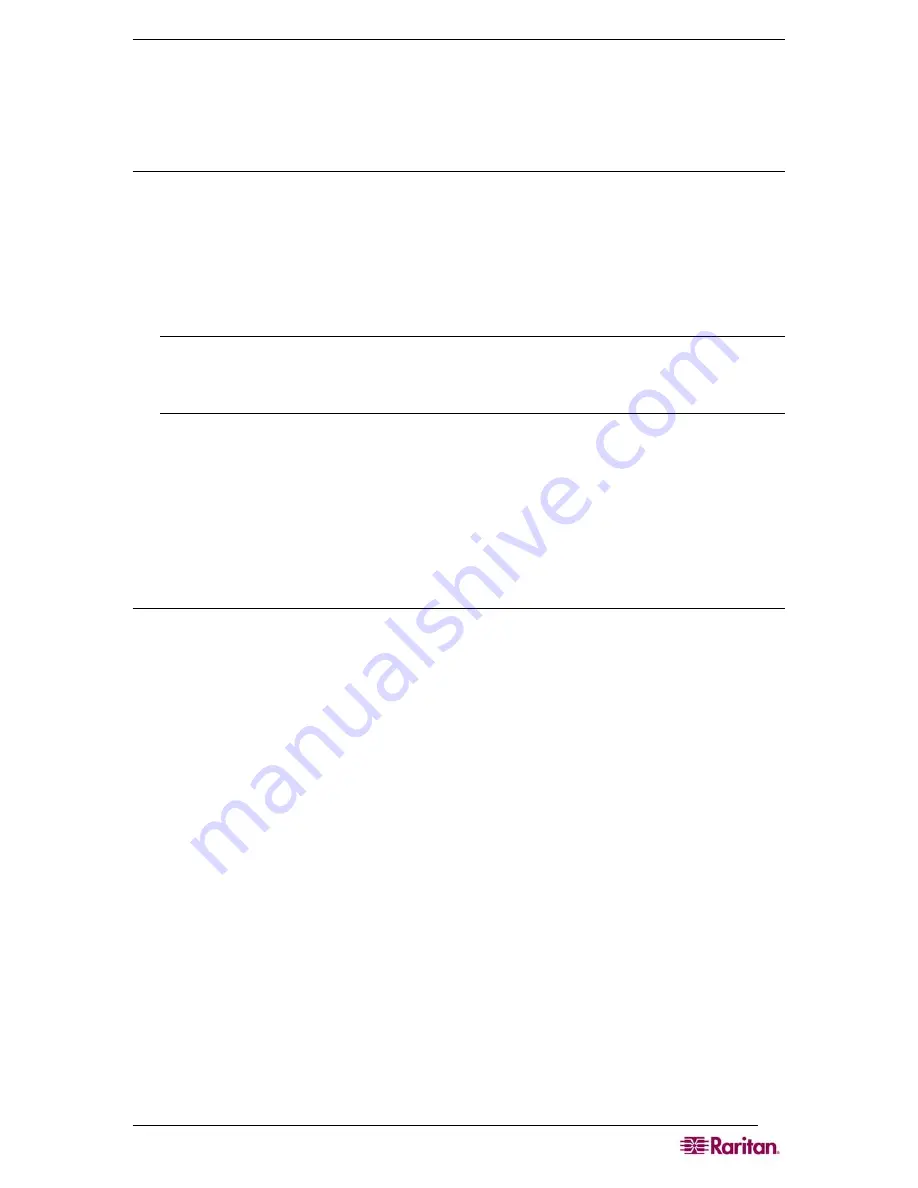
C
HAPTER
12:
C
OMMAND
L
INE
I
NTERFACE
95
Telnet Connection to the Dominion SX
Due to the lack of security, username, password and all traffic is in clear-text on the wire, Telnet
access is disabled by default.
Enabling Telnet
If you wish to use Telnet to access the DSX, first access the DSX from the CLI or a browser.
CLI
1.
Use the following command:
admin > Config > Services > telnet enable true
The system returns the following message:
The system will need to be rebooted for changes to take effect.
Note: By default, the telnet port is set to 23. You may change it by issuing the following
command:
admin > Config > Services > telnet enable true port <preferred
port number>
2.
Reboot the system.
Browser (GUI)
Enable Telnet access in the
Setup> Services
menu.
Accessing the DSX Unit
Once Telnet access is enabled, you can use it to access the DSX unit and set up the remaining
parameters.
Telnet Access from a Windows PC
To open a Telnet session from a PC:
1.
Select
Run
from the Startup menu.
2.
Type
Telnet
in the Open text box.
3.
Click
OK
. The Telnet window opens.
4.
At the prompt enter the following command
Microsoft Telnet> open
<IP address>
where
<IP address>
is the DSX IP address set up in Chapter 3.
5.
Press
Enter
. The following message appears:
Connecting To
<IP address>
...
The following prompt appears:
login as:
See the
Login
section for login information.
Summary of Contents for DOMINION DSX-0N-E
Page 2: ...This page intentionally left blank...
Page 18: ......
Page 22: ...4 DOMINION SX USER GUIDE This page intentionally left blank...
Page 44: ...26 DOMINION SX USER GUIDE...
Page 48: ...30 DOMINION SX USER GUIDE...
Page 83: ...CHAPTER 8 SECURITY 65 Figure 59 SSL Client Certificate Screen...
Page 104: ......
Page 168: ...150 DOMINION SX USER GUIDE...
Page 172: ...154 DOMINION SX USER GUIDE...
Page 210: ...192 DOMINION SX USER GUIDE...
Page 218: ...200 DOMINION SX USER GUIDE...
Page 232: ...214 DOMINION SX USER GUIDE...






























