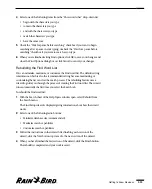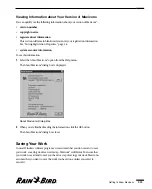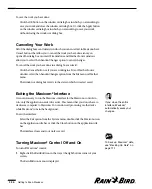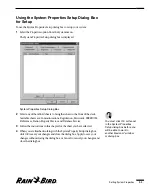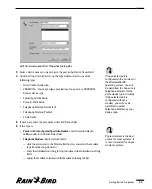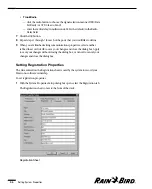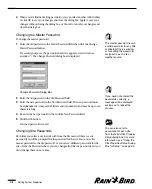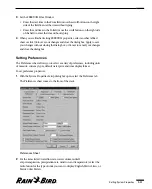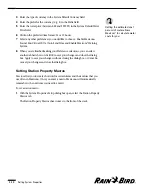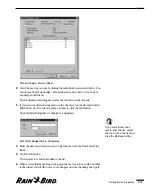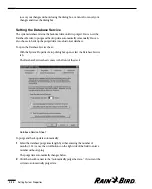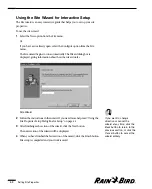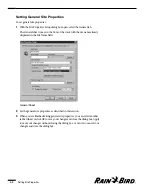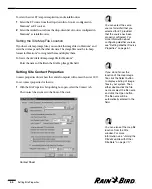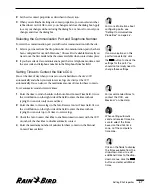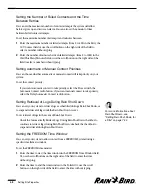To change the site password from the Password sheet:
1
On the Site Passwords list, select the name of the site you want to change and
click the Change Password button, or double-click the name of the site.
The Password dialog box is displayed.
2
Enter the old password in the Old Password field.
3
Enter the new password in the New Password field.
The new password must be alphanumeric (composed of letters and/or
numbers) and may be up to ten characters long.
For security purposes, the password characters appear on your screen as
asterisks (*).
4
Click the OK button.
The new site password is saved.
Changing Weather Source Passwords
Each time you select a weather source to work with from the Weather menu, if
there is a weather source password you will be prompted for the password for the
weather source. You can use the master password as the weather source
password, or you can set different passwords for the weather sources. From the
Passwords sheet, you can change all of the weather source passwords, but you
must change them one at a time.
To change the weather source password from the Password sheet:
1
On the Weather Source Passwords list, select the name of the weather source
you want to change and click the Change Password button, or double-click
the name of the weather source.
The Password dialog box is displayed.
2
Enter the old password in the Old Password field.
3
Enter the new password in the New Password field.
The new password must be alphanumeric (composed of letters and/or
numbers) and may be up to ten characters long.
For security purposes, the password characters appear on your screen as
asterisks (*).
4
Click the OK button.
The new weather source password is saved.
Setting System Properties
3.9
Summary of Contents for Freedom System for Maxicom2
Page 1: ...User Manual...
Page 2: ......
Page 24: ......
Page 62: ......
Page 78: ......
Page 138: ......
Page 166: ......
Page 196: ......
Page 202: ......
Page 208: ...PN 633627...