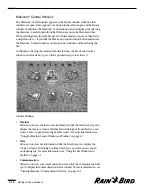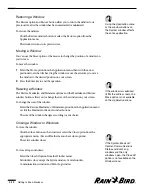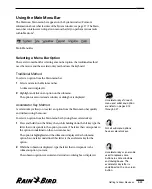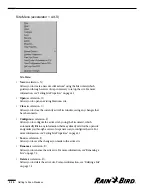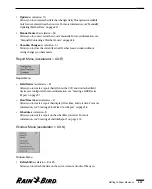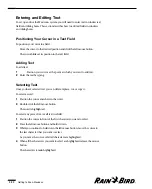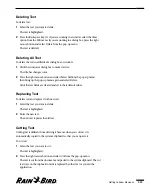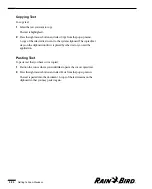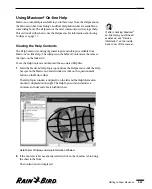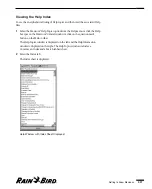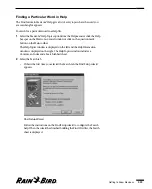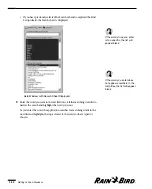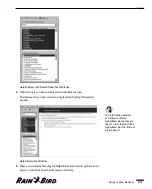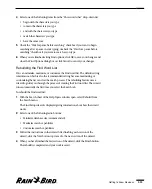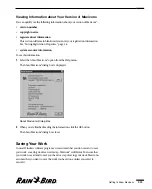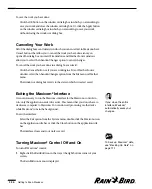Deleting Text
To delete text:
1
Select the text you want to delete.
The text is highlighted.
2
Press the Backspace key. Or, if you are working in a window, select the Clear
option from the Edit menu; if you are working in a dialog box, press the right
mouse button and select Delete from the pop-up menu.
The text is deleted.
Deleting All Text
To delete the text in all fields of a dialog box or window:
1
Click the window or dialog box to make it active.
The title bar changes color.
2
Press the right mouse button and select Select All from the pop-up menu,
then bring up the pop-up menu again and select Delete.
All of the text fields are cleared and set to their default values.
Replacing Text
To delete text and replace it with new text:
1
Select the text you want to delete.
The text is highlighted.
2
Enter the new text.
The new text replaces the old text.
Cutting Text
Cutting text is different from deleting it because when you cut text, it is
automatically copied to the system’s clipboard so that you can paste it.
To cut text:
1
Select the text you want to cut.
The text is highlighted.
2
Press the right mouse button and select Cut from the pop-up menu.
The text is cut from the document and pasted to the system clipboard. The cut
text stays on the clipboard until it is replaced by other text or you exit the
application.
Getting to Know Maxicom
2
2.23
Summary of Contents for Freedom System for Maxicom2
Page 1: ...User Manual...
Page 2: ......
Page 24: ......
Page 62: ......
Page 78: ......
Page 138: ......
Page 166: ......
Page 196: ......
Page 202: ......
Page 208: ...PN 633627...