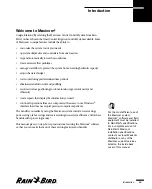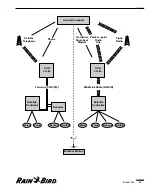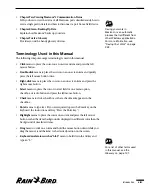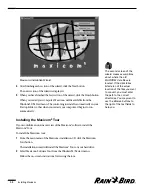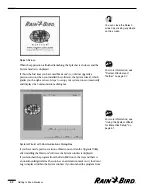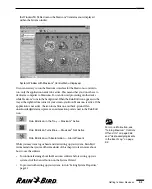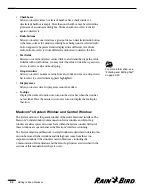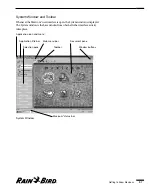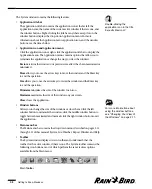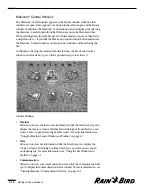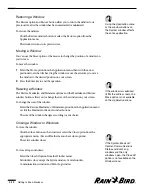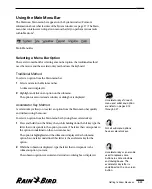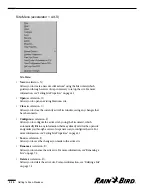the Windows95/98 Start menu, the Maxicom
2
Central menu is displayed
within the System window.
System Window with Maxicom
2
Central Menu Displayed
It is not necessary to run the Maxicom
2
interface for the Maxicom
2
controls to
run; only the application needs to be active. This means that you do not have to
dedicate a computer to Maxicom
2
. You can do word processing or other tasks
while Maxicom
2
runs in the background. When the Rain Bird icon appears in the
tray at the right bottom corner of your screen, you know Maxicom
2
is active. If the
application is not active, the icon turns blue on a red back-ground. If an
unacknowledged alarm is present, an exclamation point is next to the Rain Bird
icon.
Rain Bird Icon in the Tray — Maxicom
2
Active
Rain Bird Icon Turns Blue — Maxicom
2
Not Active
Rain Bird Icon with Exclamation — Alarm Present
While you may want to go ahead and start setting up your system, Rain Bird
recommends that you read the remainder of this chapter to learn more about
how to use the software.
•
To continue learning about the Maxicom
2
software before setting up your
system, click the Cancel button on the System Wizard.
•
To proceed with setting up your system, turn to “Setting System Properties,”
page 3.1.
Getting to Know Maxicom
2
2.3
For more information, see
“Turning Maxicom
2
Controls
Off and On” on page 2.36
and “Acknowledging Events
in the Event Log” on page
9.3.
Summary of Contents for Freedom System for Maxicom2
Page 1: ...User Manual...
Page 2: ......
Page 24: ......
Page 62: ......
Page 78: ......
Page 138: ......
Page 166: ......
Page 196: ......
Page 202: ......
Page 208: ...PN 633627...