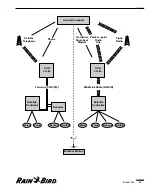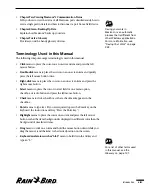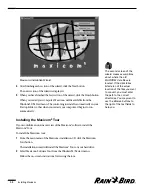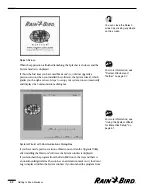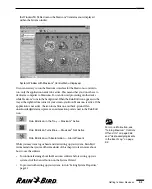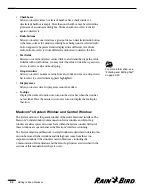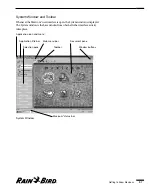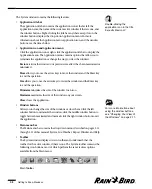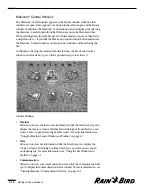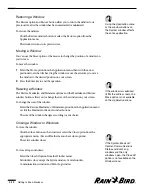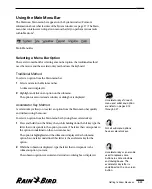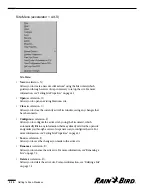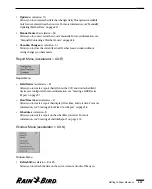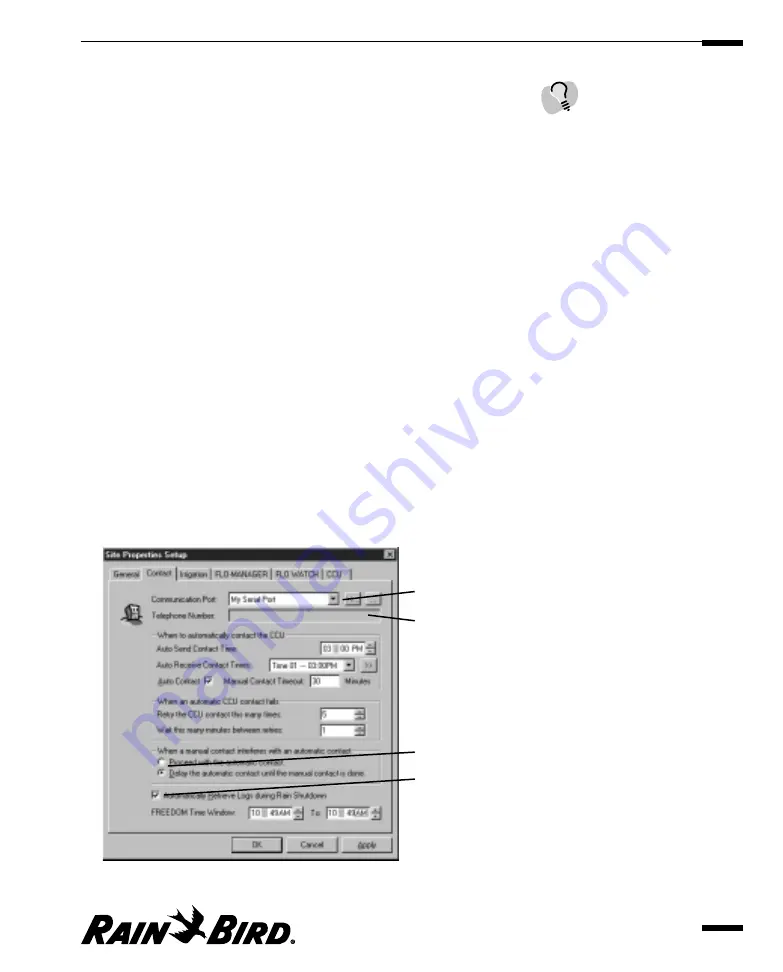
•
Minimize button
Converts the window to an icon at the bottom of your screen. Once a window
has been minimized, the Minimize button is replaced by a Restore button.
Dialog boxes do not have minimize buttons.
•
Maximize button
Maximizes the size of the window on your screen. Once a window has been
maximized, the Maximize button is replaced by a Restore button. Dialog
boxes do not have Maximize buttons.
•
Restore button
Restores the window to its previous size after you have maximized or
minimized it. Dialog boxes do not have Restore buttons.
•
Horizontal and vertical scroll bars
Allows you to display data that cannot fit in the window or dialog box. Click
the up or down arrows in the horizontal scroll bars or the left and right arrows
in the vertical scroll bars to move a line at a time, or drag the bar within the
scroll bars to move in larger increments.
•
Buttons
Allow you to perform an action or display a dialog box. Click a button to
activate it. (Or type the accelerator key that corresponds to the button; the
accelerator key letter is underlined on the on-screen button. Not all buttons
have accelerator keys.)
•
Hot spots
Allow you to display a window or dialog box. Click a hot spot to activate it.
Drop down list
Text field
Radio button
checkbox
Typical Dialog Box
Getting to Know Maxicom
2
2.5
Saving your work in
Maxicom
2
is an automatic
process that is different from
other Windows programs.
For more information, see
“Saving Your Work” on page
2.35.
Summary of Contents for Freedom System for Maxicom2
Page 1: ...User Manual...
Page 2: ......
Page 24: ......
Page 62: ......
Page 78: ......
Page 138: ......
Page 166: ......
Page 196: ......
Page 202: ......
Page 208: ...PN 633627...