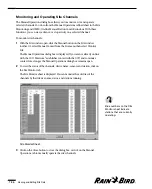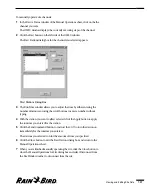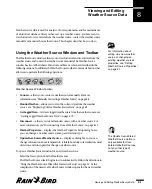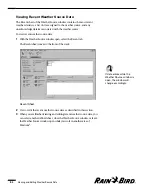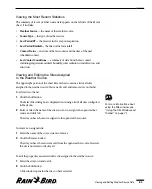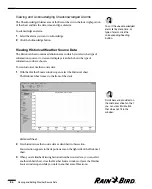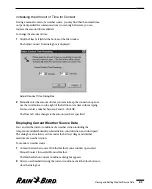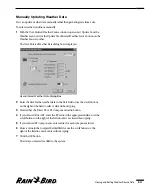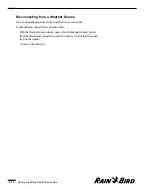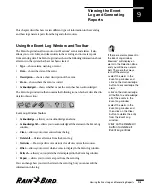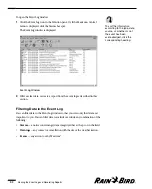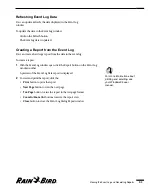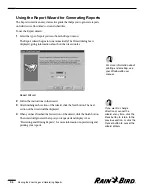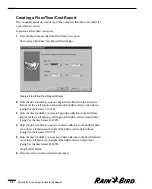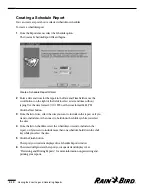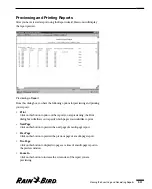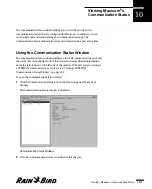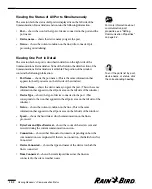Manually Updating Weather Data
You can update weather data manually rather than gathering data from a site.
To enter weather conditions manually:
1
With the User-Entered Weather Source window open, select Update from the
Weather menu or click the Update User Entered Weather Source button on the
Weather Source toolbar.
The User-Entered Weather Data dialog box is displayed.
User-Entered Weather Data Dialog Box
2
Enter the date for the weather data in the Date field or use the scroll buttons
on the right of the field to select a date without typing.
3
Select either the Direct ET or ET Components radio button.
4
If you selected Direct ET, enter the ET value in the appropriate field or use the
scroll buttons on the right of the field to select a value without typing.
5
If you selected ET Components, enter values for each component listed.
6
Enter a value in the Accepted Rainfall field or use the scroll buttons to the
right of the field to enter a value without typing.
7
Click the OK button.
The data you entered is added to the system.
Viewing and Editing Weather Source Data
8.11
Summary of Contents for Freedom System for Maxicom2
Page 1: ...User Manual...
Page 2: ......
Page 24: ......
Page 62: ......
Page 78: ......
Page 138: ......
Page 166: ......
Page 196: ......
Page 202: ......
Page 208: ...PN 633627...