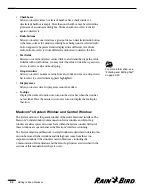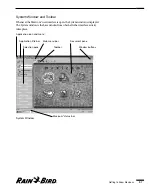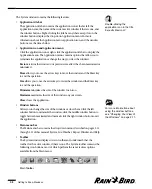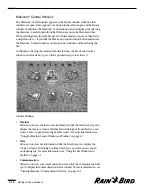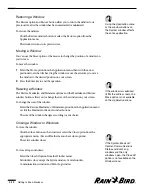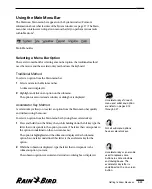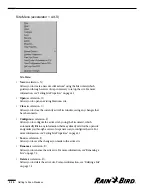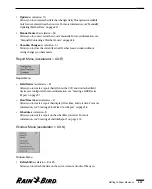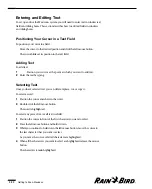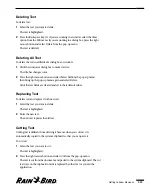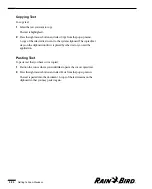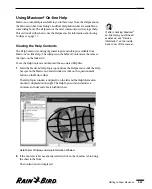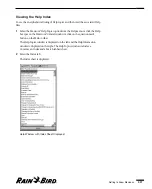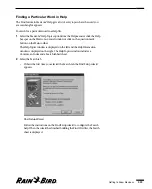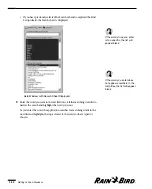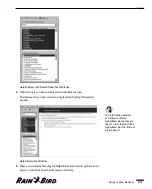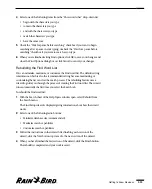Weather Menu (accelerator = Alt-W)
Weather Menu
•
New
(accelerator = N)
Allows you to set up a new weather source in Maxicom
2
using the Weather
Source wizard, which guides you through a series of steps necessary to set up
the weather source. For more information, see “Setting Weather Source
Properties” on page 5.1.
•
Open
(accelerator = O)
Allows you to open an existing Maxicom
2
weather source. For more
information, see “Using the Weather Source Window and Toolbar” on page
8.1.
•
Close
(accelerator = C)
Allows you to close the currently active Weather Source window, saving any
changes that have been made.
•
Configure
(accelerator = F)
Allows you to configure the active weather source by using the Weather
Source wizard, which automatically fills in any information that already exists
for the open weather source and guides you through a series of steps to
configure the weather source. For more information, see “Setting Weather
Source Properties” on page 5.1.
•
Rename
(accelerator = R)
Allows you to rename the currently active weather source. For more
information, see “Renaming a Weather Source” on page 8.3.
•
Delete
(accelerator = D)
Allows you to delete the currently active weather source. For more
information, see “Deleting a Weather Source” on page 8.3.
•
Properties
(accelerator = P)
Allows you to set the type of weather source and such particulars as location,
password and communications requirements. For more information, see
“Setting Weather Source Properties” on page 5.1.
Getting to Know Maxicom
2
2.18
Summary of Contents for Freedom System for Maxicom2
Page 1: ...User Manual...
Page 2: ......
Page 24: ......
Page 62: ......
Page 78: ......
Page 138: ......
Page 166: ......
Page 196: ......
Page 202: ......
Page 208: ...PN 633627...