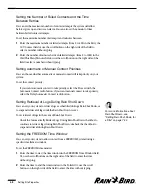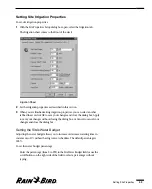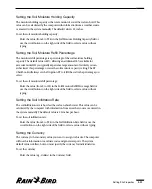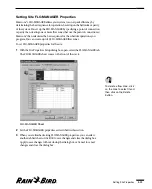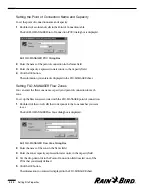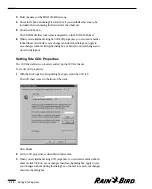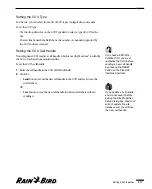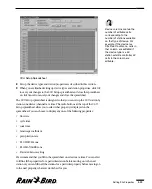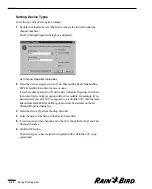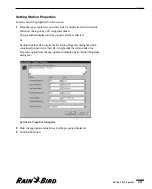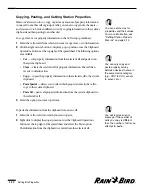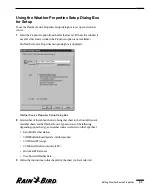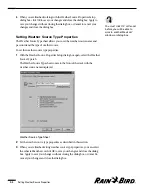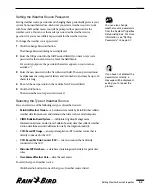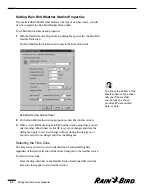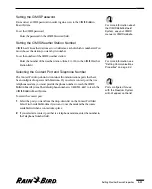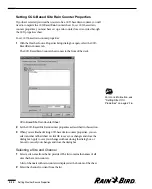Copying, Pasting, and Cutting Station Properties
Maxicom
2
allows you to cut, copy, or paste any amount of property information
in one cell to another cell or group of cells; you can also copy entire channels —
and you can do so between different sites (by copying information to the system’s
clipboard and then pasting to another site).
To copy, clear, or cut property information in the CCU setup spreadsheet:
1
Select the cell or cells from which you want to copy, clear, or cut information.
2
Click the right mouse button to display a pop-up menu or use the Clipboard
Operations buttons at the top right of the spreadsheet. The following options
are available:
•
Cut
— cuts property information from the selected cell and pastes it on
the system clipboard.
•
Clear
— clears the selected cell of property information. The cell then
reverts to default values.
•
Copy
— copies the property information in the selected cell to the system
clipboard.
•
Paste Special
— allows you to select which property items in the cell to
copy to the system clipboard.
•
Paste All
— pastes all property information from the system clipboard to
the selected cell.
3
Select the option you want to perform.
To paste the information from the clipboard into a new cell:
1
Select the cell or cells into which you want to paste.
2
Right click to display the pop-up menu or use the Clipboard Operations
buttons at the top right of the spreadsheet and select the Paste option.
The information from the clipboard is entered into the selected cell.
Setting Site Properties
4.22
You can set macros for
properties and their values.
For more information, see
“Setting Station Property
Macros” on page 3.12.
You can only copy and
paste property values
between devices that are in
the same device category
(e.g., CCU to CCU, sensor
to sensor, etc.).
You will receive an error
message if the number of
cells you copy is different
than the number of cells you
attempt to paste.
Summary of Contents for Freedom System for Maxicom2
Page 1: ...User Manual...
Page 2: ......
Page 24: ......
Page 62: ......
Page 78: ......
Page 138: ......
Page 166: ......
Page 196: ......
Page 202: ......
Page 208: ...PN 633627...