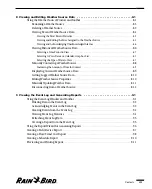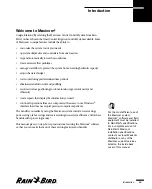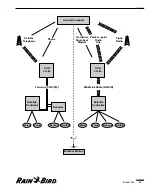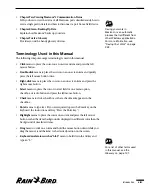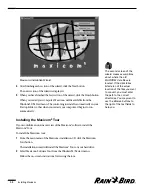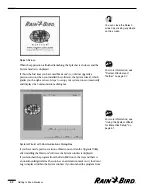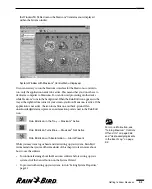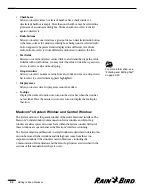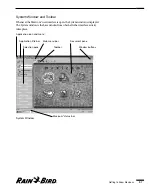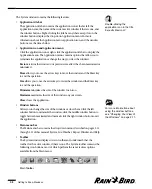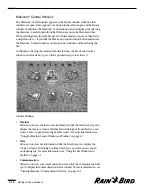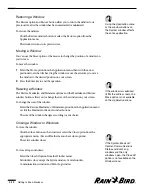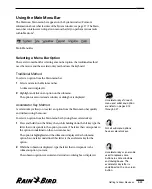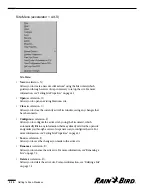This chapter will help you to become familiar with the Maxicom
2
interface. This
chapter describes:
•
how to start the Maxicom
2
application
•
standard features of the windows and dialog boxes
•
features of the System window and Central window
•
how to use the Main menu
•
how to enter and edit text
•
how to use Maxicom
2
Help
•
how to save or cancel your work
•
how to exit Maxicom
2
Starting Maxicom
2
Once you have installed Maxicom
2
, there are three ways you can start the
Maxicom
2
interface.
To start Maxicom
2
:
Double-click the Rain Bird icon in the tray in the right bottom corner of your
screen.
Or
Right-click the Rain Bird icon in the tray in the right bottom corner of your
screen and select the Launch Maxicom
2
option.
Or
Use the Windows95/98 Start menu as described in the Windows95/98 Users
Manual.
The Maxicom
2
splash screen is displayed while the program launches.
Getting to Know Maxicom
2
2.1
Getting to Know
Maxicom
2
2
The Rain Bird icon appears
in the tray whenever the
Maxicom
2
controls are
running.
Summary of Contents for Freedom System for Maxicom2
Page 1: ...User Manual...
Page 2: ......
Page 24: ......
Page 62: ......
Page 78: ......
Page 138: ......
Page 166: ......
Page 196: ......
Page 202: ......
Page 208: ...PN 633627...