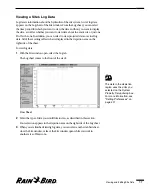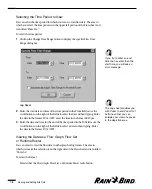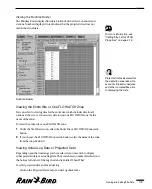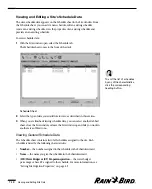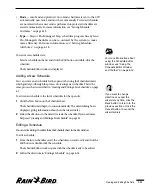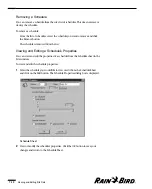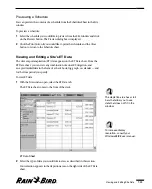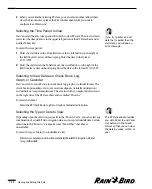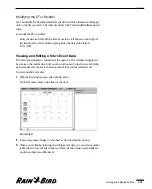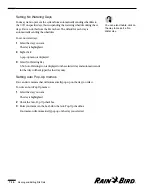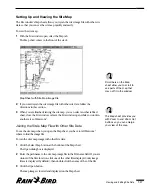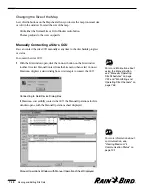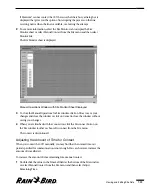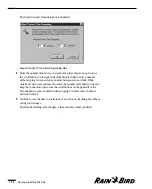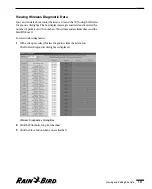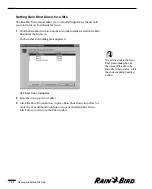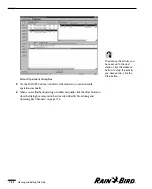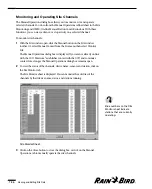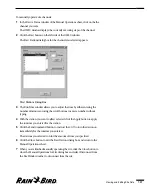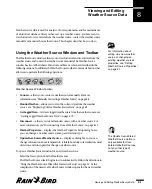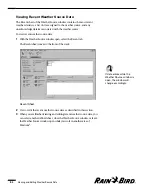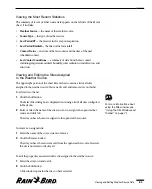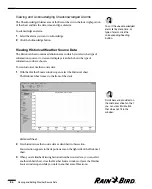If Maxicom
2
cannot contact the CCU because the line is busy, a dialog box is
displayed that gives you the option of interrupting the process on the line,
receiving notice when the line is available, or aborting the attempt.
2
To see more information, select the Site Monitor tab to display the Site
Monitor sheet or select Manual Contact from the Site menu and then select
Monitor Site.
The Site Monitor sheet is displayed.
Manual Operations Window with Site Monitor Sheet Displayed
3
To close the Manual Operations for Site window, click on Close to save your
changes and close the window or click on Cancel to close the window without
saving your changes.
4
When you are finished with the connection, click the Disconnect button on
the Site window toolbar or choose Disconnect from the Site menu.
The contact is discontinued.
Adjusting the Amount of Time for Contact
When you contact the CCU manually, you may find that the normal time-out
period specified for communication is not enough. You can, however, increase the
amount of time allotted.
To increase the amount of time remaining for a manual contact:
1
Double click the value in the Time Left field at the bottom of the Site window
or select Manual Contact from the Site menu and then select Adjust
Remaining Time.
Viewing and Editing Site Data
7.19
Summary of Contents for Freedom System for Maxicom2
Page 1: ...User Manual...
Page 2: ......
Page 24: ......
Page 62: ......
Page 78: ......
Page 138: ......
Page 166: ......
Page 196: ......
Page 202: ......
Page 208: ...PN 633627...