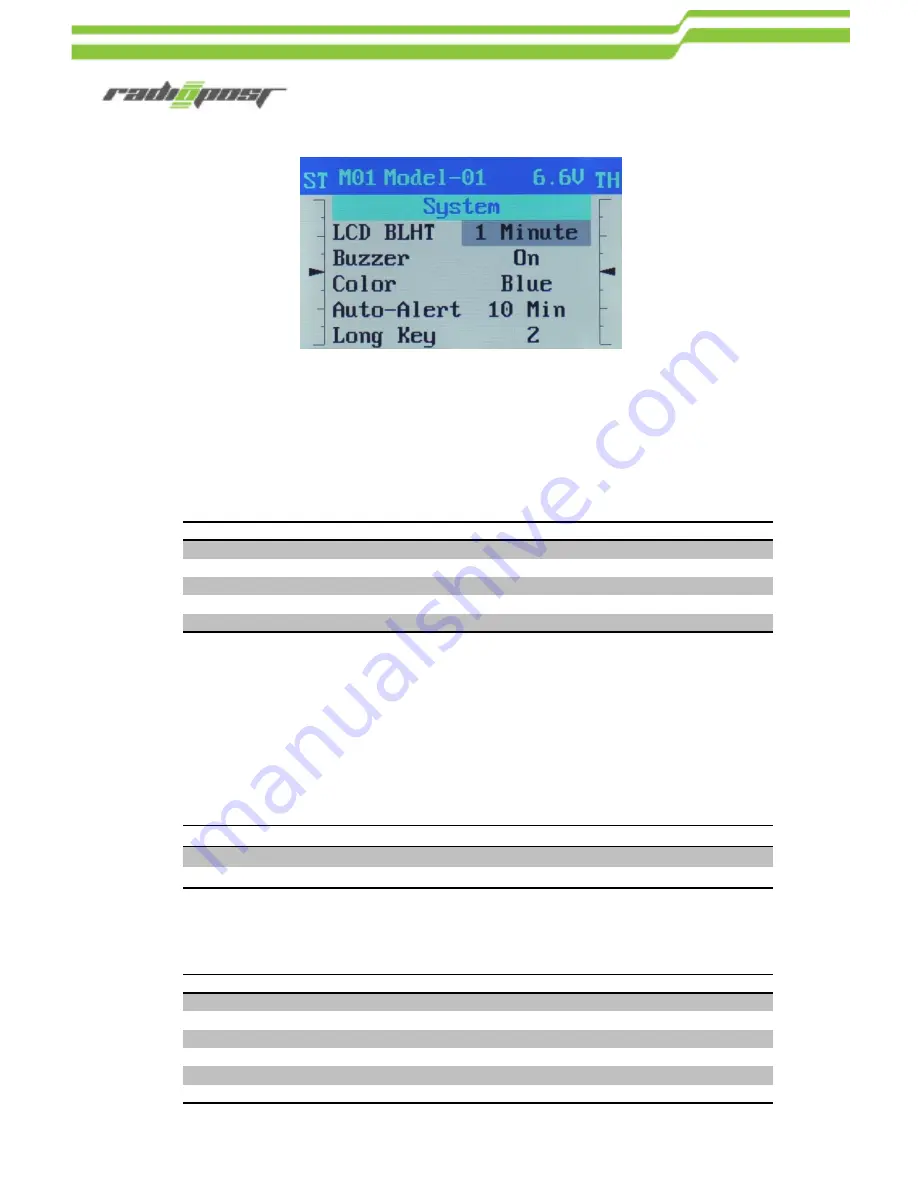
52
LCD Backlight
This function is used to reduce battery consumption.
If the user does not press the EDIT button for a specified period,
the power of LCD screen turns off.
Setting Values
Description
Always On
The LCD screen is always on.
30 Seconds
Turned off after 30 seconds.
1 Minute
Turned off after 1 minute.
2 Minutes
Turned off after 2 minutes.
5 Minutes
Turned off after 5 minutes.
Buzzer
This function is used to turn the buzzer sound on or off. It is useful
when the user prefers to keep the buzzer silent. However, the alarm
timer, the low battery warning and the auto-alert sounds are defaulted
as “on” regardless of the user‟s discretion.
Setting Values
Description
On
The buzzer sounds.
Off
The buzzer does not sound.
Color
Setting Values
Description
BLUE
The primary color is blue and the ground color is white.
BLUE2
The primary color is blue and the ground color is black.
BROWN
The primary color is brown and the ground color is white.
BROWN 2
The primary color is brown and the ground color is black.
GREEN
The primary color is green and the ground color is white.
GREEN2
The primary color is green and the ground color is black.
Summary of Contents for TS401
Page 1: ...User Manual for 4 Channel Transmitter TS401 2 4GHz ...
Page 70: ......
















































