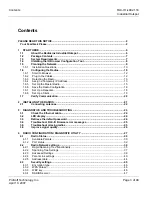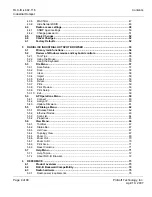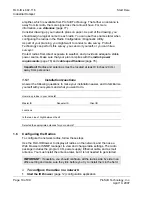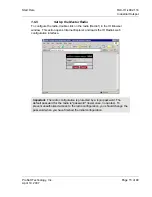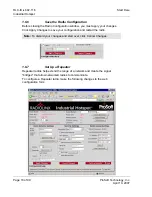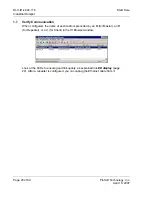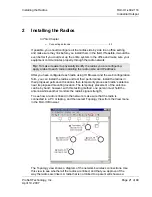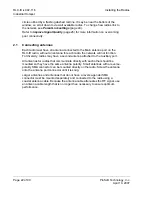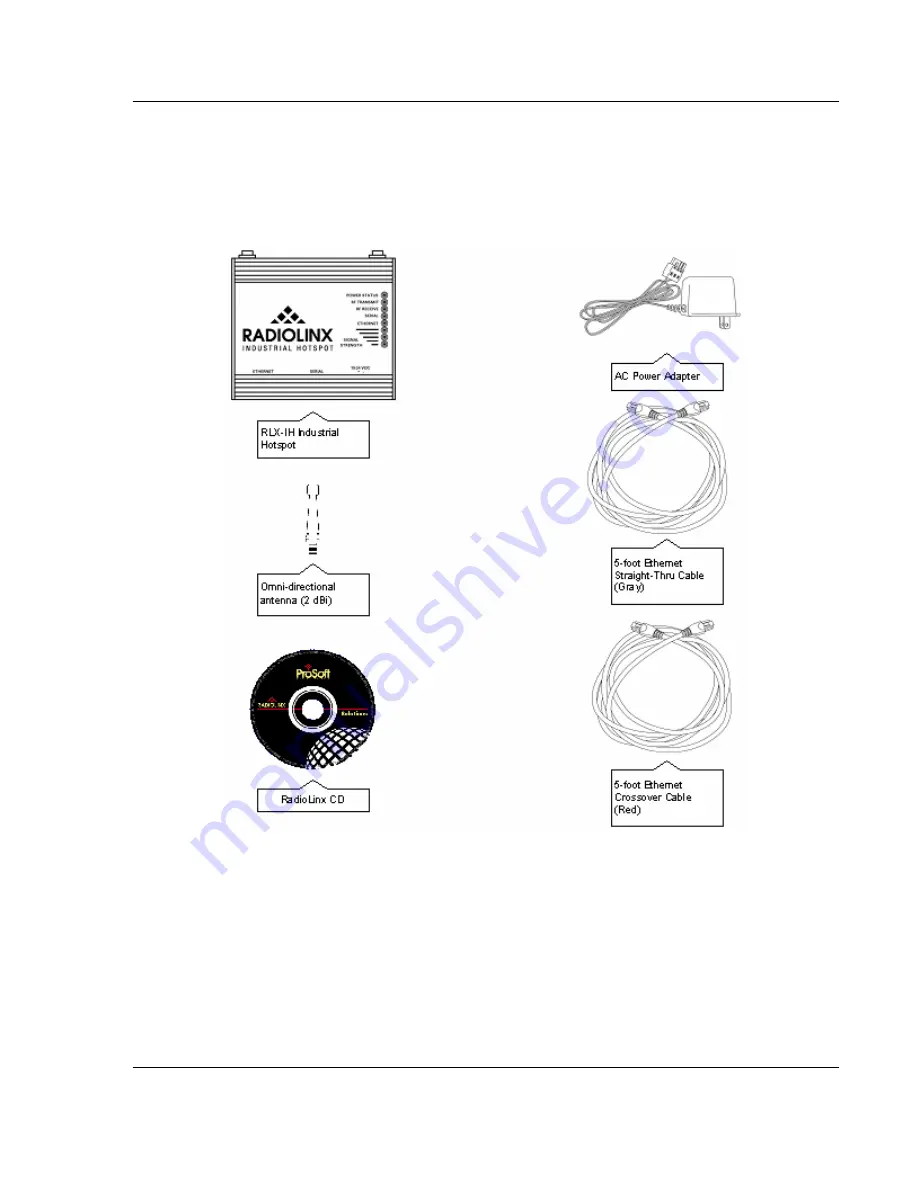
Start Here
RLX-IH
♦
802.11b
Industrial Hotspot
ProSoft Technology, Inc.
Page 7 of 99
April 10, 2007
Tools for monitoring 802.11 traffic from other WiFi devices
1.2 Package
Contents
Your new RadioLinx Industrial Hotspot radio includes the following components:
1.3 System
Requirements
The RadioLinx IH Browser configuration tool is designed for Microsoft Windows
XP, 2000 and 2003. Minimum hardware requirements are:
Pentium® II 450 MHz minimum. Pentium III 733 MHz (or better)
recommended
Supported operating systems:
o
Microsoft Windows XP Professional with Service Pack 1 or 2
o
Microsoft Windows 2000 Professional with Service Pack 1, 2, or 3