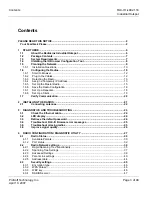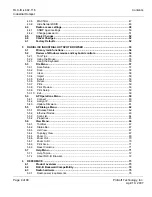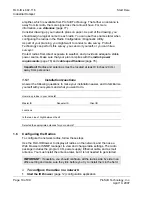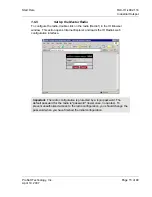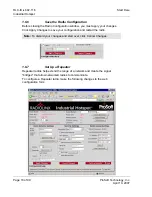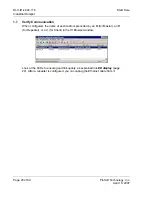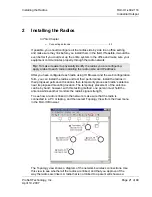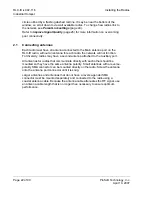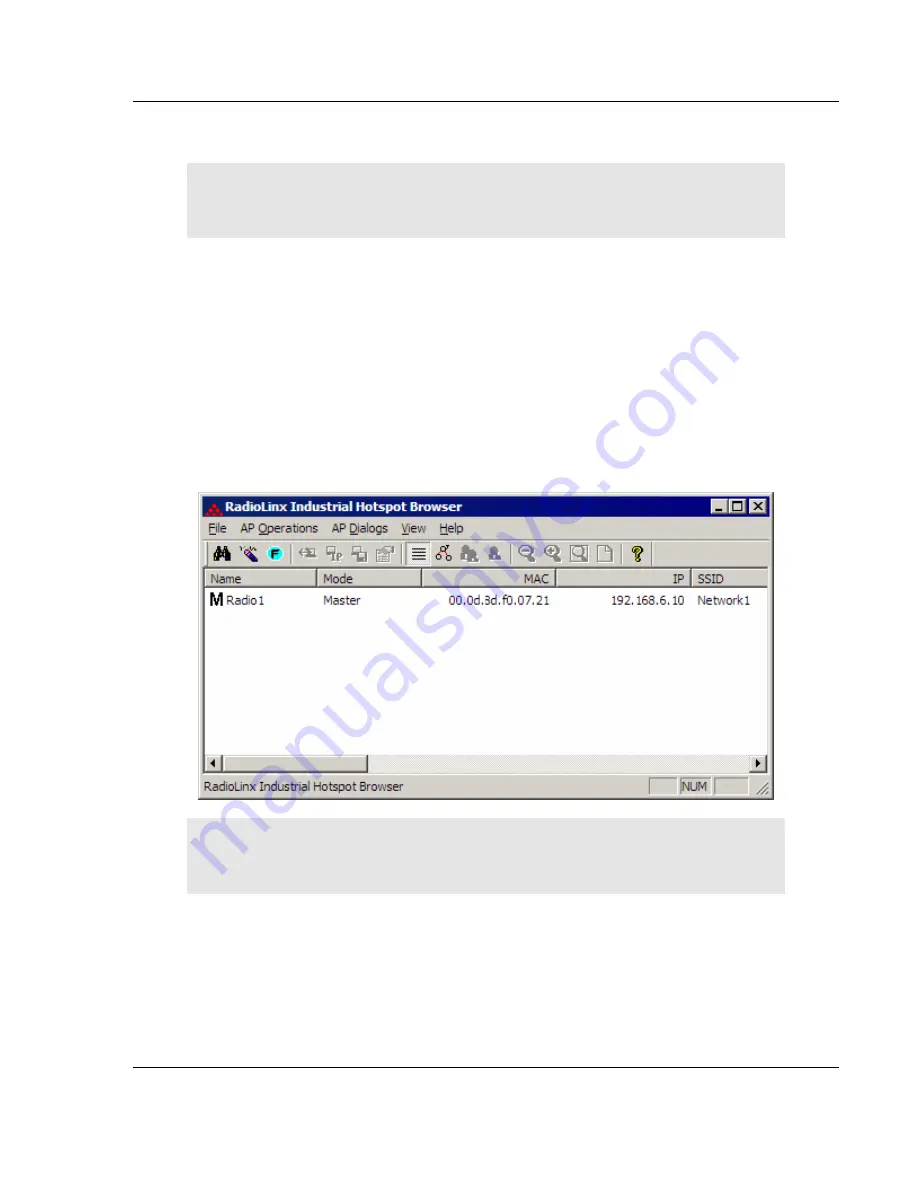
Start Here
RLX-IH
♦
802.11b
Industrial Hotspot
ProSoft Technology, Inc.
Page 13 of 99
April 10, 2007
If you are connecting to the radio directly from your PC without going through
an Ethernet hub or switch, you must use the red (crossover) cable.
Note:
After you plug in the power cable and Ethernet cable, the radio performs
a startup procedure that includes a self-test, loading the main program, and
initializing the radio. This startup procedure can take up to two minutes.
After the startup procedure has completed successfully, the Power/Status LED
should be green, meaning that the radio has power. The Ethernet LED should
also be green, meaning that the Ethernet connection is working. The RF
Transmit and RF Receive LEDs should blink.
For information on making connections, see
Radio power requirements
(page
76) and
Cable specifications
(page 76).
1.6.3
Detecting the Radio
After the radio has completed its startup procedure, the radio will appear in the IH
Browser window.
Tip:
If a radio listing does not appear in the window, open the File menu and
choose Scan. If you still do not see a radio listing, refer to
Diagnostics and
troubleshooting
(page 23).
The next step is to assign a temporary IP address to the radio, so that you can
configure the radio through its web interface.
1.6.4
Assign a Temporary IP Address
You need the IP address to log into the Radio Configuration/Diagnostic Utility
and configure the radio settings. If the radio is connected to a network with a
DHCP server, the radio may already have an IP address assigned to it.