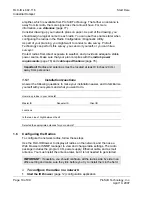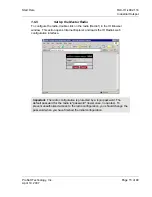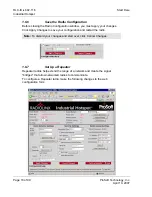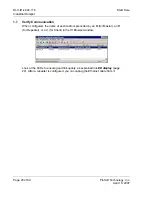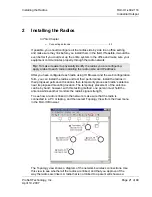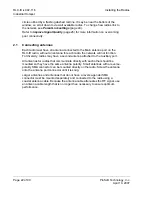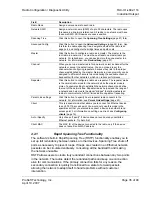RLX-IH
♦
802.11b
Diagnostics and Troubleshooting
Industrial Hotspot
Page 24 of 99
ProSoft Technology, Inc.
April 10, 2007
3.1
Check the Ethernet cable
If you connect a radio and the Ethernet LED does not light on the radio, you may
have used the wrong cable type. In other words, you may have used a cross-
over cable when you should have used a straight-through cable, or vice versa.
Use a straight-through cable when connecting the radio to an Ethernet hub or a
10/100 Base T Ethernet switch. Straight-through cables are used in most cases.
Use a cross-over cable when connecting the Ethernet radio directly to any device
that is NOT a switch or a hub (e.g., a direct connection to a PC, PLC, or printer).
3.2 LED
display
The RLX-IH front panel includes a set of LEDs that indicate the radio's status:
LED Description
Power/Status
This green LED indicates that the radio has power.
RF Transmit
This yellow LED indicates RF transmission.
RF Receive
This green LED indicates RF reception.
Serial
If this green LED is lit, the serial cable is connected. If this LED is flashing, a
serial packet is being transmitted or received. (The serial port is not available
in the first release of the radio.)
Ethernet
If this green LED is lit, the Ethernet cable is connected. If this LED is flashing,
an Ethernet packet is being transmitted or received.
Signal Strength
If only one of these three LEDs is lit, then the radio is linked. If two LEDs are
lit, the radio's signal strength is fair. If all three LEDs are lit, the signal strength
is good.
If a radio is configured as a master, the middle light of the three Signal Strength
LEDs will always be on, and the bottom Signal Strength LED will always be off.
The top LED on the master will flash if any radios are linked to this master.
After you first plug in the power cable and Ethernet cable to the radio, the
Power/Status LED should be green, meaning that the radio has power. If the
Ethernet LED is green, then the Ethernet connection is working. The RF Transmit
and RF Receive LEDs should blink.
3.3
Retrieve the default password
If you forget your password, you will be unable to change the radio settings. You
can retrieve the default password to use the software again, but you will lose all
the settings you programmed before. To retrieve the default password and return
the radio to its factory default settings:
1
Use a serial cable to connect the radio's serial port to an RS-232 serial port
on the computer.
2
Run a terminal program such as HyperTerminal.
3
Set up the terminal program to communicate directly to the COM port you are
connecting to by entering the following settings:
o
Baud rate: 34,800