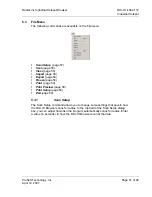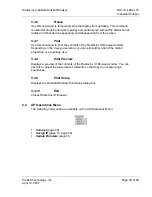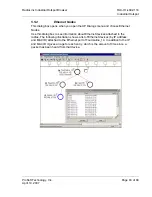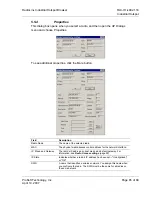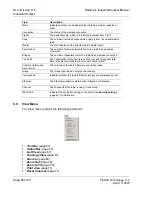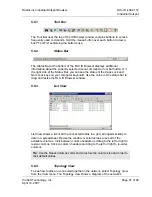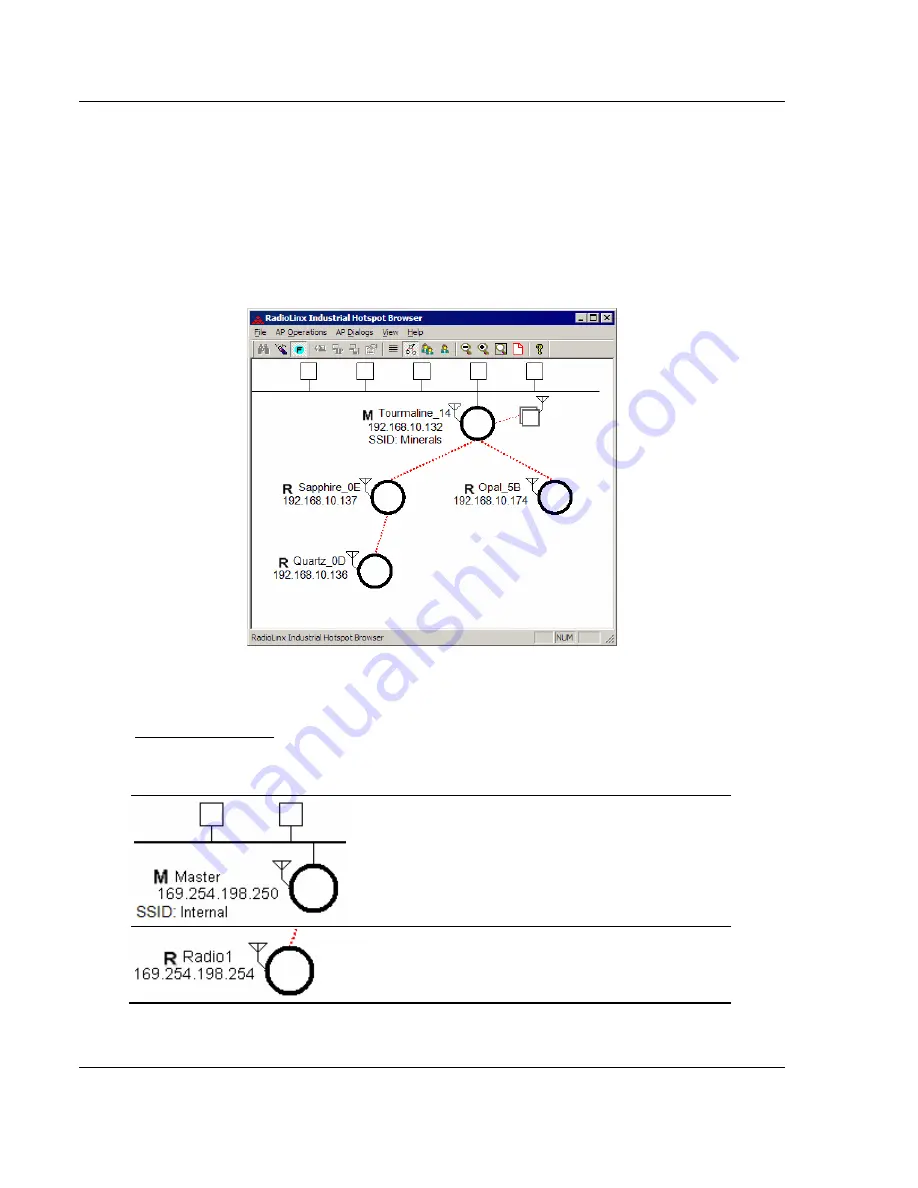
RLX-IH
♦
802.11b
RadioLinx Industrial Hotspot Browser
Industrial Hotspot
Page 68 of 99
ProSoft Technology, Inc.
April 10, 2007
wireless connections. If a radio does not appear in the view, it is not connected to
the network. To change the way a radio is linked to the network, connect to it and
make changes through its Web page. For information on these settings, see
Parent Link settings
(page 40).
In the topology view, you can double-click a radio to log in to the Radio
Configuration / Diagnostic Utility and change the radio's settings. To view a
radio's properties, right-click on a radio representation in the topology view and
then select Properties from the resulting menu.
Refer to
Topology View key
(page 68) for an explanation of the symbols that
appear in this view.
Topology View key
For information on other options that appear when you right-click a radio
representation, see
RLX-IH Browser options
(page 53).
Master; always shown at the top
Radio linked to the network