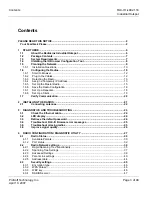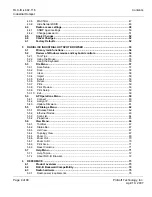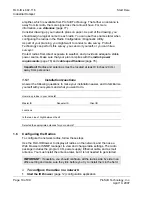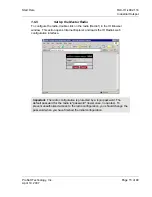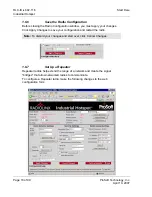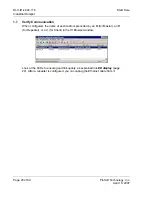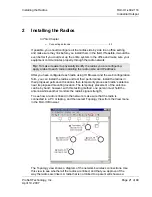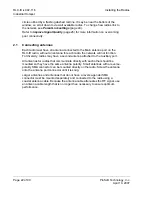RLX-IH
♦
802.11b
Start Here
Industrial Hotspot
Page 12 of 99
ProSoft Technology, Inc.
April 10, 2007
1.6.1 Start
IH-Browser
¾
To start IH Browser
1
Click the Start button, and then choose Programs.
2
In the Program menu, navigate to ProSoft Technology.
3
In the ProSoft Technology menu, navigate to RadioLinx.
4
Click RadioLinx IH Browser.
The window lists all the radios your computer can access. The MAC ID number is
essentially the serial number of the radio; this number is also printed on the side
of the radio. If a radio listing does not appear in the window, select Scan from the
File menu. If you still do not see a radio listing, see
Troubleshooting
(page 23).
1.6.2
Plug In the Cables
You can configure the RLX-IH using the Ethernet port on the radio. On the
underside are three ports; Ethernet, Serial and Power (10 to 24 VDC 6 W).
From left to right: Ethernet port, serial port and power connector.
If you are connecting to the radio through an Ethernet hub or switch, use the
gray (straight-through) cable.