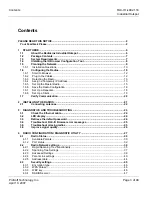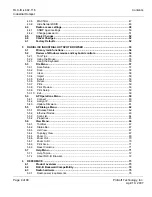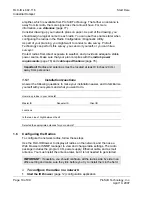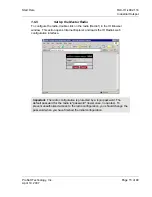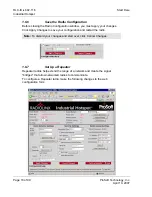RLX-IH
♦
802.11b
Contents
Industrial Hotspot
Page 4 of 99
ProSoft Technology, Inc.
April 10, 2007
4.3.5
MAC filter..................................................................................................................... 47
4.3.6
Hide Network SSID...................................................................................................... 48
4.4
Radio access settings ................................................................................................ 48
4.4.1
SNMP Agent settings .................................................................................................. 50
4.4.2
Change password........................................................................................................ 51
4.5
Apply Changes ............................................................................................................ 52
4.6
Cancel Changes .......................................................................................................... 52
4.7
Factory Defaults .......................................................................................................... 52
5
RADIOLINX INDUSTRIAL HOTSPOT BROWSER ................................................................. 53
5.1
Primary radio functions.............................................................................................. 54
5.2
Review of Windows mouse and keyboard controls ................................................ 54
5.2.1
Tool Tips...................................................................................................................... 55
5.2.2
Using the Mouse.......................................................................................................... 55
5.2.3
Using the Keyboard..................................................................................................... 55
5.3
File Menu...................................................................................................................... 57
5.3.1
Scan Setup .................................................................................................................. 57
5.3.2
Scan ............................................................................................................................ 58
5.3.3
Clear ............................................................................................................................ 58
5.3.4
Import .......................................................................................................................... 58
5.3.5
Export .......................................................................................................................... 58
5.3.6
Freeze ......................................................................................................................... 59
5.3.7
Print ............................................................................................................................. 59
5.3.8
Print Preview ............................................................................................................... 59
5.3.9
Print Setup................................................................................................................... 59
5.3.10
Exit............................................................................................................................... 59
5.4
AP Operations Menu................................................................................................... 59
5.4.1
Connect ....................................................................................................................... 60
5.4.2
Assign IP ..................................................................................................................... 60
5.4.3
Update Firmware......................................................................................................... 61
5.5
AP Dialogs Menu......................................................................................................... 62
5.5.1
Wireless Clients........................................................................................................... 62
5.5.2
Ethernet Nodes............................................................................................................ 63
5.5.3
Scan List...................................................................................................................... 64
5.5.4
Properties .................................................................................................................... 65
5.6
View Menu.................................................................................................................... 66
5.6.1
Tool Bar ....................................................................................................................... 67
5.6.2
Status Bar.................................................................................................................... 67
5.6.3
List View ...................................................................................................................... 67
5.6.4
Topology View ............................................................................................................. 67
5.6.5
Zoom In ....................................................................................................................... 69
5.6.6
Zoom Out..................................................................................................................... 70
5.6.7
Zoom to Fit .................................................................................................................. 70
5.6.8
Print Area..................................................................................................................... 71
5.6.9
Reset Columns ............................................................................................................ 71
5.7
Help Menu .................................................................................................................... 71
5.7.1
Help Topics.................................................................................................................. 72
5.7.2
About RLX-IH Browser ................................................................................................ 72
6
REFERENCE ............................................................................................................................ 73
6.1
Product overview ........................................................................................................ 73
6.2
RLX-IH Backward Compatibility ................................................................................ 74
6.3
Radio hardware ........................................................................................................... 75
6.3.1
Radio power requirements .......................................................................................... 76