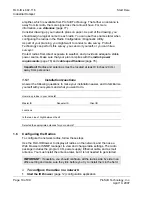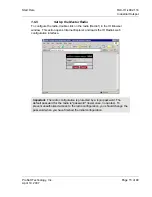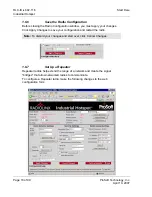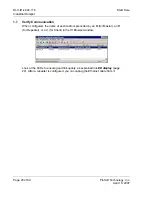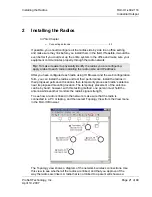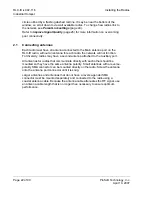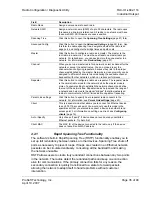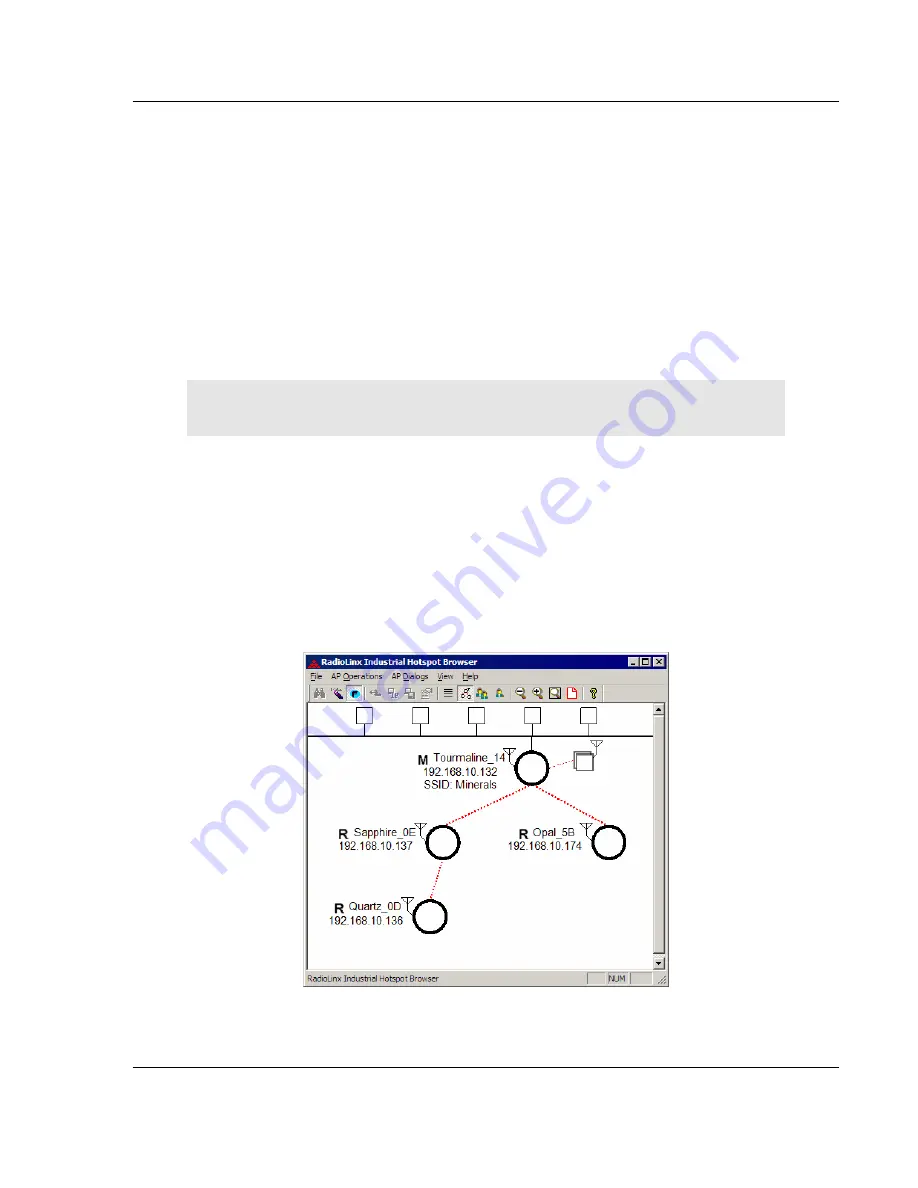
Installing the Radios
RLX-IH
♦
802.11b
Industrial Hotspot
ProSoft Technology, Inc.
Page 21 of 99
April 10, 2007
2 Installing
the
Radios
In This Chapter
¾
Connecting antennas ............................................................. 22
If possible, you should configure all the radios side by side in an office setting
and make sure they link before you install them in the field. If feasible, it would be
even better if you could set up the entire system in the office and make sure your
equipment communicates properly through the radio network.
Tip:
To make it easier to physically identify the radios you are configuring,
apply a label to each radio indicating the radio name and IP address.
After you have configured each radio using IH Browser and the web configuration
form, you can install the radios and test their performance. Install the radios in
their proposed permanent locations, then temporarily place each radio's antenna
near its proposed mounting location. The temporary placement of the antenna
can be by hand; however, with this testing method, one person must hold the
antenna while another monitors the radio's signal strength.
To see how a radio is linked in the network, make sure that the radio is
connected to a PC or laptop, and then select Topology View from the View menu
in the RLX-IH Browser.
The Topology view shows a diagram of the network's wireless connections. Use
this view to see whether all the radios are linked, and that you approve of the
way the radios are linked. A radio that is not linked to a parent will show as a