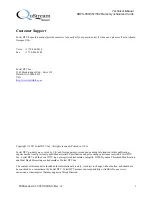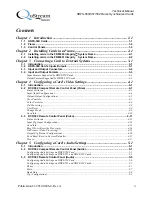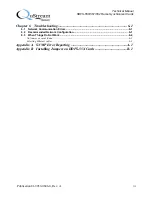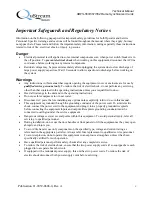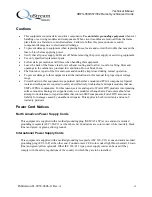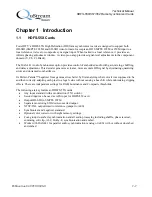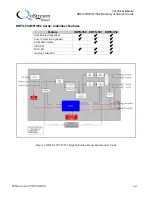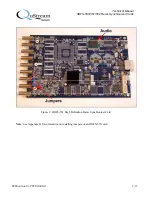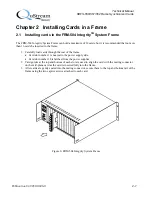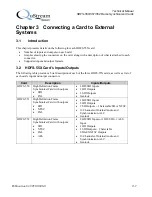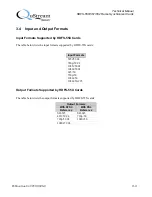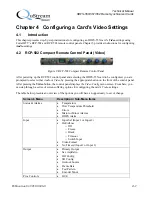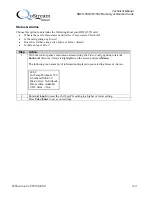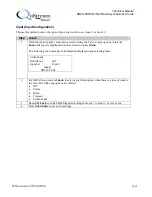Technical Manual
HDFS-550/551/552 Frame Synchronizer Cards
Publication 81-9059-0606-0, Rev. A
iv
List of Figures
Figure 1: HDFS-550/551/552 High Definition Frame Synchronizer Cards.............................................. 1-2
Figure 2: HDFS-552 High Definition Frame Synchronizer Card.............................................................. 1-3
Figure 3: FRM-504 (4RU) High Density System Frame .......................................................................... 1-4
Figure 4: RCP-502 Compact Remote Control Panel................................................................................. 1-4
Figure 5: RCP-503 Remote Control Panel ................................................................................................ 1-4
Figure 6: FRM-504 Integrity System Frame ............................................................................................. 2-1
Figure 7: FRM-501 Integrity System Frame ............................................................................................. 2-2
Figure 8: HDFS-55X Input and Output Connectors.................................................................................. 3-2
Figure 9: RCP-502 Compact Remote Control Panel................................................................................. 4-1
Figure 10: RCP-503 Express Remote Control Panel............................................................................... 4-11
Figure 11: RCP-502 Compact Remote Control Panel............................................................................... 5-1
Figure 12: RCP-503 Express Remote Control Panel................................................................................. 5-6
Figure 13: Integrity System Flow Diagram ............................................................................................... 6-1
Figure 14: Jumpers on a Typical HDFS-55X Card ...................................................................................B-1
Figure 15: User-Selected Jumper Settings.................................................................................................B-1