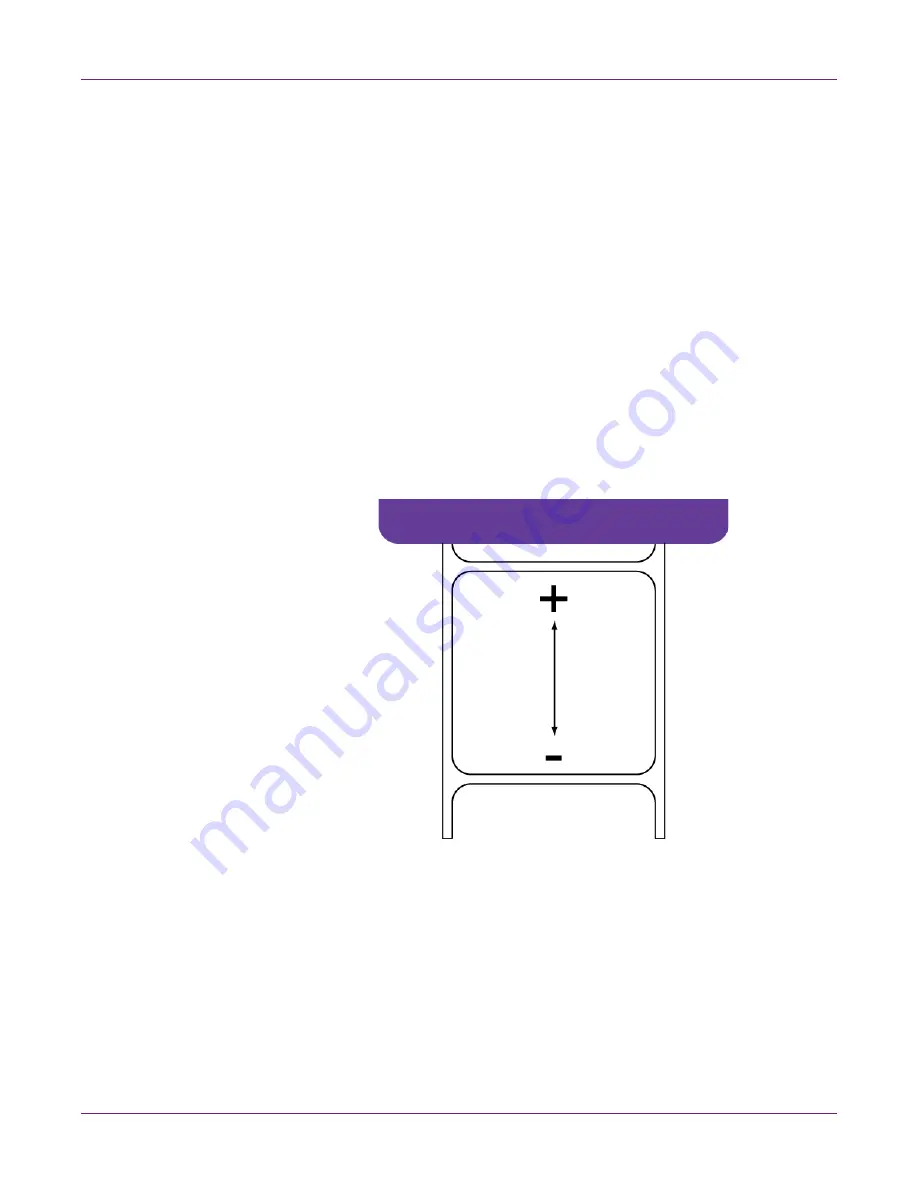
Kiaro! 50 Maintenance Utility
60
Kiaro! 50 User Guide
Setting the Vertical Baseline
The gap and reflective vertical baseline settings adjust the start of printing for gap or
reflective media. You can adjust the baseline -150 to +150 dots.
1
Launch the Kiaro! 50 Maintenance Utility.
From the Windows Start Menu, choose
Start > All Programs > QuickLabel
Kiaro! 50 > Kiaro! 50 Maintenance Utility
. A language and printer prompt will
open.
Select a display language and the Kiaro! 50 printer you want to connect to. Choose
OK
.
2
Choose the
Print Settings
tab.
3
To read the vertical baseline values from the printer and set the
Gap
and
Reflective
controls accordingly, choose
Read From Printer
.
4
Enter vertical baseline values for Gap and Reflective media.
In the following illustration, a label is exiting the printer. Note the positive and
negative adjustment directions.
5
To save the vertical baseline values, choose
Save to Printer
.
Summary of Contents for Kiaro! 50
Page 2: ......
Page 12: ......
Page 16: ...Contents iv Kiaro 50 User Guide...
Page 46: ...Introduction 30 Kiaro 50 User Guide...
Page 72: ...Designing and Printing Labels 56 Kiaro 50 User Guide...
Page 88: ...Kiaro 50 Maintenance Utility 72 Kiaro 50 User Guide...
Page 122: ...Troubleshooting 106 Kiaro 50 User Guide...
Page 128: ...Safety Warnings and Precautions 112 Kiaro 50 User Guide...






























