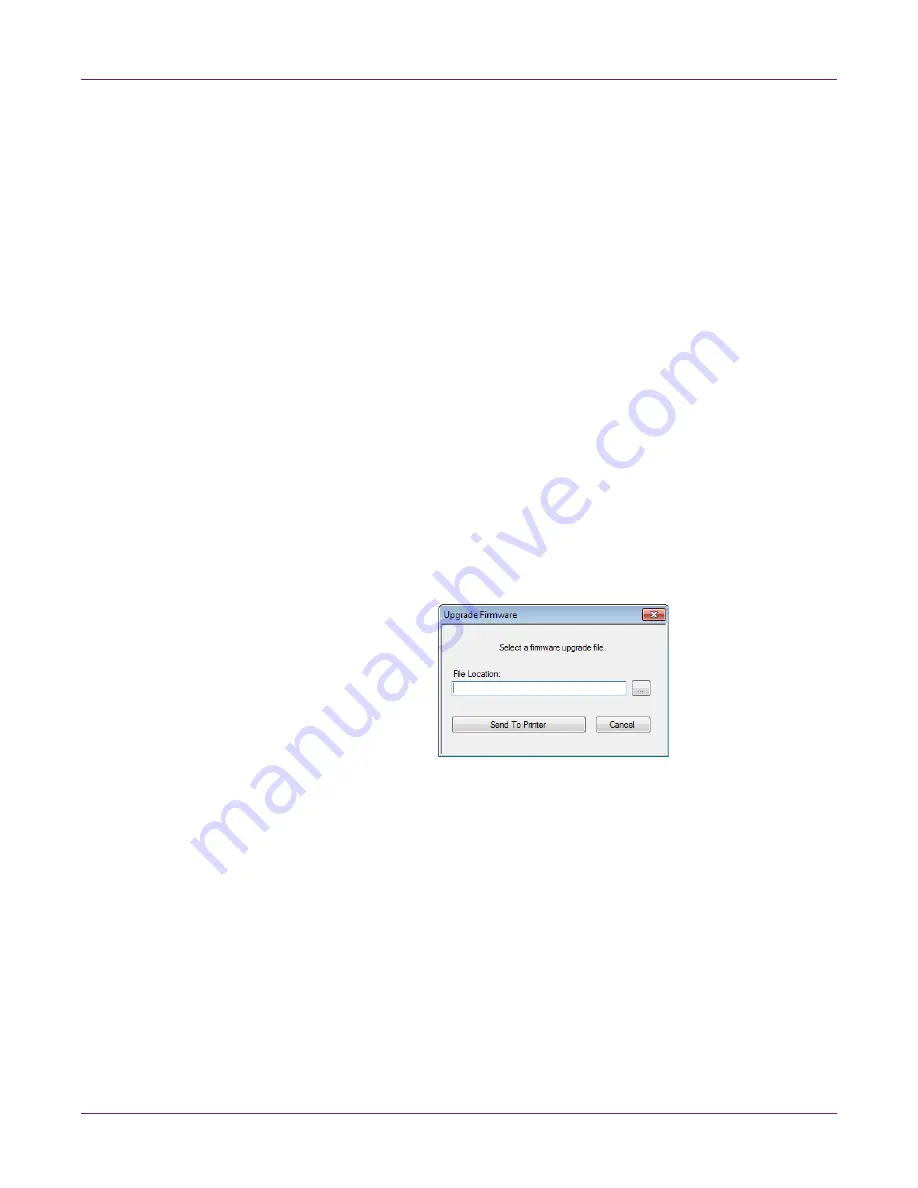
Kiaro! 50 Maintenance Utility
58
Kiaro! 50 User Guide
•
Printer
- This section provides the serial number of the printer and the installed
firmware version number.
•
Environment
- This section provides the current temperature and humidity of
the printer location.
•
Printheads
- This section provides the percentage of service life used by the
printheads. If print quality is acceptable, you can continue to use a printhead
past 100% of its service life.
This section also provides the serial numbers and installation dates for
printheads.
Upgrading the Printer Firmware
1
Ensure a Kiaro! 50 Firmware file (*.udf) is accessible from your PC.
2
Launch the Kiaro! 50 Maintenance Utility.
From the Windows Start Menu, choose
Start > All Programs > QuickLabel
Kiaro! 50 > Kiaro! 50 Maintenance Utility
. A language and printer prompt will
open.
Select a display language and the Kiaro! 50 printer you want to connect to. Choose
OK
.
3
Choose the
Printer Information
tab.
4
Choose
Update Firmware
. The Upgrade Firmware window will open.
5
Choose the
...
button. Browse to the Kiaro! 50 Firmware file (*.udf) and choose
Open
.
6
Choose
Send to Printer
.
A progress indicator will be displayed and the printer firmware will be upgraded.
When this process is complete, the printer will restart automatically.
7
Choose
Refresh
in the
Printer Information
tab of the Kiaro! 50 Maintenance
Utility. Confirm the firmware version number has been updated.
Summary of Contents for Kiaro! 50
Page 2: ......
Page 12: ......
Page 16: ...Contents iv Kiaro 50 User Guide...
Page 46: ...Introduction 30 Kiaro 50 User Guide...
Page 72: ...Designing and Printing Labels 56 Kiaro 50 User Guide...
Page 88: ...Kiaro 50 Maintenance Utility 72 Kiaro 50 User Guide...
Page 122: ...Troubleshooting 106 Kiaro 50 User Guide...
Page 128: ...Safety Warnings and Precautions 112 Kiaro 50 User Guide...






























