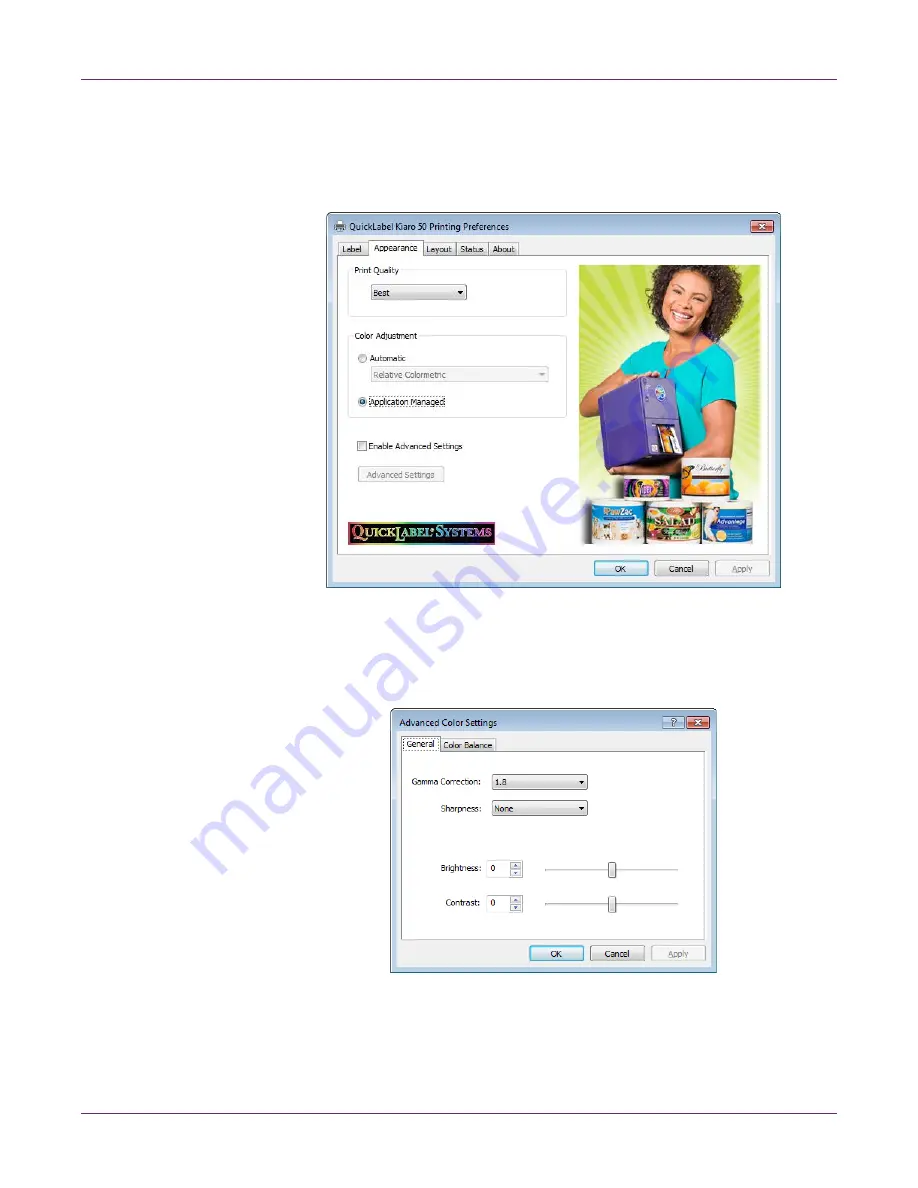
Designing and Printing Labels
40
Kiaro! 50 User Guide
Note:
You can also access the driver preferences via the application’s print dialog.
From the Print window in your software, select QuickLabel Kiaro! 50 from the
printer list and choose Properties or Setup (varies based on program).
2
Choose the
Appearance
tab.
3
Check
Enable Advanced Settings
to enable the settings defined in this
procedure.
4
Choose
Advanced Settings
. The Advanced Color Settings window will open.
Choose the
General
tab.
5
Set the general options.
•
Gamma Correction
- Select the amount of gamma correction that will be
applied (1.4, 1.8, or 2.2). This option affects the darker regions of the image. A
lower value lightens dark regions while a higher value makes them darker.
Summary of Contents for Kiaro! 50
Page 2: ......
Page 12: ......
Page 16: ...Contents iv Kiaro 50 User Guide...
Page 46: ...Introduction 30 Kiaro 50 User Guide...
Page 72: ...Designing and Printing Labels 56 Kiaro 50 User Guide...
Page 88: ...Kiaro 50 Maintenance Utility 72 Kiaro 50 User Guide...
Page 122: ...Troubleshooting 106 Kiaro 50 User Guide...
Page 128: ...Safety Warnings and Precautions 112 Kiaro 50 User Guide...






























