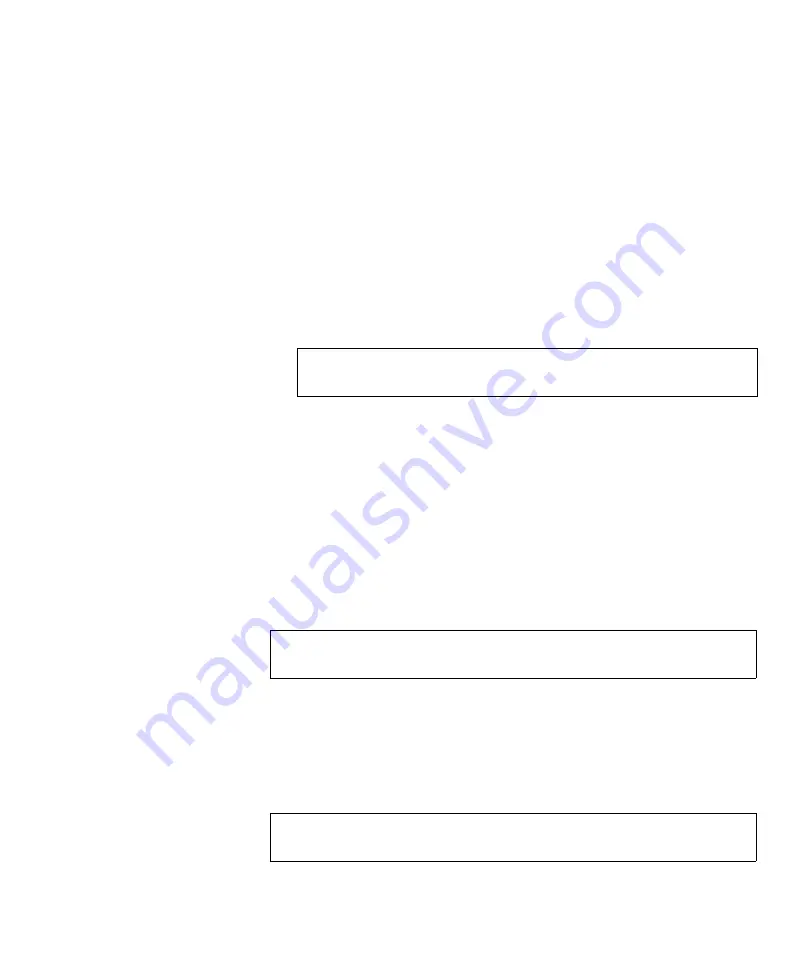
Chapter 3 Quantum PX500 Series Remote Management
Operations
Quantum PX500 Series User’s Guide
101
A separate window displays the barcode(s) sharing the barcode
string entered in the barcode field. Click the individual barcode label
to display the corresponding cartridge detail page.
Find Media ID
3
The show contents section allows the user to locate a specific media ID
within the library (slots, ports, drives, gripper, or address)
To find a media ID:
1
Enter a media ID, or partial ID with wildcards (*, ?) in the Media ID
field.
2
Click
Find
.
A separate window displays the media ID(s) sharing the string
entered in the media ID field. Click the individual barcode label to
display the corresponding cartridge detail page.
Select Map
3
The select map section allows the user to view the library in either a
physical or logical view. To toggle between physical and logical map,
click the
Physical/Logical Map
button in the map section.
Physical Map:
A physical view displays a high level physical
representation of the library. Slots, magazines, drives, and fixed slots are
displayed as a panel located on either the left, rear, or right wall of the
library. Clicking on the panel name opens a zoom view of the panel (i.e.
similar to pulling out a loadport or drawer) displaying all elements (slots,
ports, or drives) in a spreadsheet format.
Note:
Leaving the media ID field empty will result in listing all
barcode labels within the library.
Note:
The
Physical/Logical Map
information is displayed at the
bottom of each
Operations
page.
Note:
The physical map may show gaps in the element numbering
depending on the load port configuration.






























