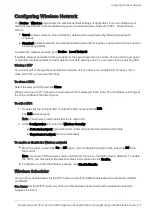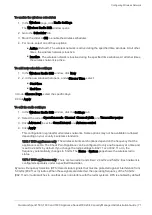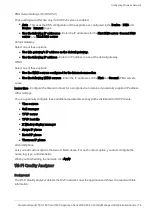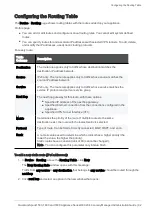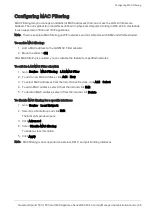Configuring the Local Network
Quantum Spark 1500, 1600 and 1800 Appliance Series R80.20.40 Locally Managed Administration Guide | 80
For example, to monitor the traffic after the router, enter the IP address of the Default Gateway and
the 255.255.255.255 subnet.
9. Click
Apply
.
The Internal network you defined (with Monitor Mode in the name) shows in the list of interfaces.
Note - You can configure multiple local networks to be in monitor mode at the same time.
After you configure monitor mode:
1. Go to
Device
>
Advanced Settings
.
2. Turn off
Anti-Spoofing
.
To configure monitor mode in Gaia Clish:
1. To define a port for Monitor Mode:
set interface
<Port Name>
monitor-mode
2. To configure Monitor Mode Automatic Learning, disable user-defined networks:
set monitor-mode-configuration use-defined-networks false
3. To configure Monitor Mode with user-defined networks:
add monitor-mode-network ipv4-address
<IP Address>
subnet-mask <
Mask
>
set monitor-mode-configuration use-defined-networks true
4. To see user-defined Internal networks:
show monitor-mode-network
5. To disable Anti-Spoofing:
set antispoofing advanced-settings global-activation false
If you do not see the Monitor Mode option:
1. Run this command in Gaia Clish:
set monitor-mode-configuration allow-monitor-mode true
2. Select an interface in WebUI and click
Edit
.
Monitor Mode is now added to the options list.
For more information on monitor mode, see
Physical Interfaces
To edit a physical interface:
Configure the fields in the tabs. Note that for the DMZ there is an additional tab
Access Policy
:
The 'Configuration' tab
Assigned to
- Select the required option: