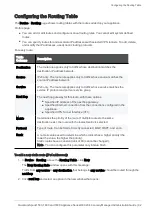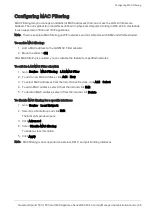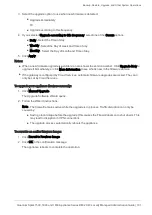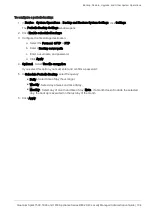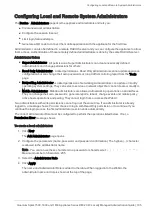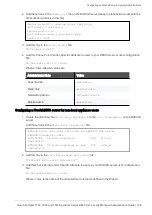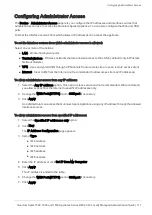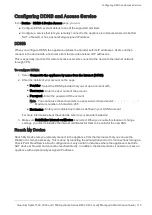Backup, Restore, Upgrade, and Other System Operations
Quantum Spark 1500, 1600 and 1800 Appliance Series R80.20.40 Locally Managed Administration Guide | 102
To backup appliance settings:
1. Click
Backup
.
The
Backup Settings
page opens.
2. To encrypt the backup file, select the
Use File Encryption
checkbox. Set and confirm a password.
3. To back up the security policy installed on the appliance, select the
Backup Security Policy
checkbox. You can add
Comments
about the specific backup file created.
4. Click
Save Backup
. The File Download dialog box appears. The file name format is <current software
version>-<YY-Month-day>-<HH_MM_Seconds>.zip
5. Click
Save
and select a location.
To restore a backed up configuration:
1. Click
Restore
.
The Restore Settings page appears.
2. Browse to the location of the backed up file.
3. Click
Upload File
.
Important Notes:
n
To
replace
an existing appliance with another one (for example, upon hardware failure) you can
restore the settings saved on your previous appliance and reactivate your license (through
Device
>
License
).
n
To
duplicate
an existing appliance you can restore the settings of the original appliance on the new
one.
n
Restoring settings of a different version is supported, but not automatically between every two
versions. If the restore action is not supported between two versions, the gateway does not allow you
to restore the settings.
Note - The upgrade path from 700 to 1500 appliances is currently supported only for locally managed
devices.
Using the Software Upgrade Wizard
Follow the instructions in each page of the Software Upgrade Wizard.
Click
Cancel
to quit the wizard.
Welcome
Click the
Check Point Download Center
link to download an upgrade package as directed. If you already
downloaded the file, you can skip this step.