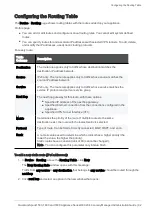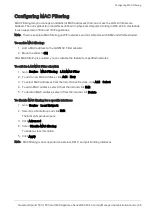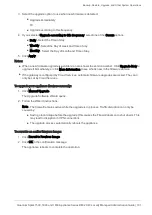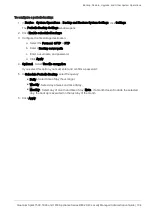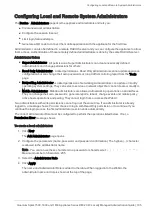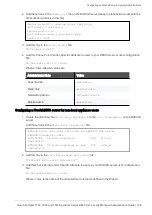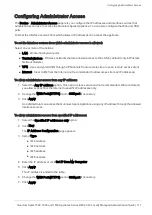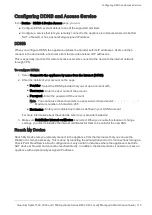Backup, Restore, Upgrade, and Other System Operations
Quantum Spark 1500, 1600 and 1800 Appliance Series R80.20.40 Locally Managed Administration Guide | 100
Backup, Restore, Upgrade, and Other System Operations
In the
Device
>
System Operations
page you can:
n
Reboot
n
Restore factory default settings.
n
Revert to the factory default image and settings.
n
Automatically or manually upgrade the appliance firmware to the latest Check Point version.
n
Revert to earlier firmware image.
n
Backup appliance settings to a file stored on your desktop computer.
n
Restore a backed up configuration.
n
Enable IPv6 networking and enforce IPv6 security.
To reboot the appliance:
1. Click
Reboot
.
2. Click
OK
in the confirmation message.
To restore factory default settings:
1. Click
Default Settings
.
2. Click
OK
in the confirmation message.
The factory default settings are restored. The appliance reboots to complete the operation.
Note - This does not change the software image. Only the settings are restored to their default values
(IP address
192.168.1.1
, WebUI address
https://192.168.1.1:4434
, the username
admin
and the password
admin
).
To revert to the factory default image:
1. Click
Factory Defaults
.
2. Click
OK
in the confirmation message.
The factory default settings are restored. The appliance reboots to complete the operation.
Note
- This restores the default software image which the appliance came with and also the default
settings (IP address
https://192.168.1.1:4434
, the username is
admin
, and the password is
admin
).
To make sure you have the latest firmware version:
Click
Check now
.
To automatically upgrade your appliance firmware when Cloud Services is not configured:
1. Click
Configure automatic upgrades
.
The Automatic Firmware Upgrades window opens.
2. Click
Perform firmware upgrades automatically
.