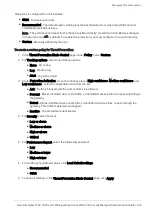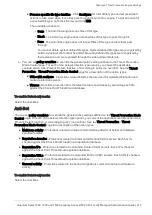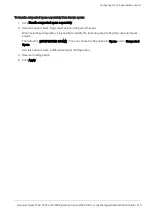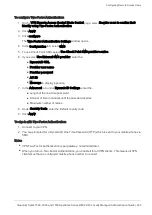Advanced Threat Prevention Engine Settings
Quantum Spark 1500, 1600 and 1800 Appliance Series R80.20.40 Locally Managed Administration Guide | 208
Advanced Threat Prevention Engine Settings
In the
Threat Prevention
>
Threat Prevention Engine Settings
page you can configure advanced
configuration settings for the Anti-Virus, Anti-Bot, Threat Emulation, and IPS engines.
Note
- Many of the configurations below are advanced and should only be used by experienced
administrators.
IPS
Configure the settings for newly downloaded protections:
n
Active
n
Detect
n
Inactive
To configure the IPS engine to bypass mode when the appliance is under heavy load:
1. Select the
Bypass under load
checkbox to activate the feature.
2. Click
Configure
to select the thresholds upon which IPS engine toggles between bypass and
inspection modes. Follow the instructions in the window that opens and click
Apply
.
Thresholds are configured for CPU Usage and Memory Usage. There is always a high watermark and
a low watermark. Bypass occurs when the high watermark is exceeded and the IPS engine continues
inspection when the load drops below the low watermark. In this way when under load, the IPS
engine does not toggle between modes too frequently.
3. In
Bypass under load tracking
, to configure tracking options for this feature, select what type of log to
issue.
To enable Detect-only mode:
Select the checkbox.
To import IPS protections:
Click the link.
Anti-Virus
Anti-Virus scans incoming files for viruses.
The mail settings include:
n
SMTP - Simple Mail Transfer Protocol is a communication protocol for electronic mail transmission.
n
POP3 - Uses the POP3 protocol to send and receive emails with TLS encryption.
n
IMAP - Internet standard protocol used by email clients to retrieve email messages from a mail server
over a TCP/IP connection. It allows you to access your email from any device.