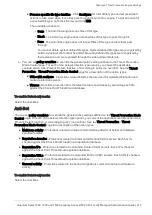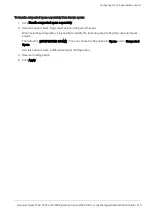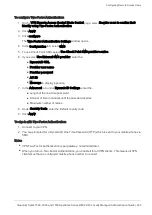Configuring Remote Access Users
Quantum Spark 1500, 1600 and 1800 Appliance Series R80.20.40 Locally Managed Administration Guide | 220
Configuring Remote Access Users
In the
VPN
>
Remote Access Users
page you can configure remote access permissions for users and
groups.
Users and user groups can be configured in other pages as well (
Users & Objects
>
Users
). This page is
dedicated to those with remote access permissions. You can add through it:
n
New local users
n
New users groups
n
Active Directory group
n
Active Directory permissions
n
RADIUS group
You can also set SSL VPN bookmarks by user, user group, RADIUS users and Active Directory group.
If no authentication servers are defined, click the
Active Directory / RADIUS
server link to define them.
Note that when User Awareness is turned off, there is no user identification based on Browser-Based
Authentication and Active Directory Queries.
To add a new local user with remote access permissions:
1. Click
Add
>
New Local User
.
2. In the
Remote Access
tab in the window that opens, enter this information:
n
User name
n
Password
- Enter this again in the
Confirm
field.
Note
- The password can be up to 100 characters.
n
Comments
(optional)
3. For temporary or guest users, click
Temporary user
.
Enter the expiration date and time.
4. Do not clear the
Remote Access permissions
checkbox.
5. In the
SSL VPN Bookmarks
tab, configure the SSL VPN bookmarks (see below).
6. Click
Apply
.
The user is added to the table on the page.