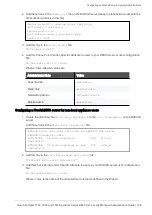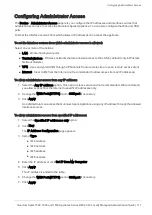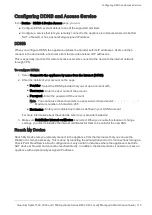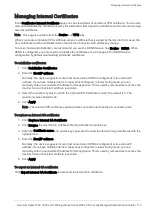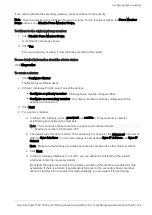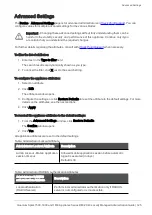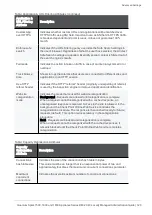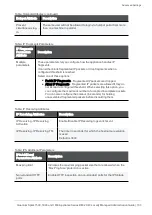Configuring High Availability
Quantum Spark 1500, 1600 and 1800 Appliance Series R80.20.40 Locally Managed Administration Guide | 121
Configuring High Availability
In the
Device
> High Availability page you can create a cluster of two appliances for high availability.
Note - You cannot create a cluster when you have a switch or bridge defined in your network settings on the
appliance. If necessary, change network settings in the
Device
>
Local Network
page.
After you define a cluster, you can select to
Enable
or
Disable
the cluster.
The page shows the configured interfaces for monitoring or high availability enabled in a table, where you
can edit them.
Interface options in cluster mode:
n
High Availability - Two physical interfaces in 2 cluster members act as a single interface toward the
network, using a single virtual IP address.
Note
- In this cluster solution, each interface has a local IP address in addition to the shared single
virtual IP address.
n
Sync
- Two physical interfaces must be defined as Sync interfaces and connected between the
members to allow proper failover as needed. The default is to use LAN2/Sync physical port.
n
Non HA
(also called
private
) - The physical interface in this member does not participate in High
Availability functions.
n
Monitored
(also called
private monitored
) - The physical interface in this member is not coupled with
another interface on the other member as in High Availability interface mode. The interface's status is
still monitored, and if a problem occurs the member will fail over to the second one.
To change network configuration details of the cluster members:
1. Reset the cluster configuration on the secondary member.
2. Perform the configuration changes on the primary member and click
Reinitialize Trust
.
3. Reconnect the secondary member which fetches the new configuration.
Important - If it is necessary to add a new cluster interface after the cluster is already
configured and running, follow the procedure in
(no downtime is required).
To reset configuration settings:
Click
Reset Cluster Configuration
.
Note - This deletes all configuration settings. You must run the wizard again to configure the cluster.
One member of the cluster is the primary active. The other member is the secondary inactive.
To failover from the primary to the other member:
1. Click
Force Member Down
.
A confirmation message shows.
2. Click
Yes
.
The primary gateway is now the inactive member of the cluster. The secondary gateway is now active.