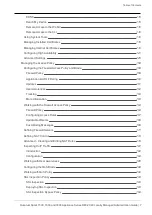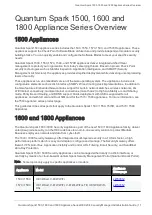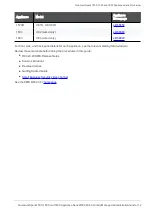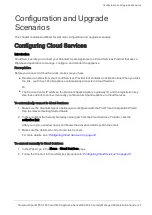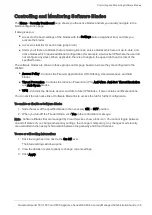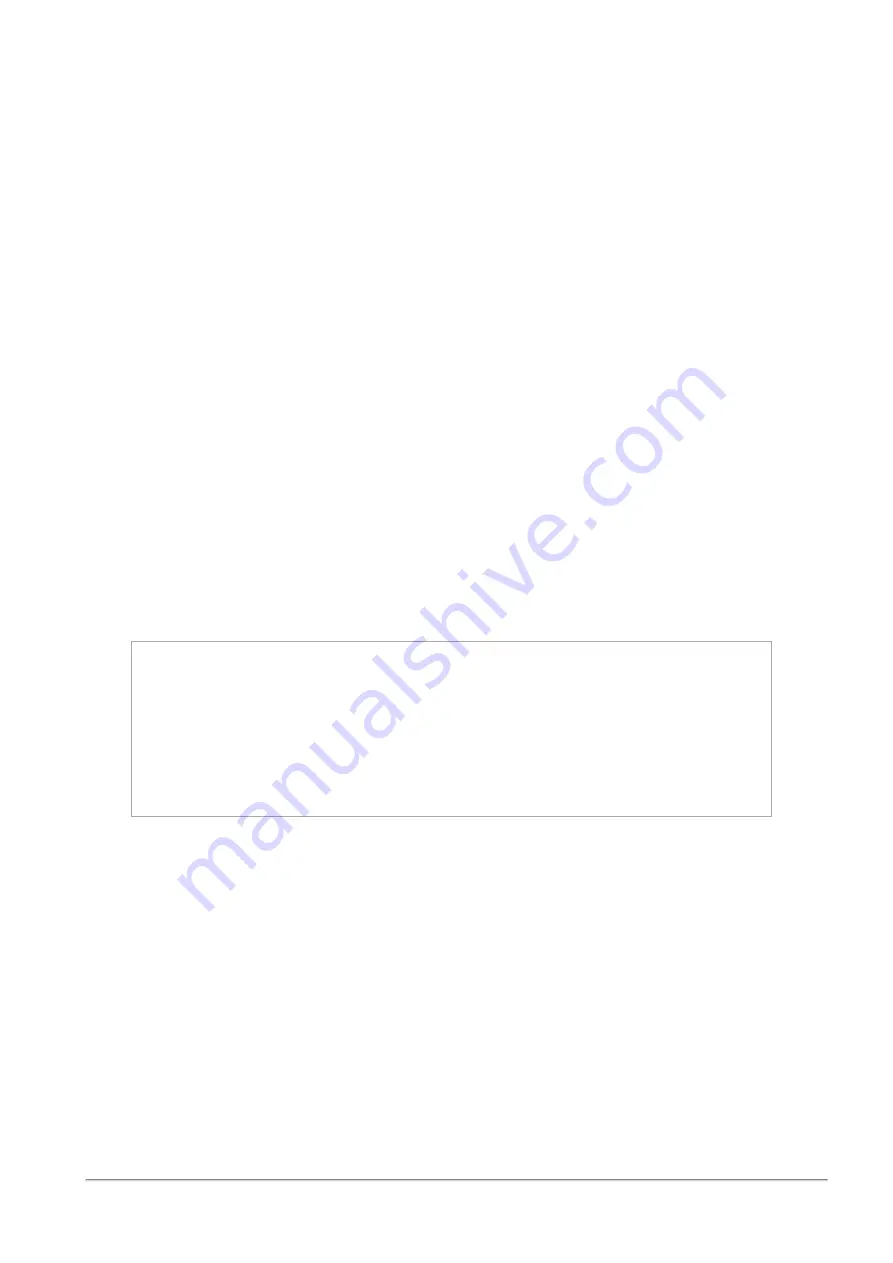
Deploying from a USB Drive or SD Card
Quantum Spark 1500, 1600 and 1800 Appliance Series R80.20.40 Locally Managed Administration Guide | 21
Troubleshooting Configuration Files
This section discusses the scenario where the configuration file fails and the Quantum Spark Appliance is
not fully configured.
Configuration File Error
If there is an error and the configuration file fails, the appliance is not fully configured and is no longer in the
initial default condition. The commands in the configuration file that show before the error are applied to the
appliance. You can examine the configuration log to find where the error occurred.
When the appliance is not fully configured, the First Time Configuration Wizard shows in the Web UI.
However, not all of the settings from the failed configuration file show in the First Time Configuration Wizard.
Best Practice - Check Point recommends that you do not use the First Time Configuration Wizard to
configure an appliance when the configuration file fails. Restore the default settings to a partially configured
appliance before you use the First Time Configuration Wizard to ensure that the appliance is configured
correctly.
Suggested Workflow - Configuration File Error
This section contains a suggested workflow that explains what to do if there is an error with the configuration
file on a USB drive. Use the
set property USB_auto_configuration
command when you run a
configuration file script on a configured appliance.
1. The USB drive with the configuration file is inserted into a USB port on the Quantum Spark Appliance.
2. The USB LED on the front panel blinks red. There is a problem with the configuration file script.
Sample console output displaying an error:
Booting Check Point RD-6281-A User Space...
INIT: Entering runlevel: 3
........sd 2:0:0:0: [sda] Assuming drive cache: write through
sd 2:0:0:0: [sda] Assuming drive cache: write through
.....................................................
System Started...
Start running autoconfiguration CLI script from USB2 ...
Error
.
autoconf.00-1C-7F-21-07-94.2011-07-21.1248.log was copied to USB2
3. The log file is created and contains the configuration details.
n
The log file is called:
autonconf.<MAC Address>.<timestamp>.<log>
n
The log file is created in the USB root directory and in
/tmp
on the appliance.
4. Analyze the log file to find the problem.
If you cannot repair the configuration file:
1. Remove the USB drive.
2. Run the CLI command:
restore default-settings
3. Connect to the Web UI and use the First Time Configuration Wizard to configure the appliance.